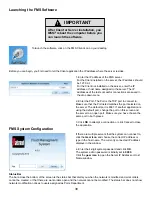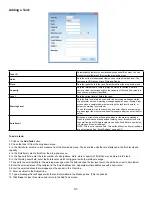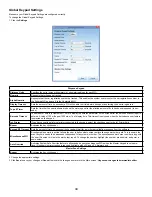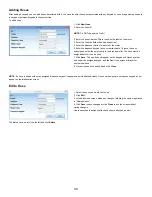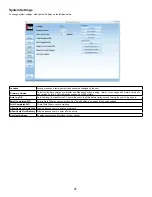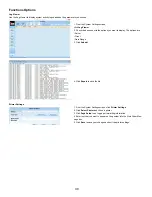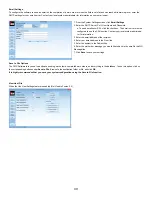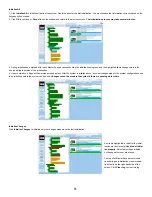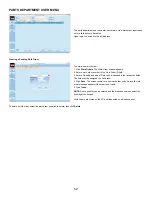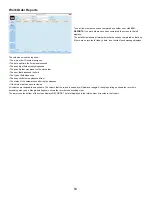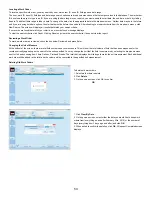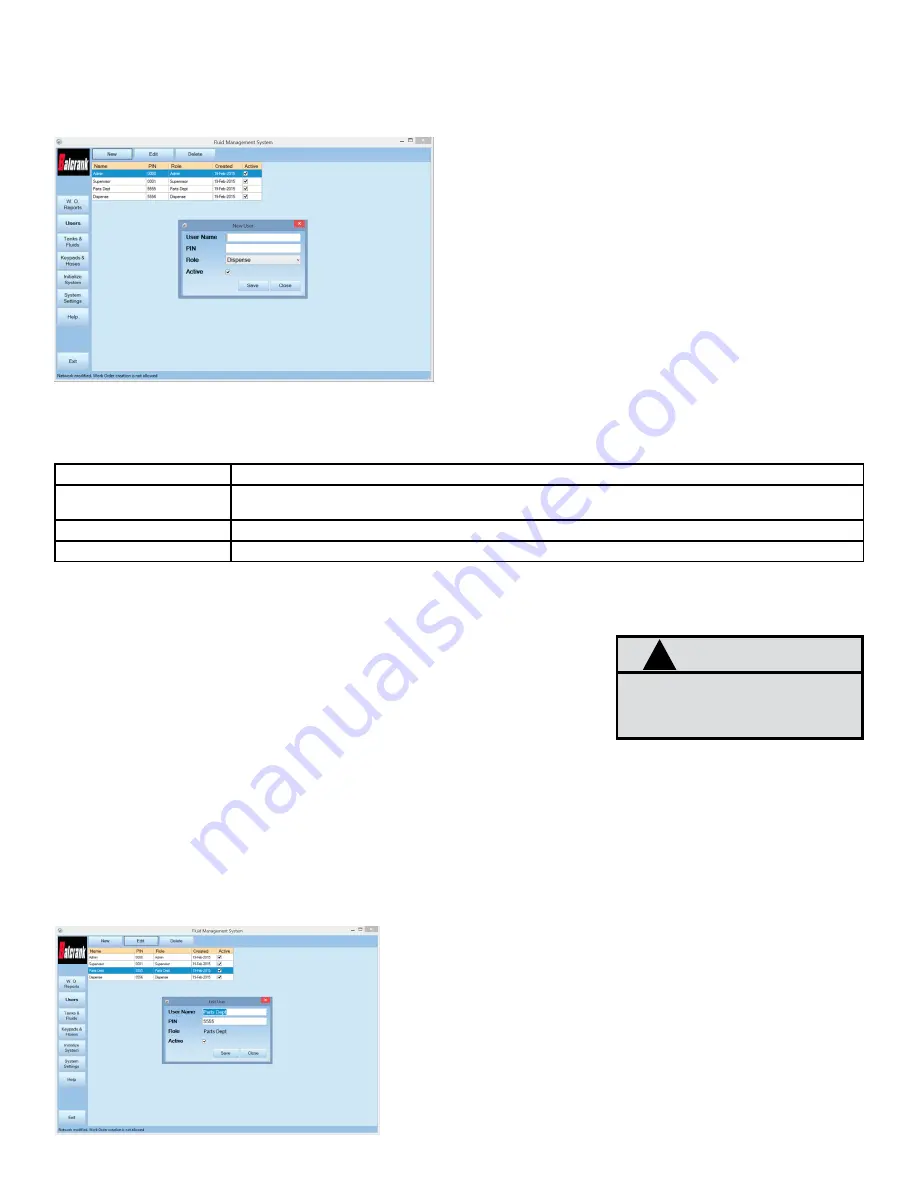
39
USING THE FMS SOFTWARE
Setting Up New Users
To add a new user:
1� Click
New
� The screen displays the New User window�
2. Enter a user name, new PIN (cannot duplicate any cur
-
rently used pin number) and assign a role.
PINs are four numeric digits and must be unique for each
user�
To set up a user with multiple roles, create a user and pin
number for each role.
3� Click
Save
�
New User Roles
The choices for role selection are System Admin, Supervisor, Parts Dept, and Dispense. These choices will allow the user
to do the following:
Active or Inactive Users
Only users who have an Active status will be allowed to access their respective duties. At least one active Admin, Parts
Department and Dispense user are required�
To make a user active or inactive:
1. Select the user’s name.
2� Click
Edit
�
3� Check the
Active
box.
4� Click
Save
�
NOTE:
Users with multiple roles will require a unique password for each role.
Deleting a User
To delete a user:
1. Select the user’s name.
2� Click the
Delete
in the top left-hand corner.
3. Confirm your request to delete the user. If there was a problem deleting a user, an error message will display.
System Admin
Make changes to all levels of the software, from the PC only.
Supervisor
Make changes at the keypad only. This user may not be created, deleted or deactivated, only the PIN and name can
be changed.
Parts Dept
Enter work orders at the PC only�
Dispense
Enter a work order id at a dispense keypad to complete dispense
NOTE
To prevent unauthorized access to system configura
-
tion options, the Supervisor and System Admin pass
-
words should be limited to qualified personnel
!
Edit a User
1. To edit user settings, select the user and click
Edit
�
2. In the Edit User window, make changes to the pin, name and
active state. The role of the user cannot be changed.
3� Click
Save
to save changes�
When there are pending work orders, Admin and Parts
Department users can be created and modified, but Super
-
visor and Dispense users cannot be changed or modified.
Changes to the Supervisor or Dispense users or adding a
Dispense user requires an INIT and will block the creation
of any pending work orders.
Summary of Contents for Fusion 3110-027
Page 4: ...4 System Overview...