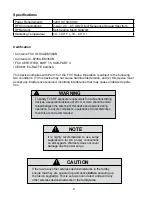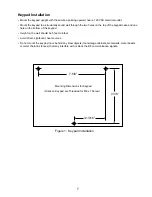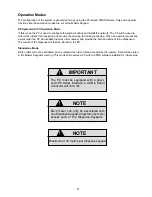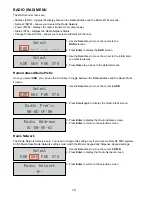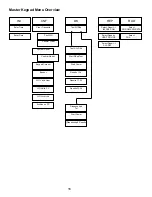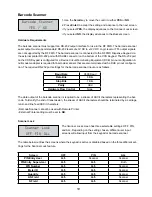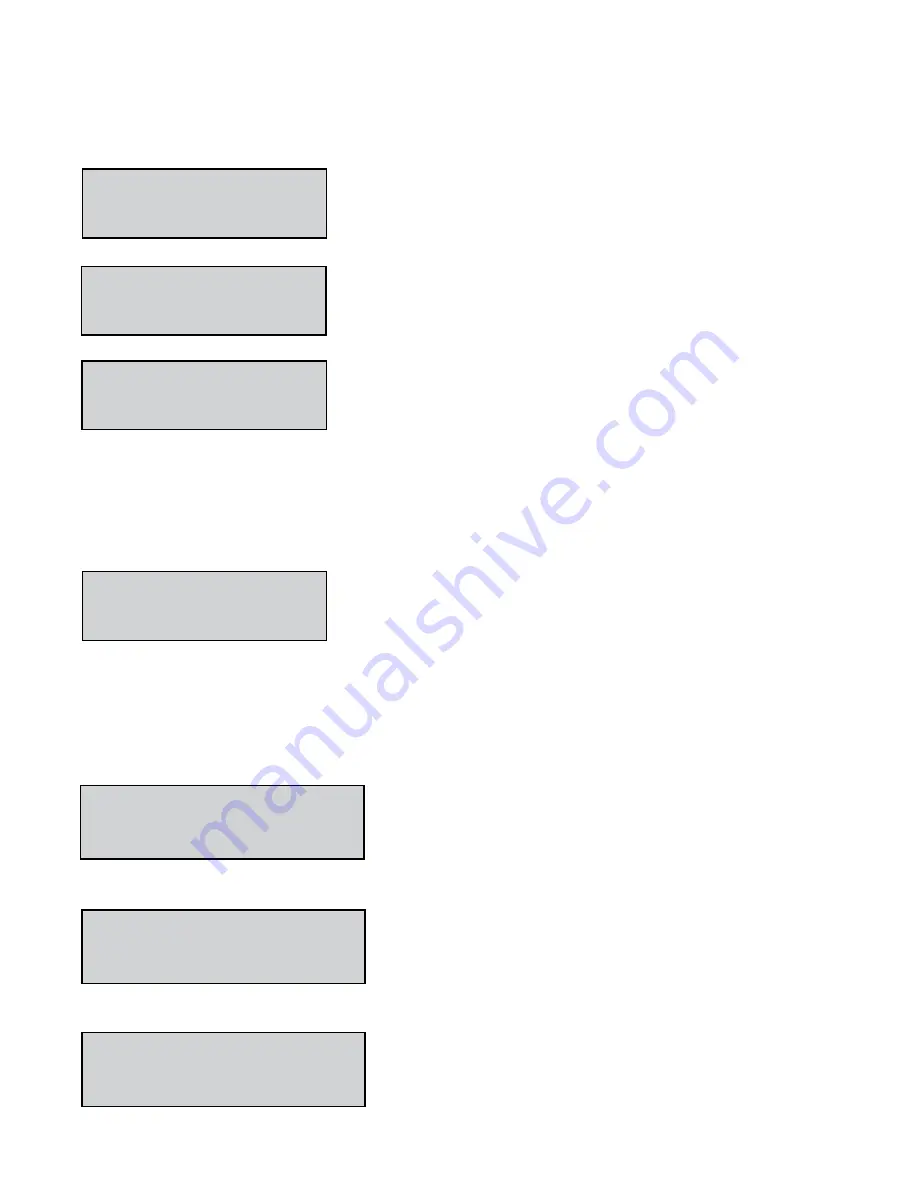
20
Buzzer
YES / NO
PIN Encoded
YES / NO
Encode Prefix #
Display Timeout
100_
Pin Number Prefix Code
When PIN or ALL is selected for the Scanner Lock, you can choose an additional prefix character. The prefix
character will not be displayed and cannot be entered on the keypad.
1� Use the
Scroll
key to move the cursor to either
YES
or
NO
�
2� Press
Enter
to move to
Encode Prefix
screen�
3� Press the
Scroll
key until the desired prefix displays. Available char-
acters are: # $ % & ‘ ( ) * + , - Space / : ; < = > ? @ [ ] ^ ` { | } ! #
4� Press
Enter
to advance to the
Display Timeout
screen�
The Display Timeout determines how long an entry will remain on the
display before it automatically advances to the next entry screen.
Each count provides a 1/100 of a second delay. A value of 100 is equal
to 1 second�
1� Press the
Backspace
key to erase the current setting�
2� Type in the new setting�
3� Press
Enter
to advance to the
Buzzer
screen�
Buzzer
The buzzer beeps each time you press a button. You can turn off the sound. See Global Keypad Settings.
1� Use the
Scroll
key to move the cursor to
YES
or
NO
�
Auto Override
Activates the system Auto Override feature in all keypads so users can dispense WOs when the Master
Keypad is not operational. No supervisor intervention is required. Available with v3.X firmware only. After five
failed MK communication attempts, the Auto Override feature automatically puts the keypad in system over
-
ride mode�
Auto Override
YES / NO
1� Use the
Scroll
key to move the cursor to either
YES
or
NO
�
2� Press
Enter
�
Batch Qty Locked
YES / NO
Hose ID First
YES / NO
With the Batch Quantity Locked, you cannot change the batch
quantity that was entered on the work order. If the work order
has a batch quantity of zero, you can change the batch quantity.
Used for
HOST
communication option only�
Selected product ID will be sent to the HOST.
Batch Quantity Locked
Hose ID First
Summary of Contents for Fusion 3110-027
Page 4: ...4 System Overview...