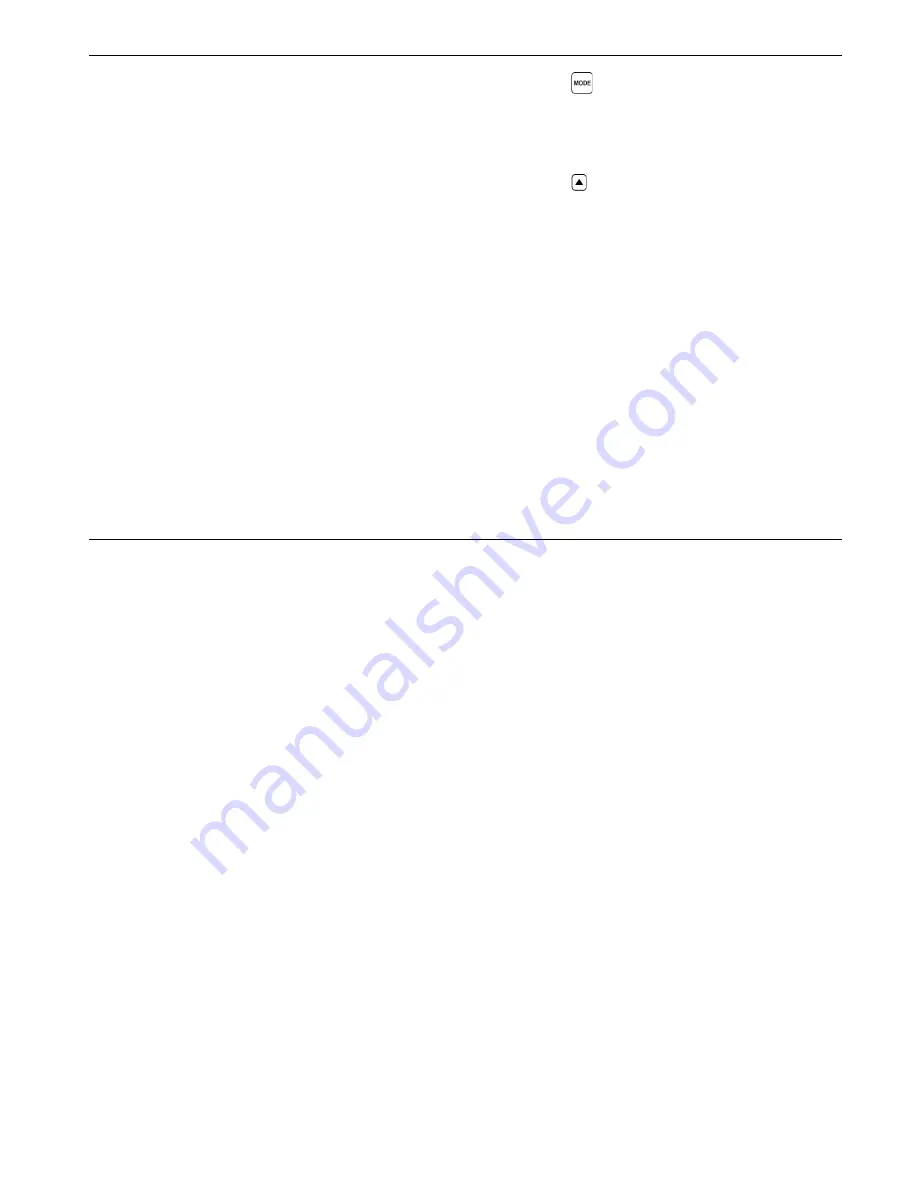
CL 5
5-55
5.4 Printing a Report
Note:
The following procedure explains how to print the
contents of a stored Data Recorder file.
Once the instrument is configured for the connected
PC (see Section 6.2), you can proceed with the report
printing process. A printed report will include:
• A file header listing Data Recorder file name
• A description of the file’s structure including num-
ber of rows, columns, and a listing of NOTES
• All thickness measurements stored in the Data
Recorder file, along with an indication if the file has
an A-Scan attached or resulted from a Minimum or
Maximum thickness scanning session.
• Attached A-Scans are NOT printed as part of the
report
Using the Optional Data Recorder
Printing a Report
Step 1
: Press to access the Data Recorder file
display as shown in Figure 5-2.
Step 2
: Follow the regular procedure to select the file
to be printed.
Step 3
: Press below PRINT to launch the report
printing process. All features listed above will be
included in the printed report.
Summary of Contents for Waygate Technologies CL 5
Page 1: ...Krautkr mer CL 5 Operating Manual 021 002 296 rev 04...
Page 2: ...CL 5 1 2 General Information 1...
Page 10: ...CL 5 2 10 Understanding the Keypad Menu System and Displays 2...
Page 20: ...CL 5 3 20 Setting Up the CL 5 3...
Page 36: ...CL 5 4 36 Measuring Thickness 4...
Page 49: ...CL 5 5 49 Using the Optional Data Recorder 5...
Page 57: ...CL 5 6 57 I O Features 6...
Page 59: ...CL 5 6 59 Transmitting Thickness Data Through an External Device I O Features...
Page 69: ...CL 5 7 69 Specifications 7...
Page 77: ...CL 5 8 77 Maintenance 8...
Page 79: ...CL 5 9 79 Appendix 9...
Page 84: ...CL 5 10 84 Index 10...






























