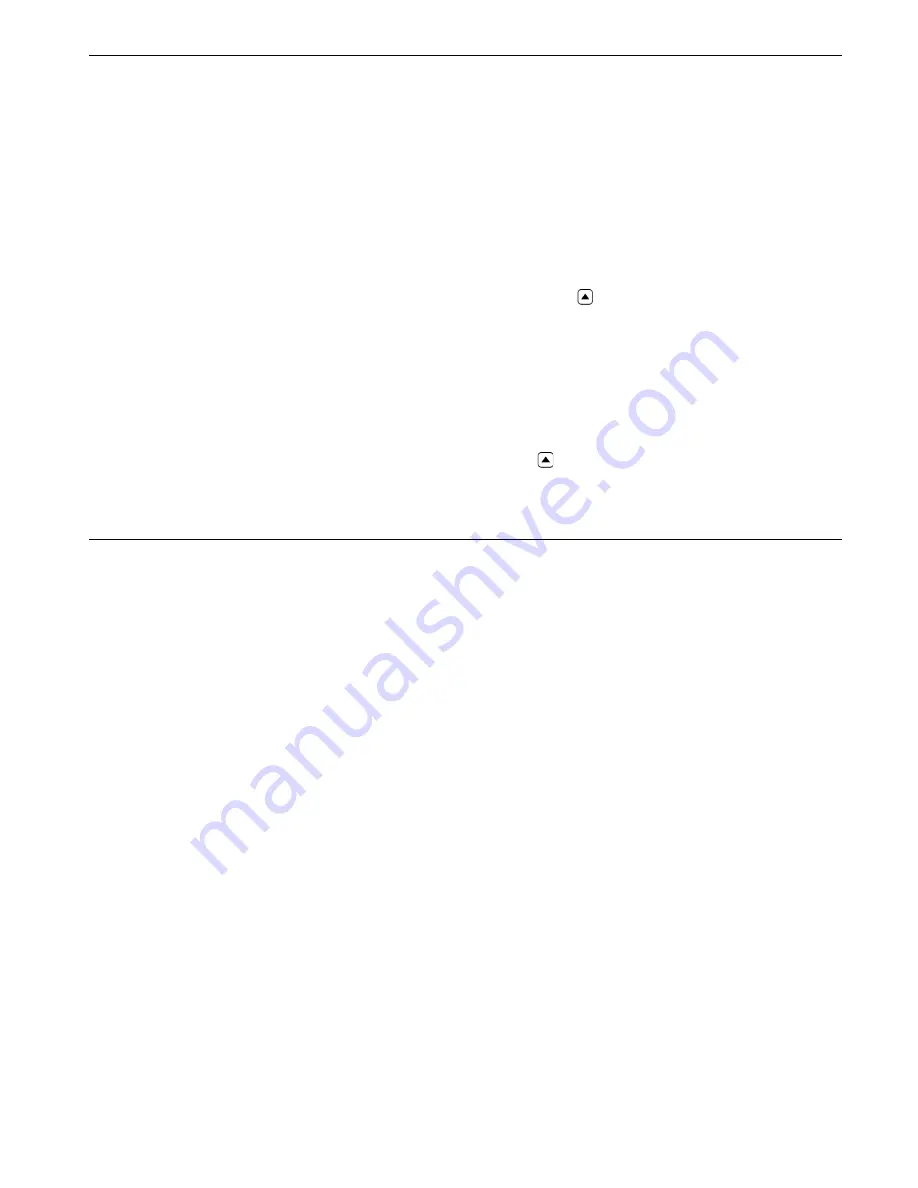
CL 5
5-53
Step 4
: Press arrows to select the stored file you wish
to recall, and ten press .
To erase a Data Recorder file:
Step 1
: Press to launch the File Display mode
Step 2
: If required, press arrow below FILES to obtain a
list of stored files.
Step 3
: Press arrows to select the stored file you wish
to erase, and then pres and hold below ERASE.
Note:
Once erased, the Data Recorder file and any stored
thickness measurements can not be retrieved.
5.3 Recording Thickness and
Velocity Measurements in
Data Recorder Files
The Data Recorder must be enabled (turned ON) via
the CONFIGURATION display. Once the Data Recorder
is turned on, the contents of the active Data Recorder
file are displayed in the File Navigation Grid shown in
Figure 5-2.
To store a thickness reading in the selected file
position, press below SEND. Remember that the
units of the thickness value, and the number of
decimal places to which the thickness is recorded, are
determined by the UNITS and RESOLUTION settings as
described in Section 3.2.
Note:
Pressing and holding below SEND for three seconds
will cause the thickness and displayed live A-Scan
to be stored in the selected position as described in
Section 5.3.1.
Recording Thickness Measurements in Data Recorder Files
Using the Optional Data Recorder
Summary of Contents for Waygate Technologies CL 5
Page 1: ...Krautkr mer CL 5 Operating Manual 021 002 296 rev 04...
Page 2: ...CL 5 1 2 General Information 1...
Page 10: ...CL 5 2 10 Understanding the Keypad Menu System and Displays 2...
Page 20: ...CL 5 3 20 Setting Up the CL 5 3...
Page 36: ...CL 5 4 36 Measuring Thickness 4...
Page 49: ...CL 5 5 49 Using the Optional Data Recorder 5...
Page 57: ...CL 5 6 57 I O Features 6...
Page 59: ...CL 5 6 59 Transmitting Thickness Data Through an External Device I O Features...
Page 69: ...CL 5 7 69 Specifications 7...
Page 77: ...CL 5 8 77 Maintenance 8...
Page 79: ...CL 5 9 79 Appendix 9...
Page 84: ...CL 5 10 84 Index 10...






























