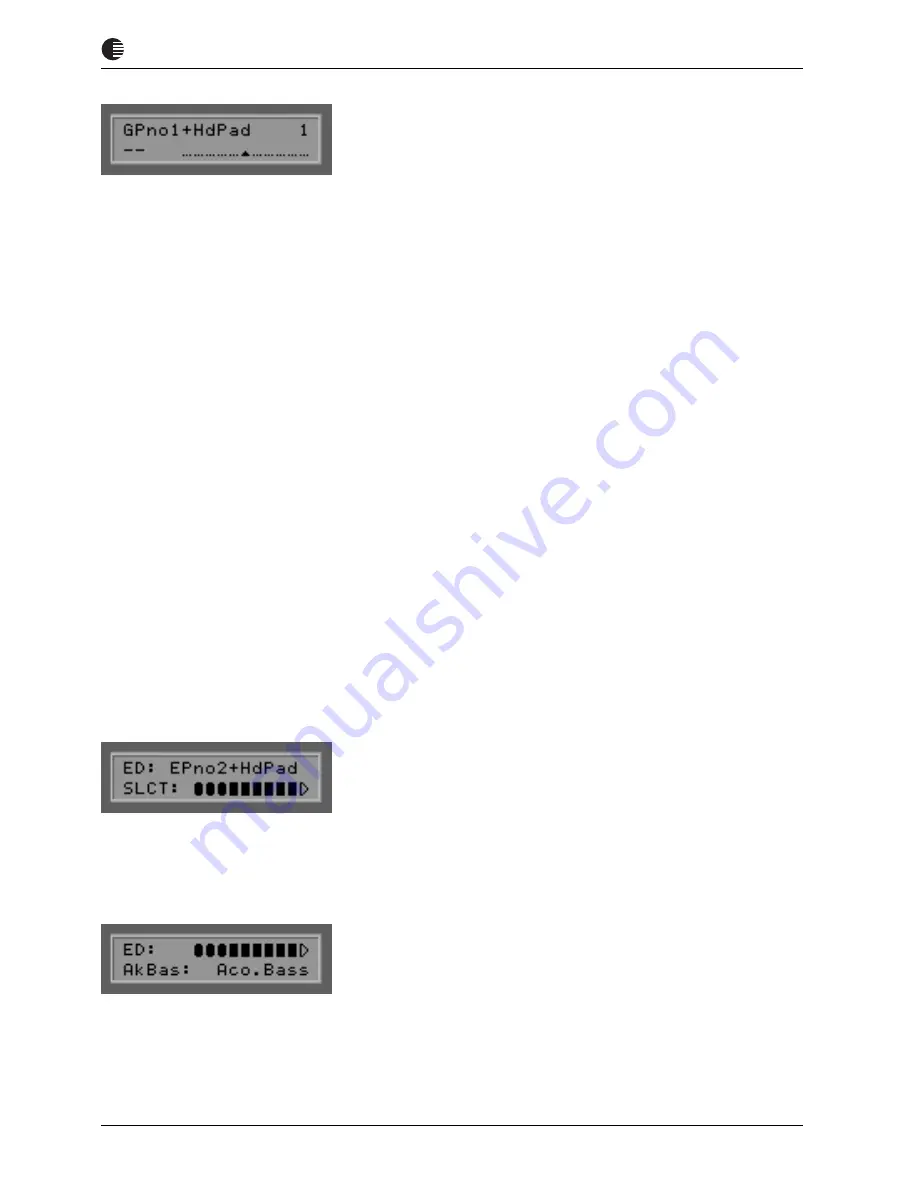
BLUE CHIP
AXON AX-100 GUITAR TO MIDI CONVERTER
14
User manual AXON AX-100 / AX-100 SB
Changing a preset sound
Make sure your AXON is in PRESET MODE (PRESET LED on the
front panel is on). This is the mode that your AXON is in when you
first turn it on or if you have not pressed any of the other mode buttons
(GLOBAL, UTIL, CHAIN).The top half of the display contains the
name of the active preset. To the right, the preset number. You can
change the preset by pressing the +/- Value buttons or by using the
UP/DOWN buttons on your guitar interface, stepping you through
256 presets. Presets 1-128 can be freely manipulated and edited by
the user. 129-256 contain factory presets that are undeditable. We
have copied the factory presets to positions 1-128 for you so that
there will be playable sounds already available in those slots. Perhaps
you’d like to play with a few of these factory presets. If you see an
abbreviation in the Preset name, for example ”SS”, the present preset
contains a split, in this case a String split. Other split abbreviations
are:
FS:
Fret split
PS:
Pick split
MS:
Multi split
HL:
Hold mode layer (activated using the hold pedal)
HS:
Hold Mode Stack (simultaneously without Hold pedal)
HA:
Hold mode arpeggio (activated using the hold pedal)
HC:
Hold mode control (activated using the hold pedal)
PC:
Pick control (control using your pick position)
WH:
Wheel control (control using the wheel)
Now that you have sufficiently looked at and tried the factory presets,
let’s edit one of them:
1. Using the +/- Value buttons, find Preset number 2 ”EPno2+HdPad”
(the same as factory preset 130). You can also use the UP/DOWN
buttons on your guitar interface to manouver to Preset no. 2. Now
press the EDIT button.
2. Press the ENTER button to get to the split zone area of your AXON.
Press the ENTER button to accept the selected split zone.
3. If your AXON is equipped with the internal sound module, press
the – Parameter button and use the +/- Value buttons to select any of
the instrument groups. With the + Parameter button, you can now
move to the area where you can select a particular instrument for that
group. (+/- Value buttons).





























