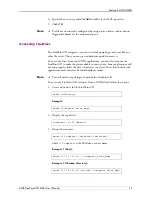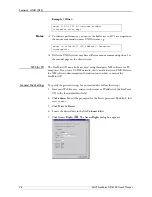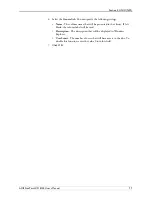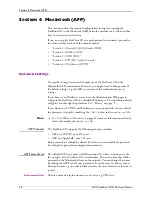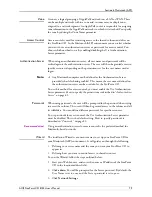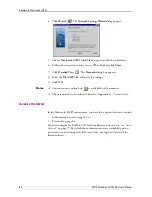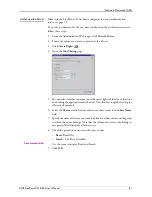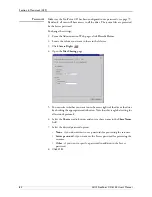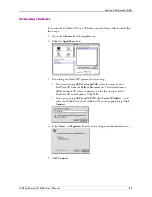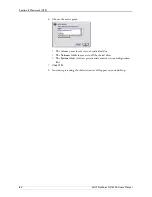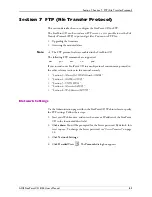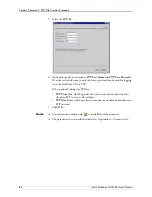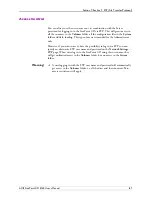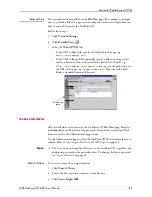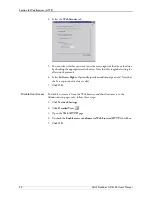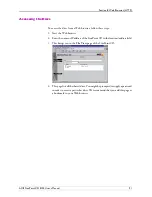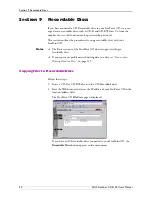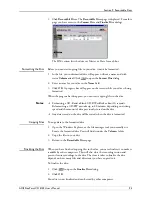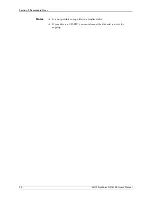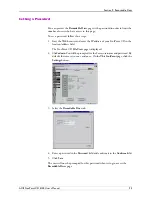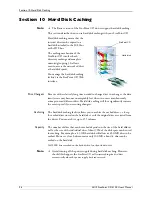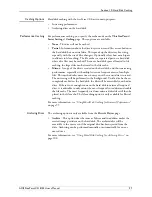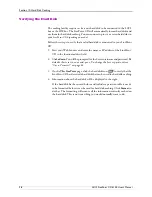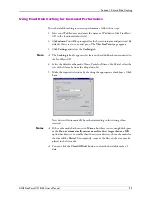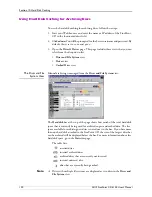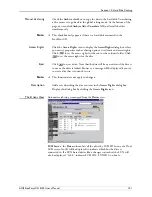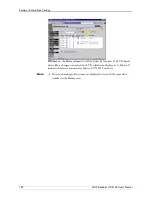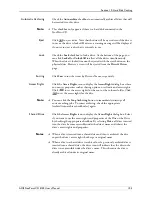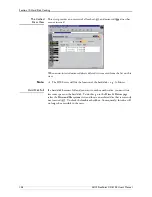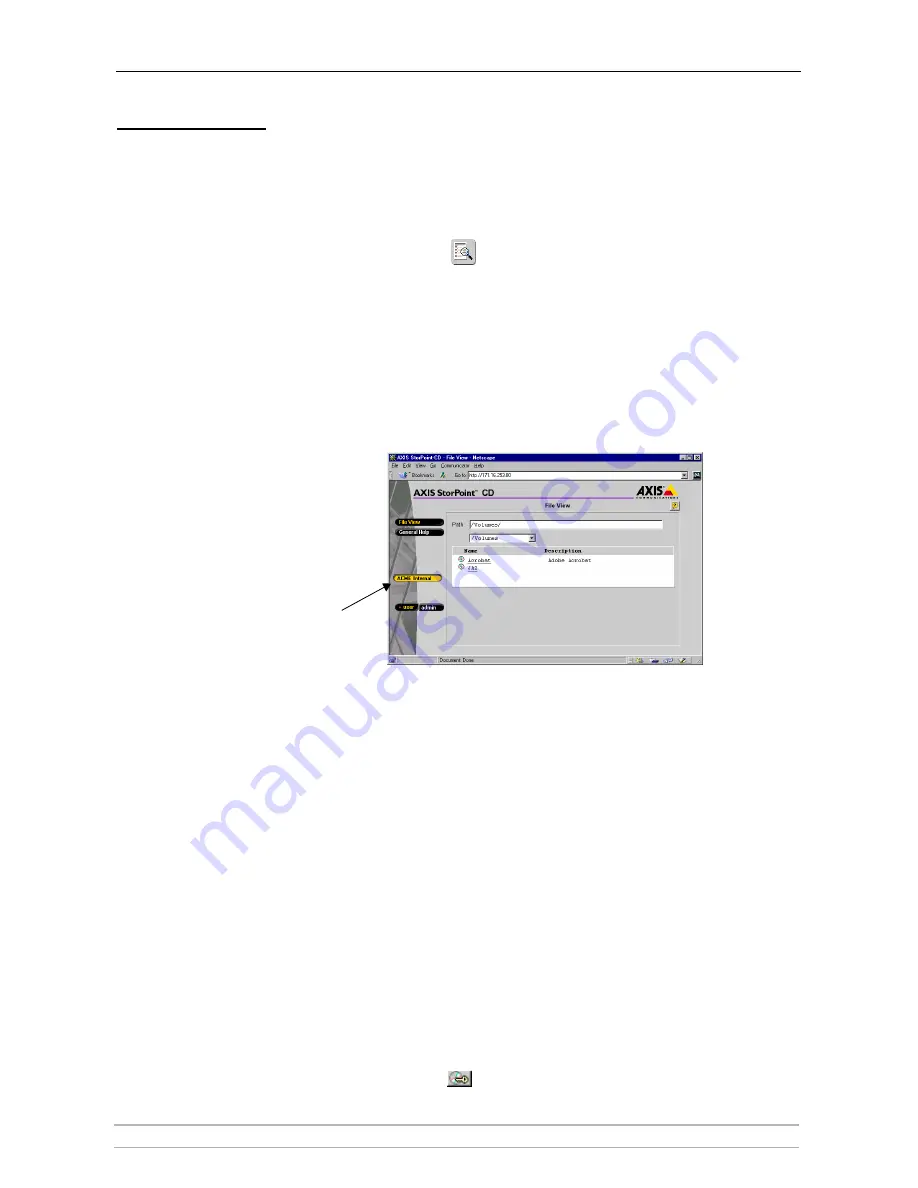
Section 8: Web Browser (HTTP)
AXIS StorPoint CD E100 User’s Manual
89
External Link
You can add a customized link on the
File View
page. For example, you might
want to provide a link to a page on your company’s intranet with guidelines on
how to access the discs on the StorPoint CD.
Follow these steps:
1. Click
Network Settings
.
2. Click
Detailed
View
.
3. Select the
Web (HTTP)
tab.
• In the URL to Page field, specify the full path to the page, e.g.
http://www.company.com.
• In the URL to Image field, optionally specify a link to an image to be
used as a button for the customized link. Specify the full path, e.g.
http://www.company.com/images/image.gif
, or the path relative to
the URL of the page, e.g.
images/image.gif
. If you leave the field
blank, a standard button will be used.
Access Control
All users will always have access to the StorPoint CD
File View
page. However,
individual discs can be protected by password. If required, you can limit Web
browser access to the Administration pages only.
Use the Administration pages within the StorPoint CD Web interface for access
control. Refer to “
Accessing the StorPoint CD Web Pages
” on page 21.
Note:
The Server password implies full access to the StorPoint CD, regardless any
additional password set for particular discs. To change the Server password,
see “
Server Password
” on page 24.
Discs & Drives
To restrict user access to a particular disc:
1. Click
Discs & Drives
.
2. Locate the disc you want to protect in the file tree.
3. Click
Access Rights
.
External Link
button