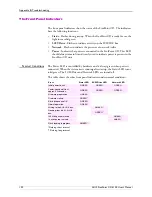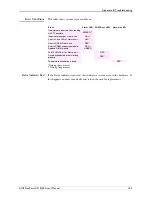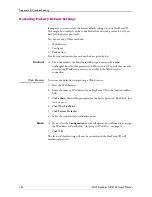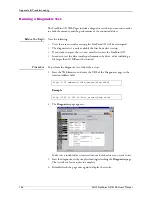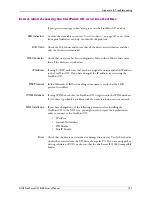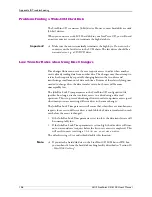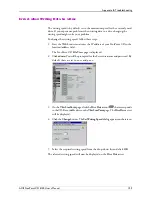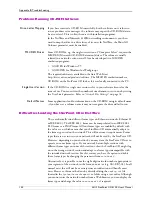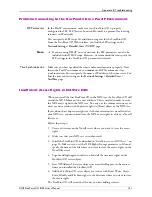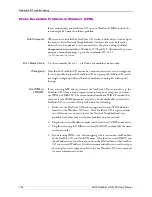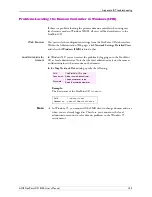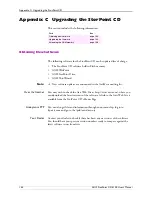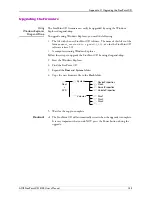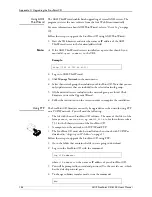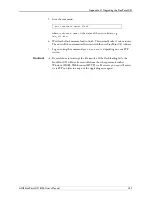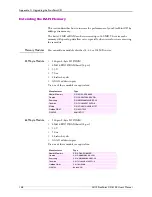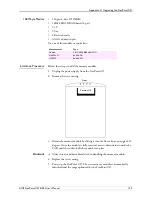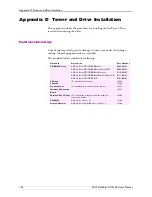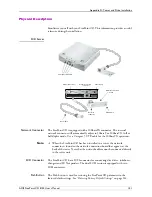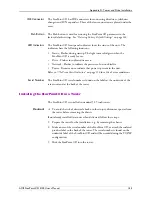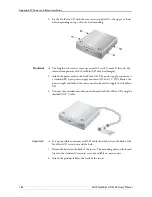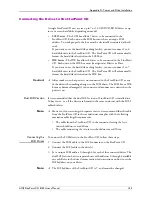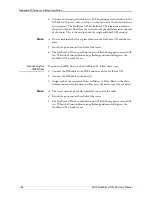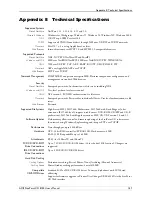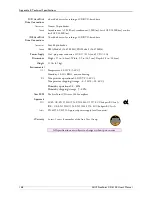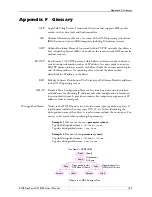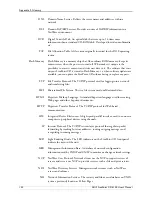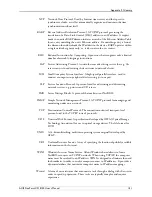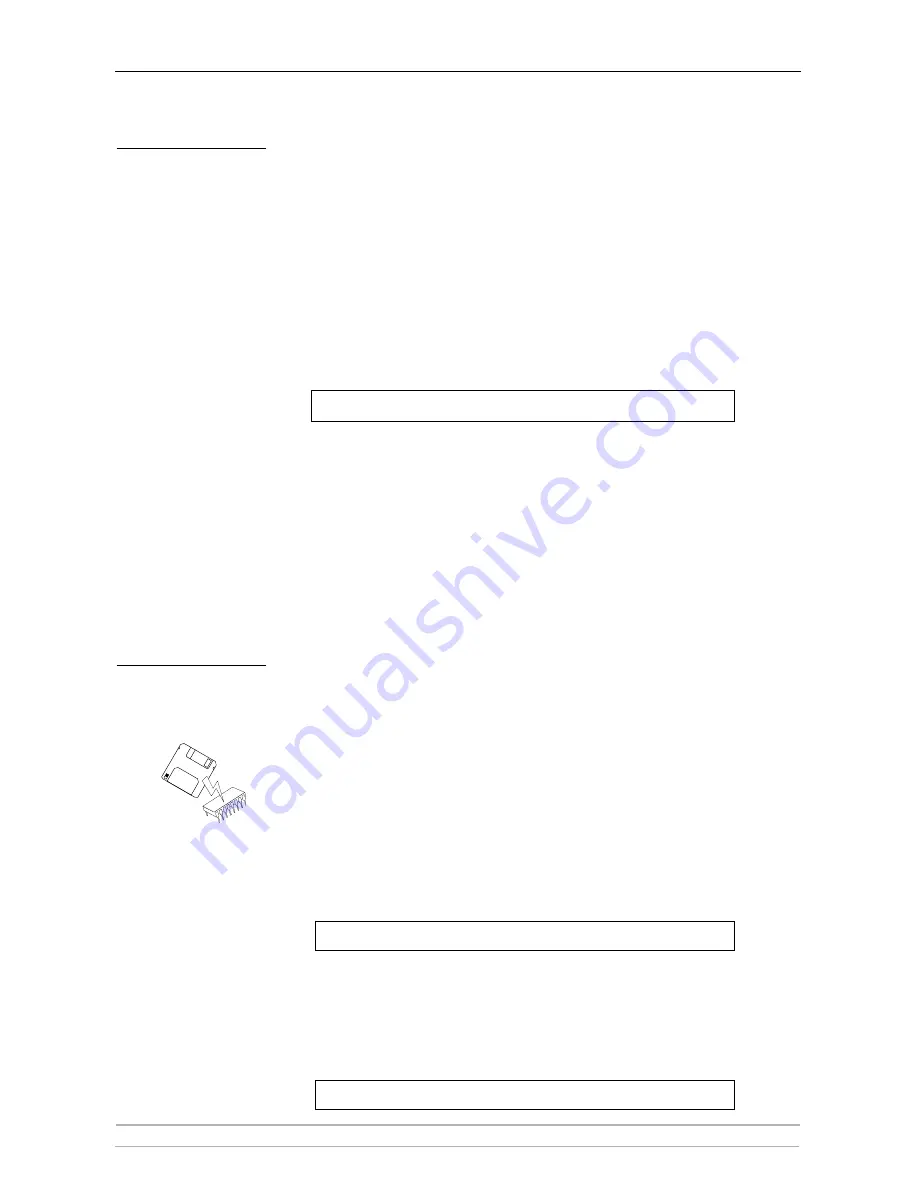
Appendix C: Upgrading the StorPoint CD
136
AXIS StorPoint CD E100 User’s Manual
Using AXIS
ThinWizard
The AXIS ThinWizard enables batch upgrading of several AXIS servers. The
program retrieves the new software from the Axis Web Site automatically.
For more information about AXIS ThinWizard, refer to “
Event Log
” on page
105.
Follow these steps to upgrade the StorPoint CD using AXIS ThinWizard:
1. Start the Web browser and enter the name or IP address of the AXIS
ThinWizard server in the location/address field.
Note:
If the AXIS ThinWizard server is installed on a port other than 80, you
must add
:<port number>/
to the URL.
Example:
2. Log in to AXIS ThinWizard.
3. Click
Manage Network
in the main menu.
4. Select the network group that includes your StorPoint CD. Note that you can
only update servers that are included in the selected network group.
5. All the detected servers included in the network group are listed. Click
Firmware to start the Upgrade Wizard.
6. Follow the instructions on the screen in order to complete the installation.
Using FTP
The StorPoint CD firmware can easily be upgraded over the network using FTP
on a TCP/IP network. You will need the following:
•
The file with the new StorPoint CD software. The name of this file is of the
form
product_version.bin
, e.g.
cde100_531.bin
for the software release
5.31 for the Ethernet version of the StorPoint CD.
•
A computer on the network with TCP/IP and FTP.
•
The StorPoint CD must also be installed on the network with TCP/IP as
described in “
Assigning an IP Address
” on page 13.
Follow these steps to upgrade the StorPoint CD using FTP:
1. Go to the folder that contains the file you are going to download.
2. Log in to the StorPoint CD with the command:
where
<IP address>
is the name or IP address of your StorPoint CD.
3. You will be prompted for user id and password. Use the user id
root
, which
has the default password
pass.
4. To change to binary transfer mode, issue the command:
http://192.16.253.80:8033/
ftp <IP address>
bin