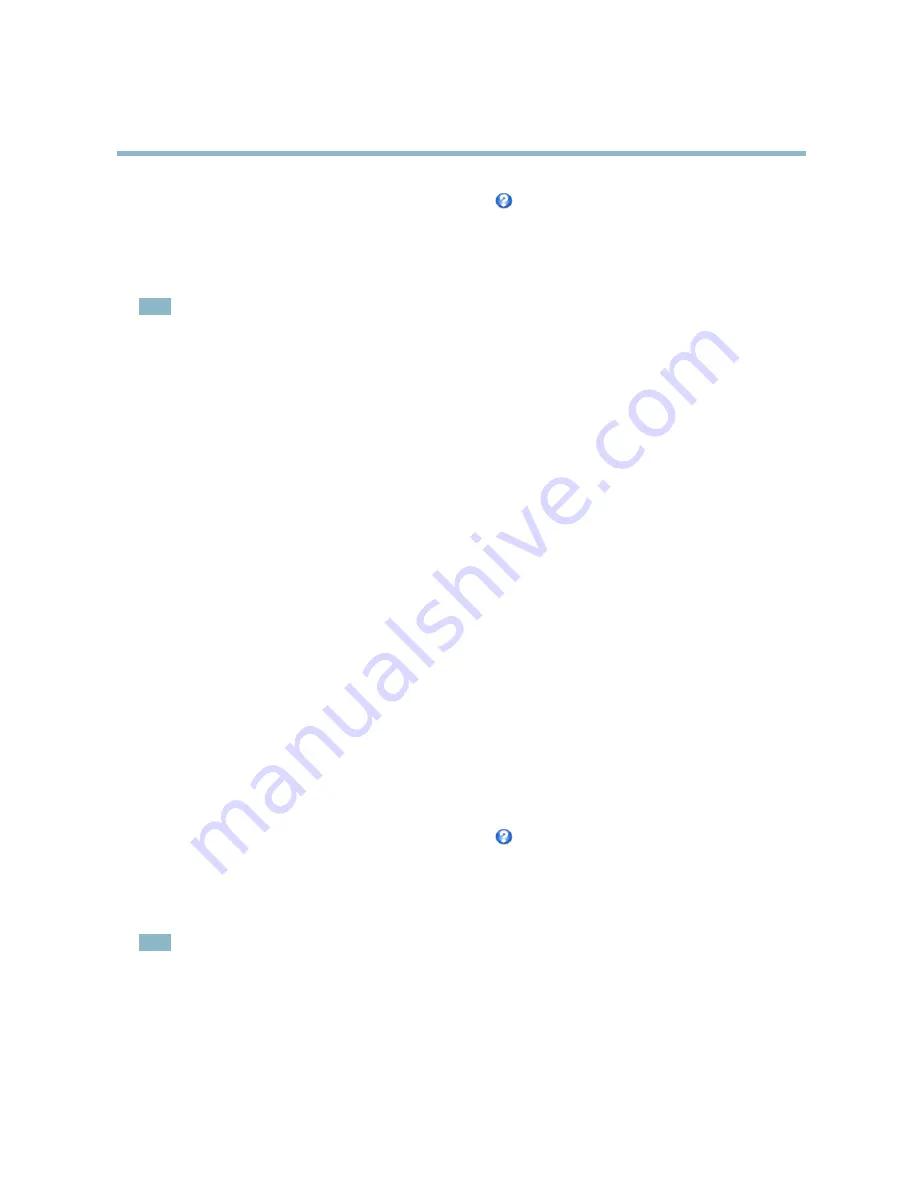
AXIS Q6032 PTZ Dome Network Camera
Video and Audio
For more information about these settings, please see the online help
.
Audio Input
An external microphone or a line source can be connected to the product’s Audio-in connector. Con
fi
gure the audio input settings
under
Video & Audio
>
Audio Settings
.
Note
A multi-connector cable (available from Axis;
Multi-Connector Cable (sold separately)
) is required when connecting external
audio equipment to the Axis product.
Source -
Select
Microphone
for an external microphone or
Line
for a Line in device, e.g. an audio mixer for multiple microphones or
a microphone with a built-in ampli
fi
er.
Microphone power -
Microphone power should only be used with electric microphones that have no battery and when using the
internal microphone. This setting should not be enabled when using a dynamic or battery powered microphone.
Input gain -
Control the volume (dB Full Scale) of the audio input. If the sound is too low, choose a higher dB. If the sound is too
high, choose a lower dB. The
Level
bar gives a visual representation of the audio signal in dB Full Scale.
• Green — the signal is at a good level.
• Yellow — the signal is becoming distorted.
• Red — The signal is distorted
Encoding -
Select digital audio encoding format.
•
G711
is an unlicensed standard codec that is useful when integrating audio into a VoIP system.
•
G726
is an unlicensed speech codec that is most commonly used within the security industry.
•
ACC
requires a license for both encoding and decoding. AAC is the least complicated and most widely used codec. If
achieving the best possible audio quality is a priority, AAC is the recommended codec to use. An AAC license is included
in the Axis product.
Sample rate -
The number of times per second the sound is sampled. A higher sample rate will provide better audio quality, but
also requires a greater bandwidth.
Bit rate -
Set the required bit rate depending on the selected encoding. A higher bit rate will give better audio quality. A lower bit
rate may have latency or delay, but will require less bandwidth.
For more information about these settings, please see the online help
.
Audio Output
An external speaker can be connected to the product’s Audio-out connector. Con
fi
gure the audio output settings under
Video
& Audio
>
Audio Settings
.
Note
A multi-connector cable (available from Axis;
Multi-Connector Cable (sold separately)
) is required when connecting external
audio equipment to the Axis product.
Output gain -
Control the volume (dB Full Scale) of the line audio output. The output can be used with high impedance headphones or
connected to another ampli
fi
er with speakers. If the sound is too low, choose a higher dB. If the sound is too high, choose a lower dB.
19
















































