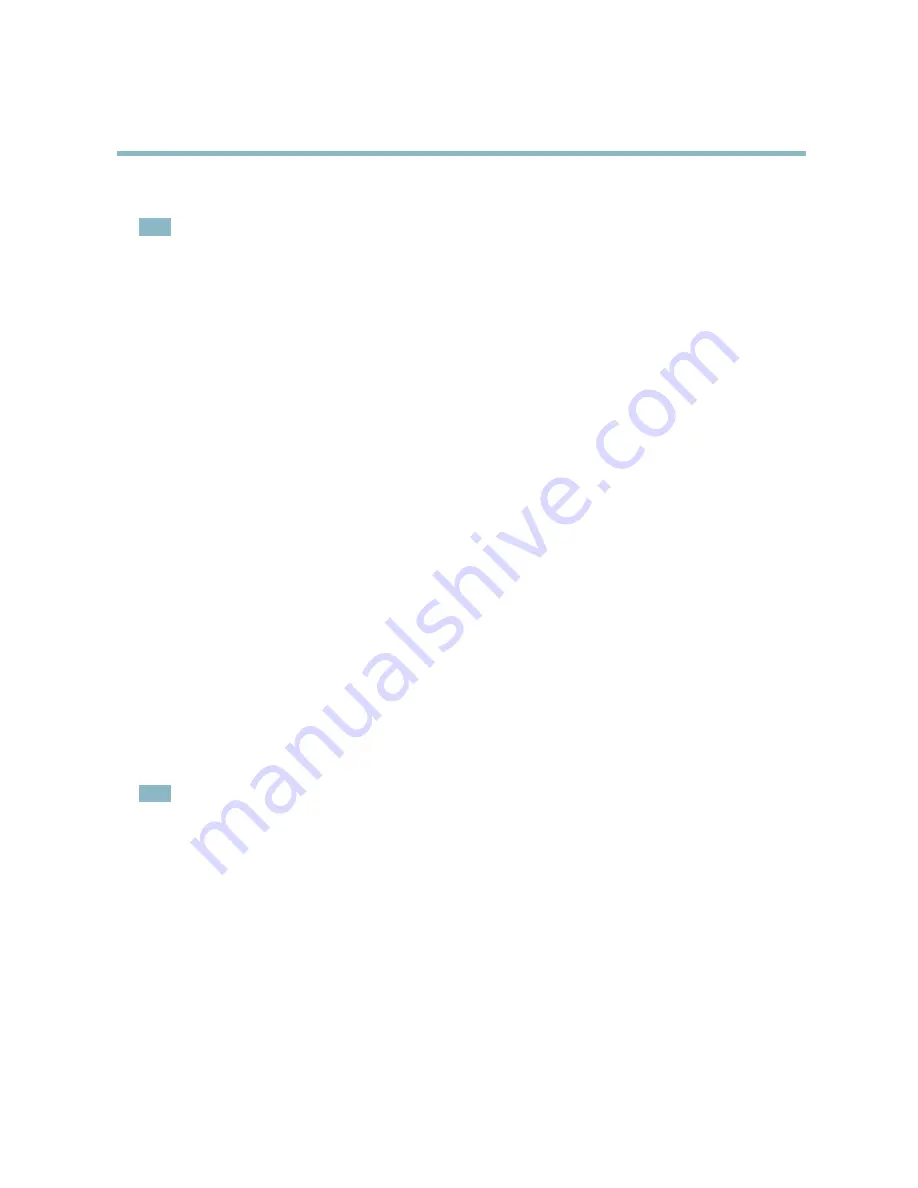
AXIS Q6032 PTZ Dome Network Camera
Events
8. Click
OK
to save the event.
Note
• Up to 10 event types can be con
fi
gured, and up to 3 of these can be con
fi
gured to upload images.
• File names can be formatted according to speci
fi
c requirements. See
File Naming & Date/Time Formats
in the online help.
Set up a scheduled event
A scheduled event can be activated at preset times, in a repeating pattern on selected weekdays.
The following example describes how to con
fi
gure the Axis product to upload images from pre-programmed time periods.
1. Go to
Events > Event Types
and click
Add scheduled
.
2. Enter a descriptive name for the event, for example Scheduled email upload.
3. Set the
Priority
— high, normal or low.
4. Set the
Activation Time
parameters (24h clock) for the event. For example, select
Recurrence pattern
and let the event
start on Sundays at 13.00 with a duration of 12 hours.
5. Set the
When Activated
parameters, that is, de
fi
ne what the product should do when the event is activated. To upload
images, select
Save stream
and enter the required information. See
Save stream
.
6. Click
OK
to save the event.
Save stream
To upload images to an FTP or HTTP server, save the video stream to the SD card or send images by email, check the
Save stream box
.
Pre-trigger and post-trigger buffers are useful when checking to see what happened immediately before and after a trigger. All
uploaded images are JPEG images.
Image frequency -
Set the image frequency to a desired frame rate. The frame rate will be the best possible, but might not be as
high as speci
fi
ed, especially if uploading via a slow connection.
Include pre-trigger buffer -
Images stored internally in the product from the time immediately preceding the trigger. Check the box
to enable the pre-trigger buffer and specify the buffer length in seconds, minutes or hours.
Include post-trigger buffer -
Images stored internally in the product from the time immediately after the trigger. Check the box to
enable the post-trigger buffer and specify the buffer length in seconds, minutes or hours.
Note
• Pre-trigger and post-trigger buffers will be lost if the connection to the event server fails.
• The maximum length of the pre-/post-trigger buffer depends on the video image size and selected frame rate.
• If the pre- or post-buffer is too large for the product’s internal memory, the frame rate is reduced and individual images
may be missing. If this occurs, an entry is created in the product’s log
fi
le.
Continue image upload (unbuffered) -
Upload video images for a
fi
xed length of time or for as long as the trigger is active.
Select type -
Upload images to an FTP or HTTP server, send images by email or save the video stream to the SD card.
Create folder -
Images uploaded to FTP and HTTP servers can be saved to designated folders. Folders can, for example, be named
using the current date and time, see
File Naming & Date/Time Formats
in the online help.
Base
fi
le name -
Used to name all uploaded images. Add a suf
fi
x or use your own
fi
le format to give the images unique names, see
File Naming & Date/Time Formats
in the online help.
Use stream pro
fi
le -
Select the stream pro
fi
le to upload, send as email or save to the SD card. When saving to the SD card, the video
format must
fi
rst be selected. For information on stream pro
fi
les, see
Stream Pro
fi
les, on page 16
.
32






























