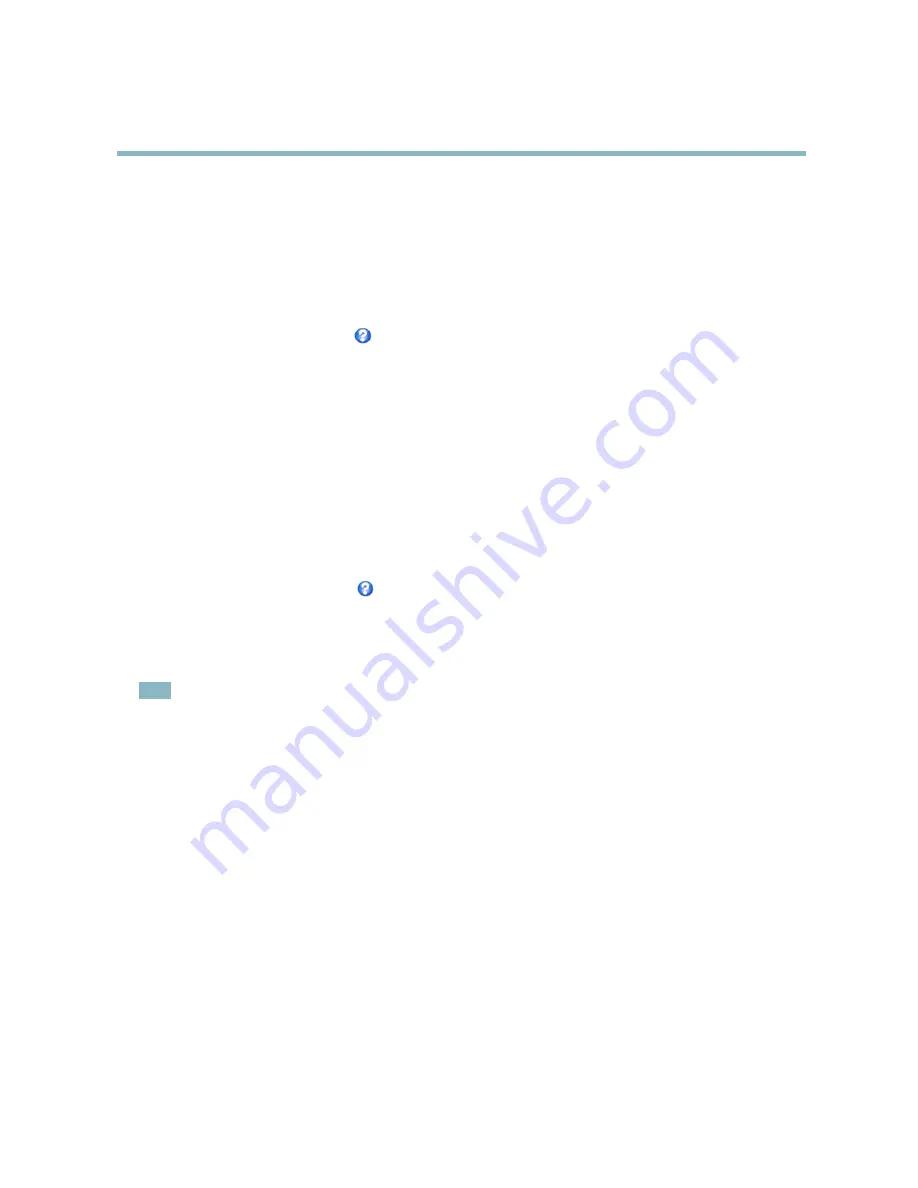
AXIS Q6032 PTZ Dome Network Camera
Video and Audio
Overlay image
An overlay image can be used to provide extra information, or to mask a part of the video image.
To use your own image, such as a logo,
fi
rst upload the image to the Axis product. Go to
Video & Audio
>
Overlay Image
, browse for
and upload the image
fi
le on the computer. The
fi
le can then be selected from the
Use overlay image
drop-down list.
To place an overlay image at speci
fi
c coordinates, go to
Video & Audio
>
Video Stream
and select the
Include overlay image at
coordinates
check box option and enter the X and Y coordinates.
For more information see the online help
Privacy Mask
A privacy mask is an area of solid color that prohibits users from viewing parts of the monitored area. Privacy masks cannot be
bypassed via the VAPIX® Application Programming Interface (API).
The Privacy Mask List,
Video & Audio
>
Privacy Mask
, shows all the masks that are currently con
fi
gured in the Axis product and
indicates if they are enabled.
The Pan/Tilt/Zoom coordinates of the privacy mask are locked in their position. This means that regardless of the angle and zoom
of the lens, the same place or object will be hidden. To de
fi
ne at what magni
fi
cation the mask should be displayed, zoom to
the desired level and click
Set level
.
You can add a new mask, re-size the mask with the mouse, choose a color for the mask, and give the mask a name. You can con
fi
gure
20 privacy masks and it is possible to view up to four privacy masks simultaneously.
For more information, see the online help
Audio Settings
The audio functionality for each video stream is enabled under
Video & Audio
>
Video Stream
>
Audio
.
Note
A multi-connector cable (available from Axis;
Multi-Connector Cable (sold separately)
) is required when connecting external
audio equipment to the Axis product.
Audio Channels
Select the type of audio transmission from the
Audio mode:
drop-down list. The different types are:
Full duplex -
Simultaneous two-way audio allowing you to transmit and receive audio (talk and listen) at the same time. There is no
echo cancellation; if feedback loops appear, try moving the microphone or the speaker.
Half-duplex -
Audio can be transmitted in both directions between the Axis product and the client computer, but only in one
direction at a time. You must actively receive sound using the
Talk/Listen
button visible in the
Live View
page (see
AXIS Media
Control viewer toolbar
). In
Push-To-Talk
mode, click and hold the button to speak and release it when done. In
Toggle
mode, click
once to switch between speaking and listening.
The
Talk/Listen
mode is con
fi
gured from the
Audio
tab in the AMC control panel (see AXIS Media Control on
page 11
),
Simplex - Network Camera speaker only -
Audio is transmitted from the client to the Axis product and played by the speaker
connected to the product. To send audio, the
Talk
and
Microphone
buttons in the AMC toolbar must both be enabled. Click either
button to stop audio transmission.
Simplex - Network Camera microphone only -
Audio captured by the microphone connected to the Axis product is transmitted from
the product to one or more clients.
18






























