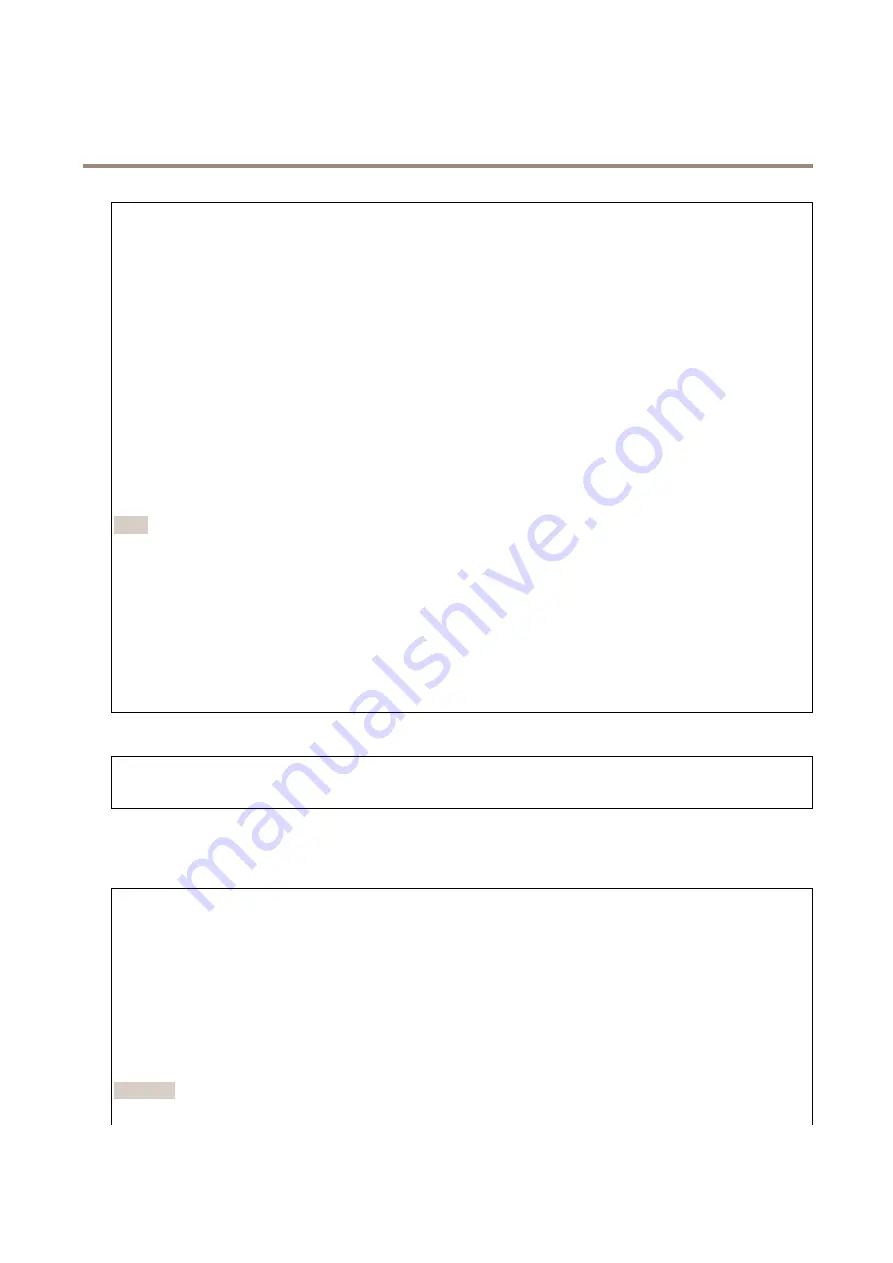
AXIS Q1656 Box Camera Series
The device interface
The Simple Network Management Protocol (SNMP) allows remote management of network devices.
SNMP
: Select the version of SNMP to use.
•
v1 and v2c
:
-
Read community
: Enter the community name that has read-only access to all supported SNMP objects. The
default value is
public
.
-
Write community
: Enter the community name that has read/write access to all supported SNMP objects
(except read-only objects). The default value is
write
.
-
Activate traps
: Turn on to activate trap reporting. The device uses traps to send messages for important
events or status changes to a management system. In the device interface, you can set up traps for SNMP v1
and v2c. Traps are automatically turned off if you change to SNMP v3 or turn off SNMP. If you use SNMP v3,
you can set up traps through the SNMP v3 management application.
-
Trap address
: Enter the IP address or host name of the management server.
-
Trap community
: Enter the community to use when the device sends a trap message to the management
system.
-
Traps
:
-
Cold start
: Sends a trap message when the device starts.
-
Warm start
: Sends a trap message when you change an SNMP setting.
-
Link up
: Sends a trap message when a link changes from down to up.
-
Authentication failed
: Sends a trap message when an authentication attempt fails.
Note
All Axis Video MIB traps are enabled when you turn on SNMP v1 and v2c traps. For more information, see
•
v3
: SNMP v3 is a more secure version, which provides encryption and secure passwords. To use SNMP v3, we
recommend you to activate HTTPS, as the password is then sent through HTTPS. This also prevents unauthorized
parties to access unencrypted SNMP v1 and v2c traps. If you use SNMP v3, you can set up traps through the SNMP v3
management application.
-
Password for the account “initial”
: Enter the SNMP password for the account named “initial”. Although the
password can be sent without activating HTTPS, we don’t recommend it. The SNMP v3 password can only
be set once, and preferably only when HTTPS is enabled. Once the password is set, the password field is no
longer displayed. To set the password again, you must reset the device to factory default settings.
Connected clients
The list shows all clients that are connected to the device.
Update
: Click to refresh the list.
Security
Certificates
Certificates are used to authenticate devices on a network. The device supports two types of certificates:
•
Client/server certificates
A client/server certificate validates the device’s identity, and can be self-signed or issued by a Certificate Authority (CA).
A self-signed certificate offers limited protection and can be used before a CA-issued certificate has been obtained.
•
CA certificates
You can use a CA certificate to authenticate a peer certificate, for example to validate the identity of an authentication
server when the device connects to a network protected by IEEE 802.1X. The device has several pre-installed CA
certificates.
These formats are supported:
• Certificate formats: .PEM, .CER, and .PFX
• Private key formats: PKCS#1 and PKCS#12
Important
If you reset the device to factory default, all certificates are deleted. Any pre-installed CA certificates are reinstalled.
32
















































