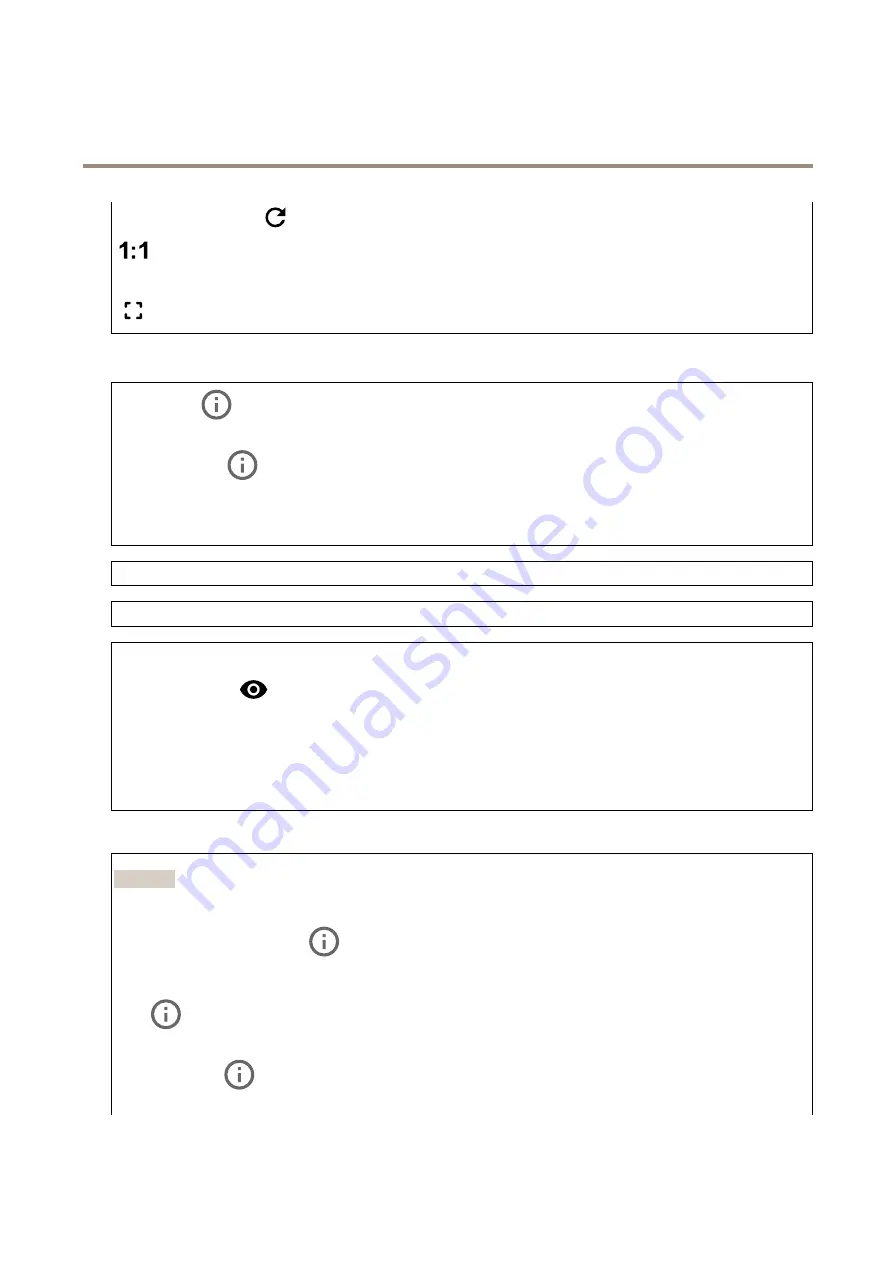
AXIS Q1656 Box Camera Series
The device interface
•
Refresh
: Click
to refresh the still image in the live view.
Click to show the live view at full resolution. If the full resolution is larger than your screen size, use the smaller image to
navigate in the image.
Click to show the live video stream in full screen. Press ESC to exit full screen mode.
Installation
Capture mode
: A capture mode is a preset configuration that defines how the camera captures images. When you change
the capture mode, it can affect many other settings, such as view areas and privacy masks.
Mounting position
: The orientation of the image can change depending on how the camera is mounted.
Power line frequency
: Select the frequency that is used in your region to minimize image flicker. The American regions
usually use 60 Hz. The rest of the world mostly uses 50 Hz. If you're not sure of your region's power line frequency, check
with the local authorities.
Rotate
: Select the preferred image orientation.
P-Iris lens
: Select the installed and supported lens. Restart the camera for the changes to take effect.
Zoom
: Use the slider to adjust the zoom level.
Autofocus area
: Click
to show the autofocus area. This area should include the area of interest.
Autofocus
: Click to make the camera focus on the selected area. If you don’t select an autofocus area, the camera focuses
on the entire scene.
Reset focus
: Click to make the focus return to its original position.
Focus
: Use the slider to set the focus manually.
Image correction
Important
We recommend you not to use multiple image correction features at the same time, since it can lead to performance issues.
Barrel distortion correction (BDC)
: Turn on to get a straighter image if it suffers from barrel distortion. Barrel distortion
is a lens effect that makes the image appear curved and bent outwards. The condition is seen more clearly when the image is
zoomed out.
Crop
: Use the slider to adjust the correction level. A lower level means that the image width is kept at the expense of
image height and resolution. A higher level means that image height and resolution are kept at the expense of image width.
Remove distortion
: Use the slider to adjust the correction level. Pucker means that the image width is kept at the expense
of image height and resolution. Bloat means that image height and resolution are kept at the expense of image width.
18
















































