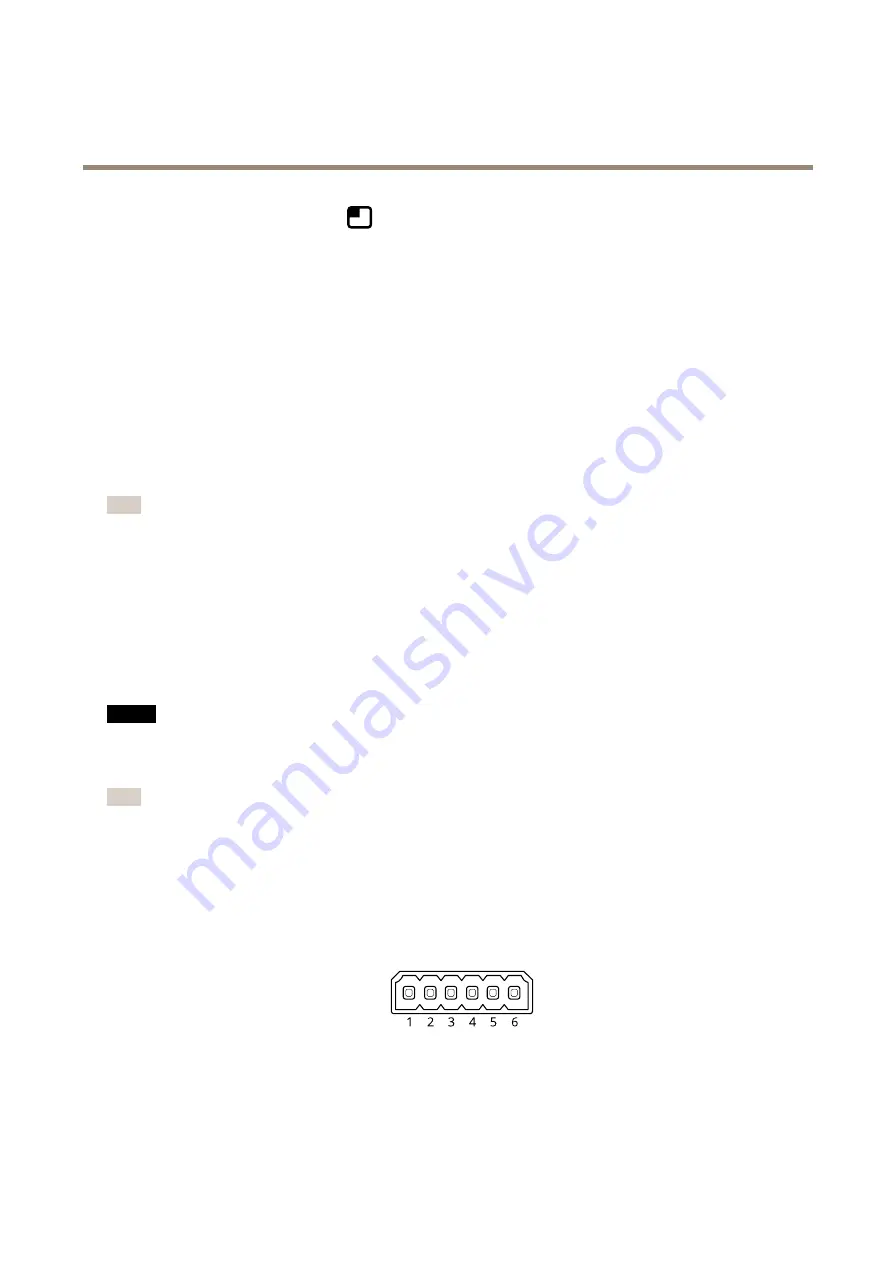
AXIS Q1656 Box Camera Series
Configure your device
5. To position the text overlay, click
and select an option.
Create a rule:
1. Go to
System > Events
and add a rule.
2. Type a name for the rule.
3. In the list of conditions, under
Application
, select
Object Analytics
.
4. In the list of actions, under
Overlay text
, select
Use overlay text
.
5. Select a video channel.
6. In
Text
, type “Motion detected”.
7. Set the duration.
8. Click
Save
.
Note
If you update the overlay text it will be automatically updated on all video streams dynamically.
Record video when a PIR detector senses motion
This example explains how to connect an Axis PIR detector to the camera, and set up the camera to start recording when the
detector senses motion.
Required hardware
•
3-wire cable (ground, power, I/O)
•
Axis PIR detector
NO
NO
NOTICE
TICE
TICE
Disconnect the camera from power before connecting the wires. Reconnect to power after all connections are done.
Connect the wires to the camera’s I/O connector
Note
For information on the I/O connector, see
.
1. Connect the ground wire to pin 1 (GND/-).
2. Connect the power wire to pin 2 (12V DC output).
3. Connect the I/O wire to pin 3 (I/O input).
Connect the wires to the PIR detector’s I/O connector
1. Connect the other end of the ground wire to pin 1 (GND/-).
2. Connect the other end of the power wire to pin 2 (DC input/+).
3. Connect the other end of the I/O wire to pin 3 (I/O output).
13




























