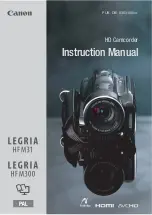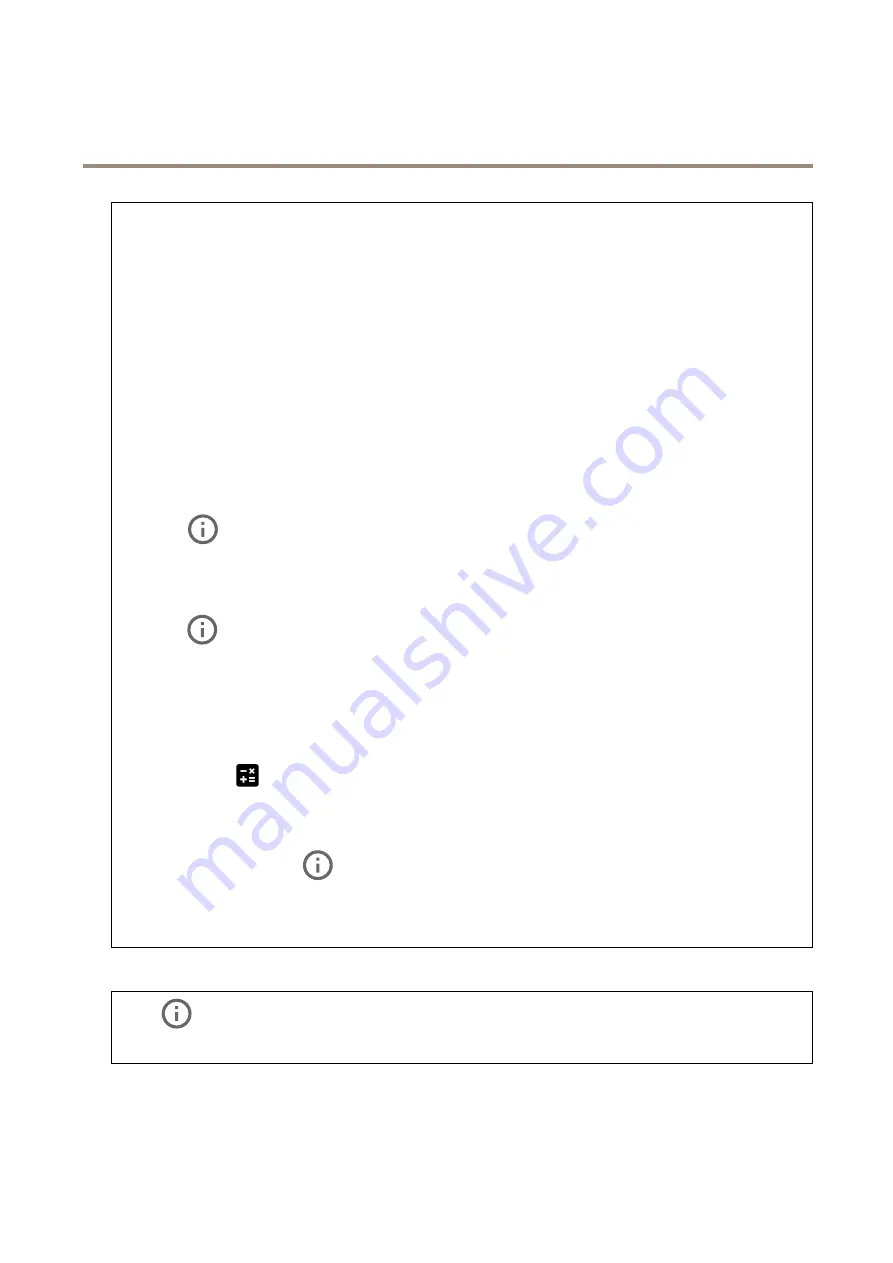
AXIS Q1656 Box Camera Series
The device interface
Zipstream
: A bitrate reduction technology, optimized for video surveillance, that reduces the average bitrate in an H.264 or H.265
stream in real time. Axis Zipstream applies a high bitrate in scenes where there are multiple regions of interest, for example in
scenes with moving objects. When the scene is more static, Zipstream applies a lower bitrate, and thereby reduces the required
storage. To learn more, see
Reducing the bit rate with Axis Zipstream
Select the desired level of bitrate reduction:
•
Off
: No bitrate reduction.
•
Low
: No visible quality degradation in most scenes. This is the default option and it can be used in all types
of scenes to reduce the bitrate.
•
Medium
: Visible effects in some scenes through less noise and a slightly lower level of detail in regions of lower
interest, for example where there’s no movement.
•
High
: Visible effects in some scenes through less noise and a lower level of detail in regions of lower interest,
for example where there’s no movement. We recommend this level for cloud-connected devices and devices that
use local storage.
•
Higher
: Visible effects in some scenes through less noise and a lower level of detail in regions of lower interest,
for example where there’s no movement.
•
Extreme
: Visible effects in most scenes. The bitrate is optimized for smallest possible storage.
Dynamic FPS
(frames per second): Turn on to allow the bandwidth to vary based on the level of activity in the scene. More
activity requires more bandwidth.
Lower limit
: Enter a value to adjust the frame rate between minimal fps and the stream default fps based on scene
motion. We recommend you to use lower limit in scenes with very little motion, where the fps could drop to 1 or lower.
Dynamic GOP
(Group of Pictures): Turn on to dynamically adjust the interval between I-frames based on the level of activity
in the scene.
Upper limit
: Enter a maximum GOP length, that is, the maximum number of P-frames between two I-frames.
P-frames
: Enter the desired number of P-frames. The higher the number, the less bandwidth is required. However, if there are
network congestion, there could be a noticeable deterioration in the video quality.
Bitrate control
:
•
Average
: Select to automatically adjust the bitrate over a longer time period and provide the best possible image
quality based on the available storage.
-
Click to calculate the target bitrate based on available storage, retention time, and bitrate limit.
-
Target bitrate
: Enter desired target bitrate.
-
Retention time
: Enter the number of days to keep the recordings.
-
Storage
: Shows the estimated storage that can be used for the stream.
-
Maximum bitrate
: Turn on to set a bitrate limit.
-
Bitrate limit
: Enter a bitrate limit that is higher than the target bitrate.
•
Maximum
: Select to set a maximum instant bitrate of the stream based on your network bandwidth.
-
Maximum
: Enter the maximum bitrate.
•
Variable
: Select to allow the bitrate to vary based on the level of activity in the scene. More activity requires more
bandwidth. We recommend this option for most situations.
Orientation
Rotate
: Rotate the image to match your requirements.
Mirror
: Turn on to mirror the image.
Audio
25