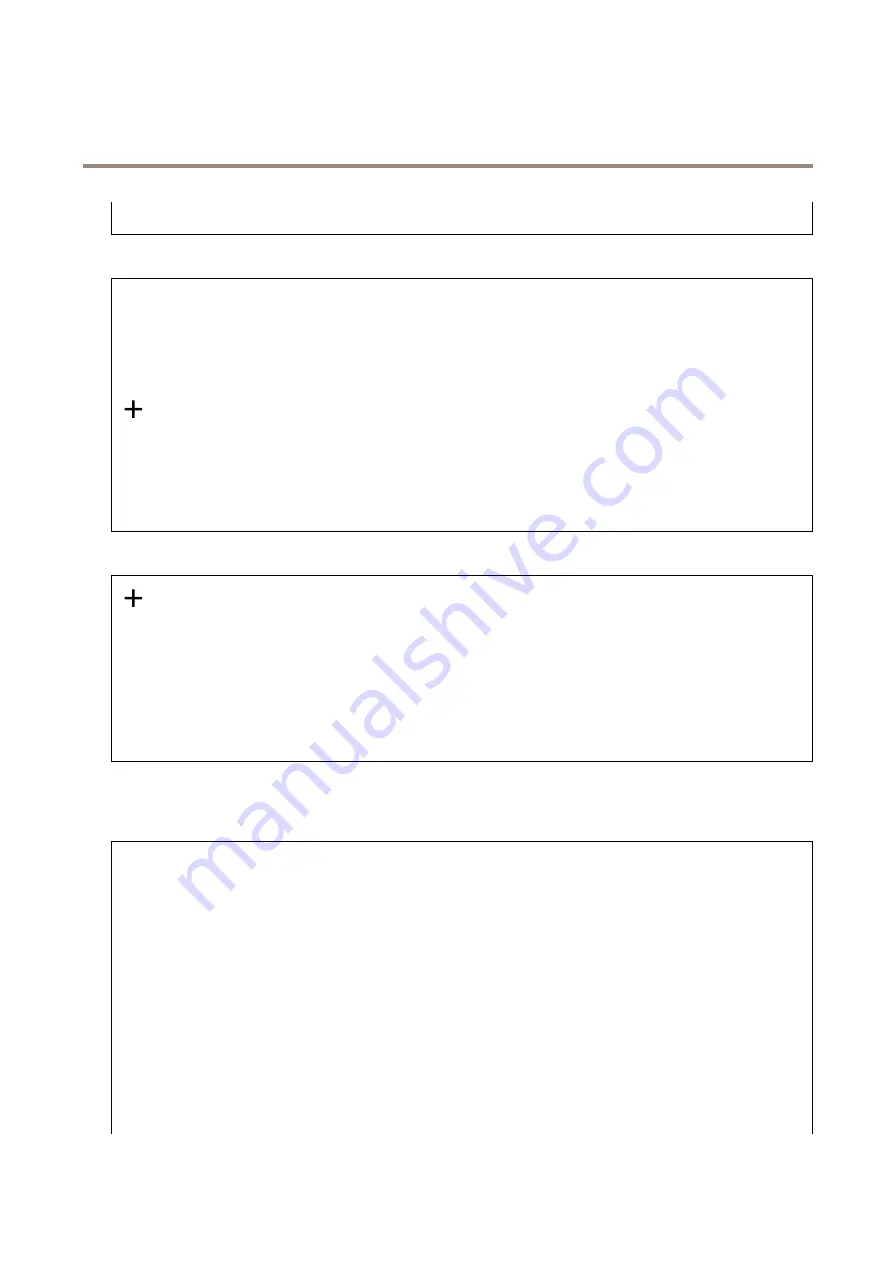
AXIS Q1656 Box Camera Series
The device interface
QoS
: Change the QoS layer for the packet flow.
MQTT publication
Use default topic prefix
: Select to use the default topic prefix, that is defined in the device topic prefix in the
MQTT client
tab.
Include topic name
: Select to include the topic that describes the condition in the MQTT topic.
Include topic namespaces
: Select to include ONVIF topic namespaces in the MQTT topic.
Include serial number
: Select to include the device’s serial number in the MQTT payload.
Add condition
: Click to add a condition.
Retain
: Defines which MQTT messages are sent as retained.
•
None
: Send all messages as non-retained.
•
Property
: Send only stateful messages as retained.
•
All
: Send both stateful and stateless messages as retained.
QoS
: Select the desired level for the MQTT publication.
MQTT subscriptions
Add subscription
: Click to add a new MQTT subscription.
Subscription filter
: Enter the MQTT topic that you want to subscribe to.
Use device topic prefix
: Add the subscription filter as prefix to the MQTT topic.
Subscription type
:
•
Stateless
: Select to convert MQTT messages into a stateless message.
•
Stateful
: Select to convert MQTT messages into a condition. The payload is used as the state.
QoS
: Select the desired level for the MQTT subscription.
Storage
Network storage
Add network storage
: Click to add a network share where you can save recordings.
•
Address
: Enter the IP address or host name of the host server, typically a NAS (Network Attached Storage). We
recommend you to configure the host to use a fixed IP address (not DHCP since a dynamic IP address can change) or
that you use DNS. Windows SMB/CIFS names are not supported.
•
Network share
: Enter the name of the shared location on the host server. Several Axis devices can use the same
network share, since each device gets its own folder.
•
User
: If the server requires a login, enter the username. To log in to a specific domain server, type
DOMAIN\username
.
•
Password
: If the server requires a login, enter the password.
•
SMB version
: Select the SMB storage protocol version to connect to the NAS. If you select
Auto
, the device tries
to negotiate one of the secure versions SMB: 3.02, 3.0, or 2.1. Select 1.0 or 2.0 to connect to older NAS that don’t
support higher versions. You can read more about SMB support in Axis devices
.
•
Add share even if connection test fails
: Select to add the network share even if an error is discovered during the
connection test. The error can be, for example, that you didn’t enter a password even though the server requires one.
Remove network storage
: Click to remove the connection to the network share. This removes all settings for the network share.
Write protect
: Turn on to stop writing to the network share and protect recordings from being removed. You can’t format a
write-protected network share.
39
















































