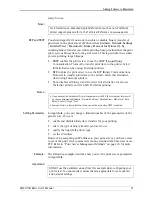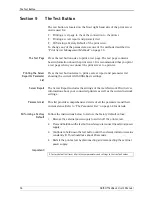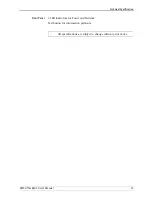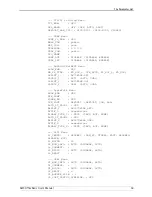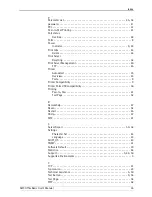Troubleshooting
50
AXIS OfficeBasic User’s Manual
IP Address Check with
Ping
By sending a data packet to a specific IP address and waiting for a reply,
Ping can determine whether that IP address is accessible. Ping can also
help you to determine IP address conflicts with your print server and
troubleshoot TCP/IP problems on the network. Follow the instructions
below to diagnose your problem.
1. Start a Command window/Terminal.
2. Type "ping x.x.x.x", where x.x.x.x is the IP address you want to check — for
example the IP address of your Axis print server.
3. Subsequent replies will provide an explanation of the cause of the problem.
Replies from DOS can be interpreted as defined in the table below:
Axis Support
Server Report
In order to obtain optimal support from Axis support technicians, please
follow these instructions when filling in and submitting a support
question:
1. Go to the print server’s Web pages by typing the print server’s IP address
in the
Address/Location
field of your Web browser.
2. Go to
Admin | Support
. Click the
Server Report
link. A new window will
open.
3. Save the Server report as an HTML file (with an .html file extension) and go
to the Axis Web site.
4. Choose
Support
and report your case, attaching the Server Report.
Please visit the Axis Web site for more support and additional help
through the FAQ database.
Ping Reply
Interpretation and recommendation
Print server connected
Print server disconnected
bytes = 32 time = 2 ms......
- or something similar
The print server is responding correct-
ly. There are probably no conflicts with
the IP address — disconnect the print
server and ping again to verify.
The IP address is already in use and
cannot be used again. You must obtain
a new IP address for your print server..
destination host unreach-
able
The print server is not accessible.
Check your network settings.
—
request timed out
The IP address is not in use. You are ei-
ther pinging the wrong IP address or
your print server does not have the
correct IP address.
This IP address is not used by anyone
and is available for use for your print
server. Set the IP address again, power
on the print server and then try ac-
cessing the unit.
no response from ping
command
The print server is not accessible.
Check your network settings.
—