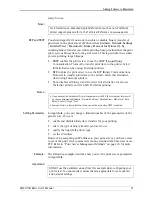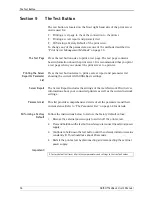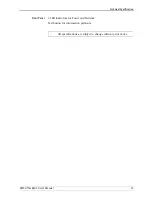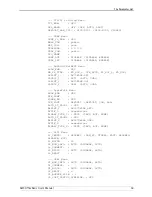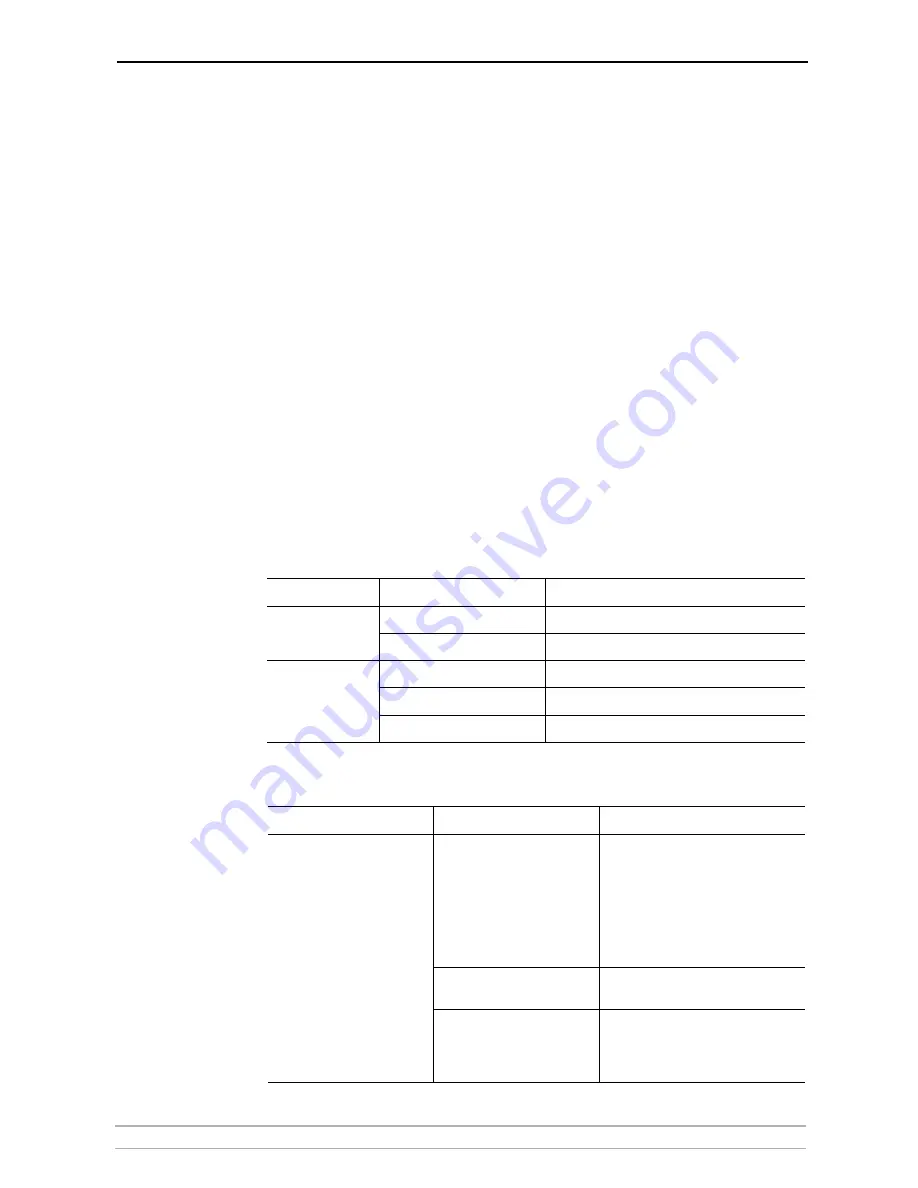
Troubleshooting
AXIS OfficeBasic User’s Manual
49
Section 7
Troubleshooting
This section provides useful information to help you resolve difficulties
you may experience with your Axis print server. Fault symptoms, possible
causes and remedial actions are provided within a quick reference table.
Please visit www.axis.com for the latest troubleshooting tips, more
support and additional help through the FAQ database or to fill in and
submit a Support question.
LED Indicators
, on page 49
Web Interface
, on page 49
IP Address Check with Ping
, on page 50
Axis Support Server Report
, on page 50
Overriding Port Status
Some USB printers do not deliver correct port status to the print server
(for instance always reporting printer off-line even if the printer is on-
line). To override this, see
“Overriding Port Status”
on page 48.
LED Indicators
The LED indicators on the print server will flash in sequences to indicate
different conditions:
Web Interface
Indicator
Color/Behavior
Explanation
Power
Green
OK
Not lit
No power/Error
Network
Orange
OK - network connected
Orange flashing
Activity on network
Not lit
No physical connection to the network
Symptoms
Possible causes
Remedial actions
The print server’s Web interface
cannot be accessed from a Web
browser.
The print server is not connected
properly.
1. Check Power and Network indicator.
2. Check that assignment of IP addresses
for the print server is correct.
3. To further check the IP addresses, run
the Ping command from another com-
puter as described in "IP address check"
at the end of this chapter. Follow the
appropriate recommendations.
Problem with your proxy server.
Verify the proxy server settings in your
Web browser.
Other networking problems.
1. Verify that your network is accessible
through your network socket.
2. Verify that your network cable is func-
tional.