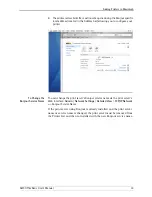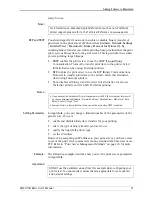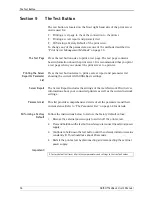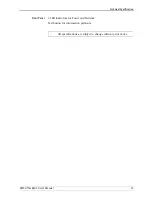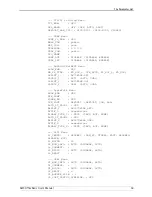Print Server Management Methods
AXIS OfficeBasic User’s Manual
45
Parameter List
Shows all print server parameters and their current settings.
Restart
Restarts the print server.
Software Default
By pressing the
Software Default
button in the print server’s Web
interface all print server parameters and settings will be reset to their
factory default values, except:
• Node Address (NODE_ADDR.)
• IP Address (INT_ADDR.)
• DHCP enabled (DHCP_ENB.)
Also see
“The Test Button”
on page 54 for instructions on performing a
Factory Default.
Firmware Upgrade
Upgrades the print server’s internal software.
Using FTP for Print Server Management
Having assigned an IP address to your print server, as described earlier in
this manual, you can change its parameter settings using the File
Transport Protocol (FTP).
Ensure that
FTP Enabled
is set to
yes
. To check this parameter, browse to
the print server and select
Admin
|
Network Settings
|
Detailed View
|
TCP/IP Network
.
Editing the
config
File
Follow the instructions below to edit the
config
file using FTP:
1. Log in to the print server by typing:
ftp <host name>
-
or -
ftp <IP address>
in a Windows Command window.
2. Enter user id and password. (The default entries are
root
and
pass
.
)
3. Download the
config
file to your host by typing:
get config
4. Edit the file using your preferred text editor.
5. Save
the
config
file to the print server by typing
put config CONFIG