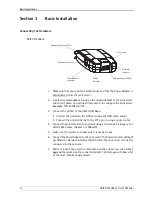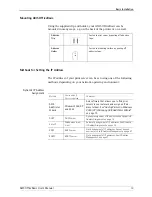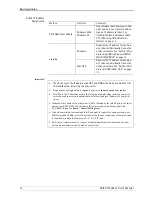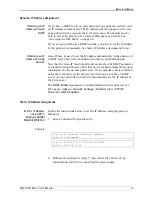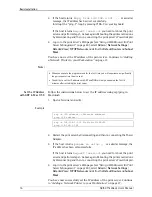Basic Installation
12
AXIS OfficeBasic User’s Manual
Section 3
Basic Installation
Connecting the Hardware
AXIS OfficeBasic
1. Make sure that your printer is switched off and that the Power Adapter is
disconnected from the print server.
2. Locate the
serial number
, found on the underside label of the print server,
and write it down. You will need this number to configure the print server.
Example
: S/N: 00408c181cf0
3. Connect the printer to the AXIS OfficeBasic:
• Connect the printer to the USB port using the USB cable, and/or
• Connect the printer directly to the LPT port or using a printer cable.
4. Connect the print server to the network using a twisted pair (category 5 or
better) RJ45 cable, 10baseT or 100baseTX.
5. Switch on the printer and make sure it is ready for use.
6. Connect the Power Adapter to the print server. The Power indicator will light
up. When the Network indicator starts to flash, the print server is correctly
connected to the network.
7. Wait 1 minute. Then press the test button on the print server once. A
test
page
will be printed on the connected printer. The test page will show a list
of the most important parameters.
Power
Indicator
USB printer port (USB1)
Test button
Network
Indicator
Power Adapter
connector
Ethernet connector
Parallel printer port (LPT1)