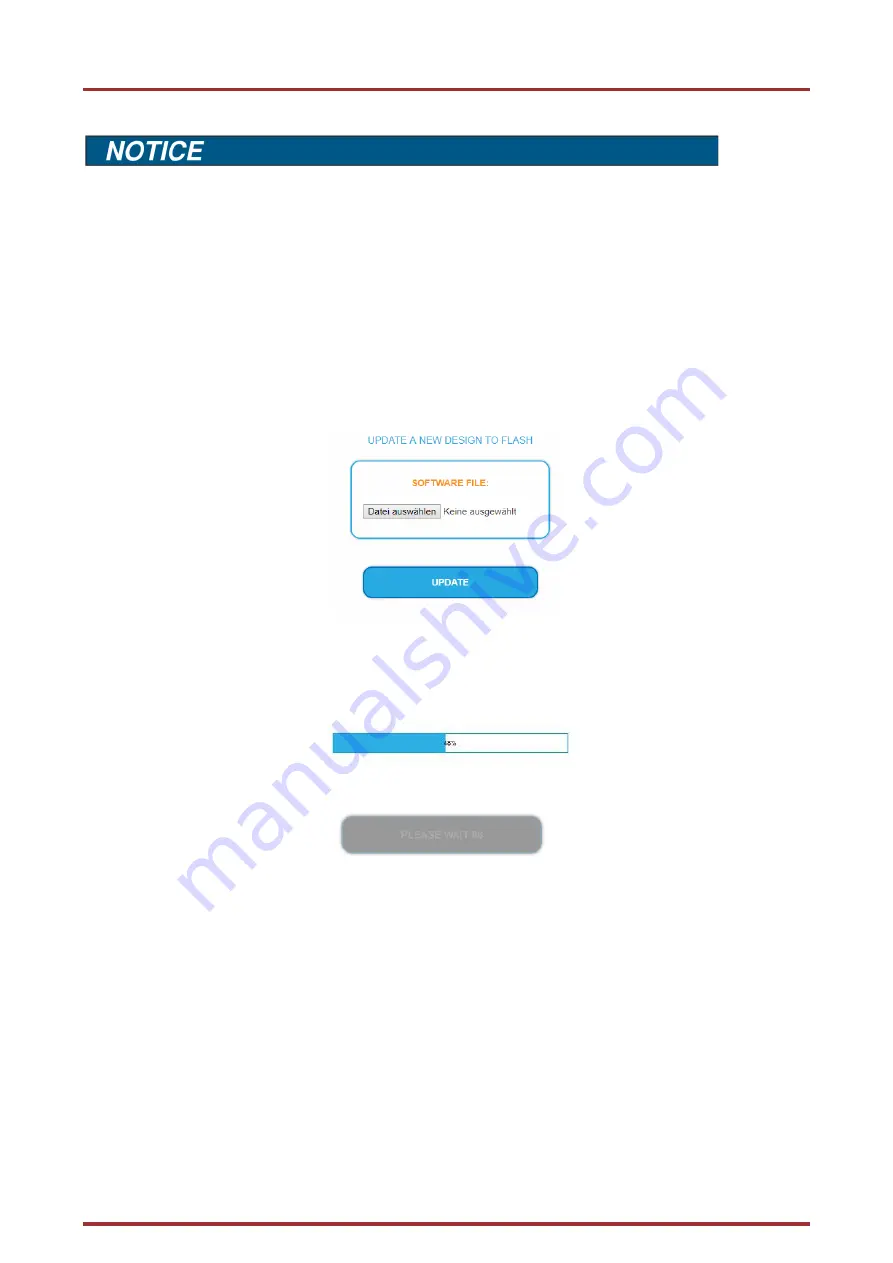
Operation instructions | MIP 8-00 | MIP 16-00 | MIP 8-06 | MIP 16-06
Page 32 of 48
BA_MIP-8-16-0x.pdf | Technical improvements, changes in design, printing- and other errors reserved. | 2022-01-10
5.1.2.
Updating software
After an update, initialization data saved with older Software versions can be loaded into the device with a newer Software
version.
Initialization data saved with the current Software versions can
not be loaded
into devices with an
older Software
version.
Therefore, if possible, make a Software update of all devices.
We recommend the AXING SMARTPortal for easier handling and overview (see 1.6 on page 8)
Download
You can find software/firmware updates for download by entering the article in the search field on www.axing.com. On the
product page you will find the current software/firmware in the Downloads tab.
Download the current version of the file to your computer and unpack it.
Update
New software for the graphical user interface can be installed under SOFTWARE FILE.
Click under SOFTWARE FILE on „Browse…“.
Browse for the file on your computer.
Click on UPDATE.
The file will be uploaded to the device.
After this the update of the device begins, the remaining time ist shown as a countdown.
The device will be automatically rebooted after an update. The PLEASE ENTER PASSWORD dialog will be displayed.
After the Update, log in again.






























