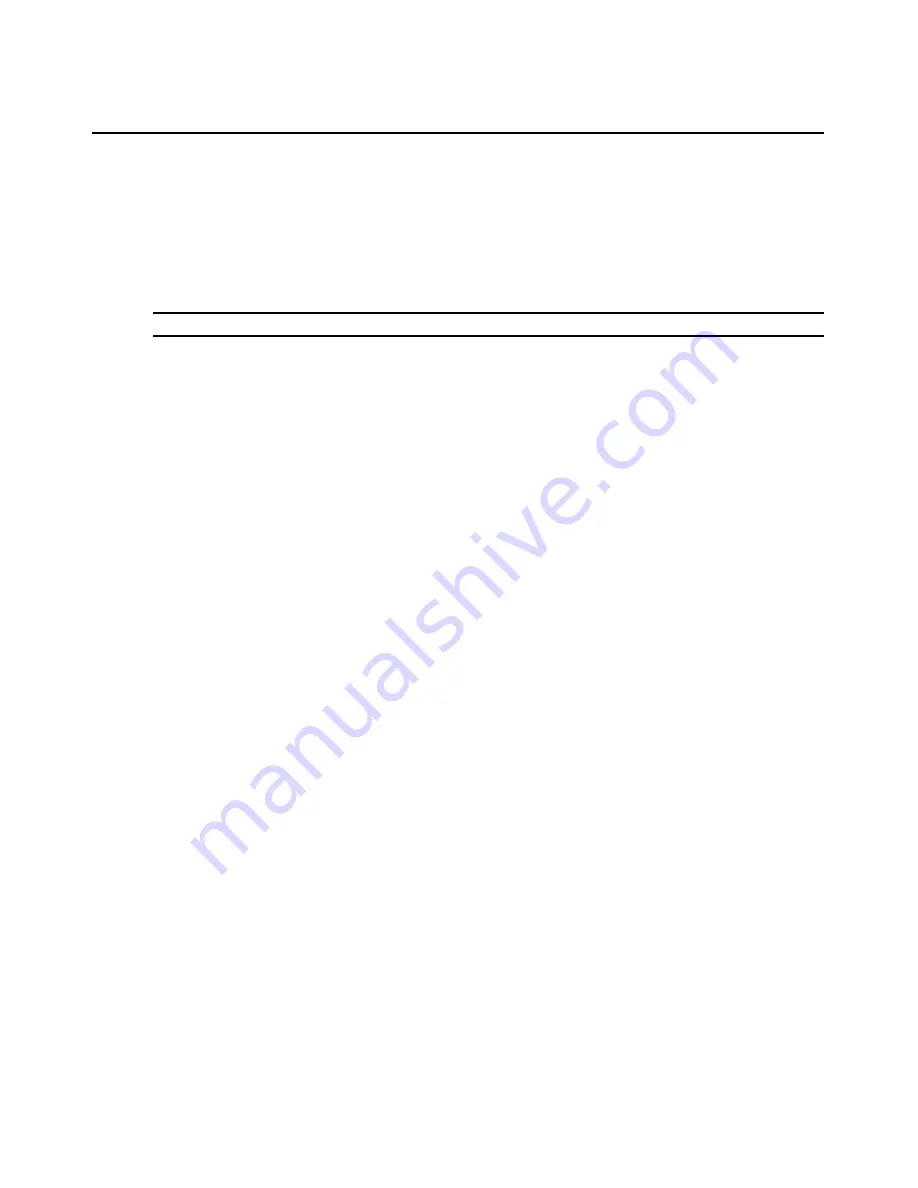
82
DSR2035/8035 Switch Installer/User Guide
8. Enter the name of the file that you downloaded from the Avocent web site.
9. Confirm the TFTP download by typing a
y
or
yes
and pressing
Enter
.
10. The DSR2035/8035 switch will begin the FLASH upgrade process. On-screen indicators will
display the upgrade progress. When the upload is complete, the DSR2035/8035 switch will
reset and upgrade the internal subsystems.
11. Once the upgrade is complete, the login screen will appear.
NOTE:
If the green LED on the back panel of the switch blinks continuously, the switch is in recovery mode.
To recover from a failed FLASH upgrade:
1. Visit
http://www.avocent.com/support
and download the latest FLASH firmware
from Avocent.
2. Save the FLASH upgrade file to the appropriate directory on the TFTP server.
3. Set up the TFTP server with the server IP address 10.0.0.3.
4. Rename the download file to DSR8035.fl and place it into the TFTP root directory of the
TFTP server.
5. If the DSR switch is not on, turn it on now.
6. The recovery process should start automatically.
Summary of Contents for DSR Series DSR2035
Page 1: ...DSR Switch Installer User Guide For models DSR2035 DSR8035...
Page 8: ...vi DSR2035 8035 Switch Installer User Guide...
Page 10: ...viii DSR2035 8035 Switch Installer User Guide...
Page 12: ...x DSR2035 8035 Switch Installer User Guide...
Page 60: ...48 DSR2035 8035 Switch Installer User Guide...
Page 70: ...58 DSR2035 8035 Switch Installer User Guide...
Page 86: ...74 DSR2035 8035 Switch Installer User Guide...
Page 112: ...100 DSR2035 8035 Installer User Guide setting options 41...
Page 113: ......






























