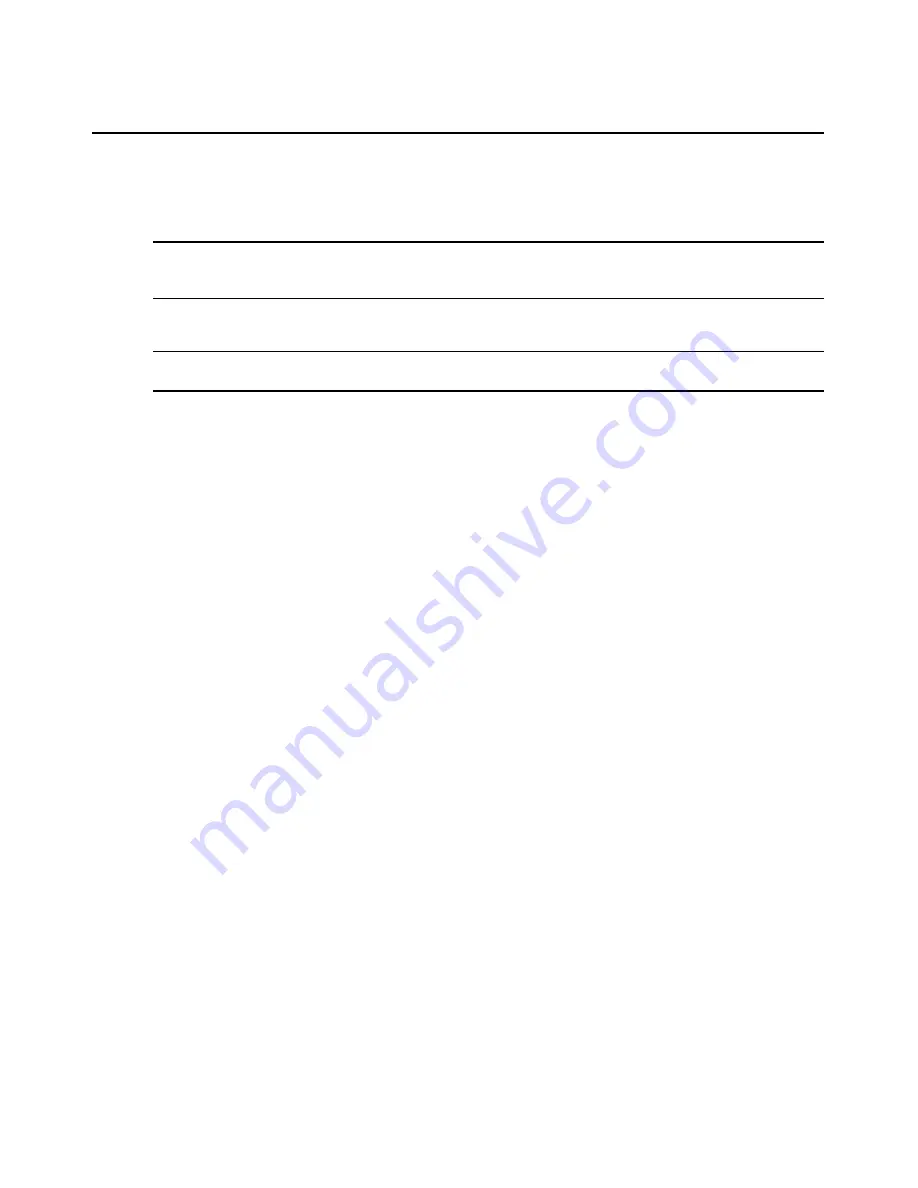
Chapter 3: Local Port Operation
45
4. Click
OK
to disconnect the user and return to the User Status dialog box.
-or-
Click
X
or press
Escape
to exit the dialog box without disconnecting a user.
NOTE:
If the User Status list has changed since it was last displayed, the mouse cursor will turn into an
hourglass as the list is automatically updated. No mouse or keyboard input will be accepted until the list update
is complete.
Resetting your PS/2 keyboard and mouse
NOTE:
This function is for Microsoft Windows-based computers only. Resetting the PS/2 on a target device
running any other operating system may require that you reboot that target device.
If your PS/2 keyboard or mouse locks up, you may be able to re-establish operation of these peripherals
by issuing a Reset command. The Reset command sends a hot-plug sequence to the target device which
causes the mouse and keyboard settings to be sent to the DSR2035/8035 switch. With
communication re-established between the target device and the DSR2035/8035 switch,
functionality is restored to the user.
To reset the PS/2 mouse and keyboard values:
1. If the OSCAR interface is not open, press
Print Screen
to open the Main dialog box.
2. Click
Commands
-
Reset PS/2
. A message box displays requesting that you confirm the reset.
3. In the message box, click
OK
.
a. A message appears indicating that the mouse and keyboard have been reset.
b. Click
X
to close the message box.
-or-
Click
X
or press
Escape
to exit without sending a Reset command to the PS/2 mouse
and keyboard.
Displaying version information
The OSCAR interface enables you to display the version number of the switch firmware and any
auxiliary devices connected to the switch. This information facilitates system troubleshooting and
support. For optimum performance, keep your firmware current.
To display version information:
1. If the OSCAR interface is not open, press
Print Screen
to open the Main dialog box.
2. Click
Commands
-
Display Versions
to open the Version dialog box shown in Figure 3.19 on
page 46. The top half of the box lists the subsystem versions in the DSR2035/8035 switch.
Summary of Contents for DSR Series DSR2035
Page 1: ...DSR Switch Installer User Guide For models DSR2035 DSR8035...
Page 8: ...vi DSR2035 8035 Switch Installer User Guide...
Page 10: ...viii DSR2035 8035 Switch Installer User Guide...
Page 12: ...x DSR2035 8035 Switch Installer User Guide...
Page 60: ...48 DSR2035 8035 Switch Installer User Guide...
Page 70: ...58 DSR2035 8035 Switch Installer User Guide...
Page 86: ...74 DSR2035 8035 Switch Installer User Guide...
Page 112: ...100 DSR2035 8035 Installer User Guide setting options 41...
Page 113: ......






























