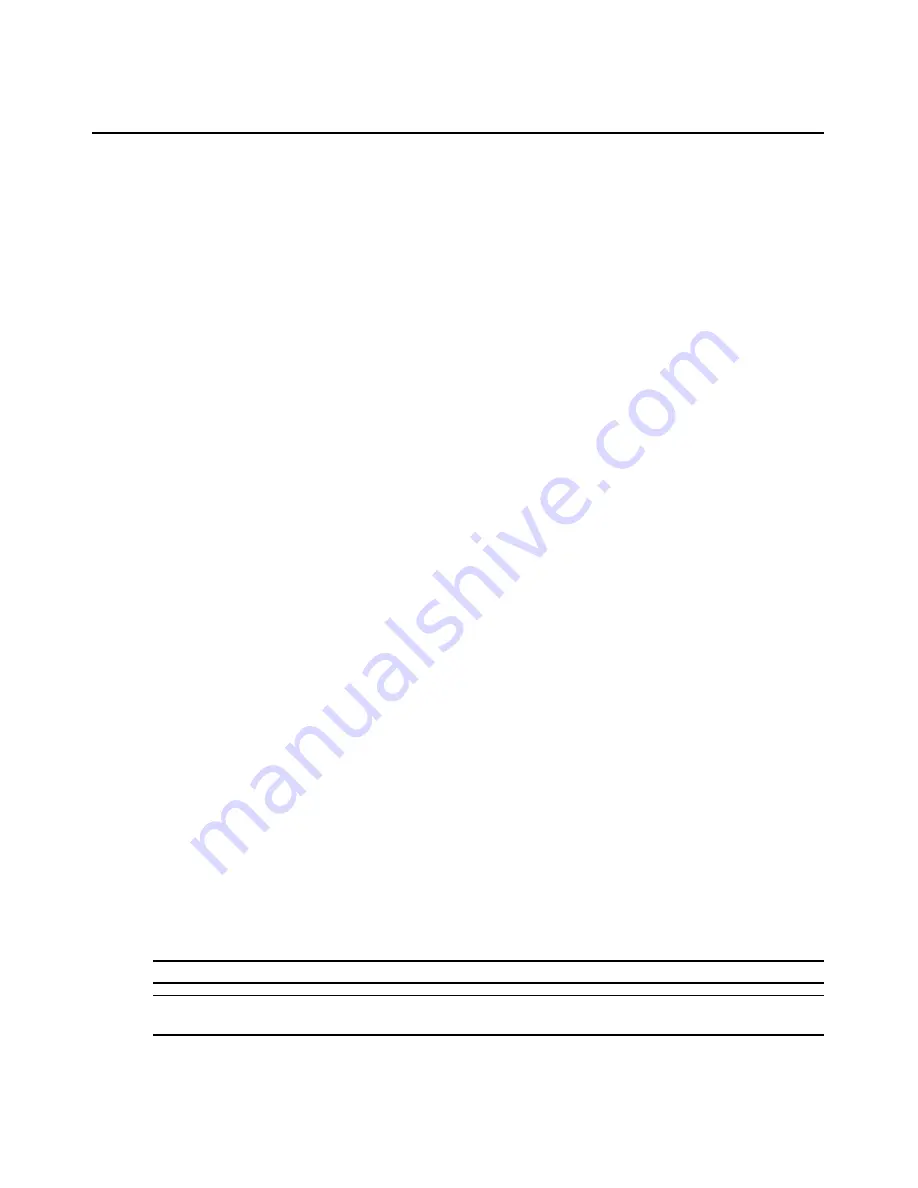
Chapter 4: Web Server Operations
53
Launching a KVM session
To launch a KVM session from the DSR Explorer:
1. From the DSR Explorer, select
Target Devices
in the side navigation bar. A list of available
devices will appear.
2. Click the
KVM session
link to the right of the target device that you wish to access. The Video
Viewer will launch. For more information on the Video Viewer, see Chapter 5.
If the target device is currently in use, users attempting access will be given an opportunity to force
a connection to the device if their preemption level is equal to or higher than the current user’s.
Users may also launch KVM sessions from the Unit Overview window.
To delete offline IQ modules:
1. If you wish to only list servers that are available and powered, click
Appliance - Appliance
Settings - Ports - IQ modules
to activate the Appliance IQ modules window.
2. Click the
Delete Offline
button.
To disconnect an active KVM session (Administrator only):
1. Click
Appliance - Appliance Settings - Sessions - Active
to display a list of active
KVM sessions.
2. Select the checkbox to the left of the session you wish to disconnect and click the
Disconnect
button.
Managing a DSR web server device
While not as powerful as the DSView 3 software, the DSR web server provides several
configuration options to tailor the DSR2035/8035 switch to your specific application.
Upgrading DSRIQ modules
The DSRIQ Flash upgrade feature allows you to update DSRIQ modules with the latest firmware
available. This update can be performed using the DSR web server, DSView 3 software or the
OSCAR interface.
After the Flash memory is reprogrammed with the upgrade, the DSR2035/8035 switch performs a
soft reset, which terminates all DSRIQ module sessions. A target device experiencing a DSRIQ
module firmware update may not display, or may display as disconnected. The target device will
appear normally when the Flash update is completed.
NOTE:
Check
www.avocent.com
for firmware upgrade files.
NOTE:
DSRIQ modules are automatically updated when the DSR2035/8035 switch is updated. To update your
DSR2035/8035 switch firmware, see Appendix A on page 81 or the DSView 3 Software Online Help.
Summary of Contents for DSR Series DSR2035
Page 1: ...DSR Switch Installer User Guide For models DSR2035 DSR8035...
Page 8: ...vi DSR2035 8035 Switch Installer User Guide...
Page 10: ...viii DSR2035 8035 Switch Installer User Guide...
Page 12: ...x DSR2035 8035 Switch Installer User Guide...
Page 60: ...48 DSR2035 8035 Switch Installer User Guide...
Page 70: ...58 DSR2035 8035 Switch Installer User Guide...
Page 86: ...74 DSR2035 8035 Switch Installer User Guide...
Page 112: ...100 DSR2035 8035 Installer User Guide setting options 41...
Page 113: ......






























