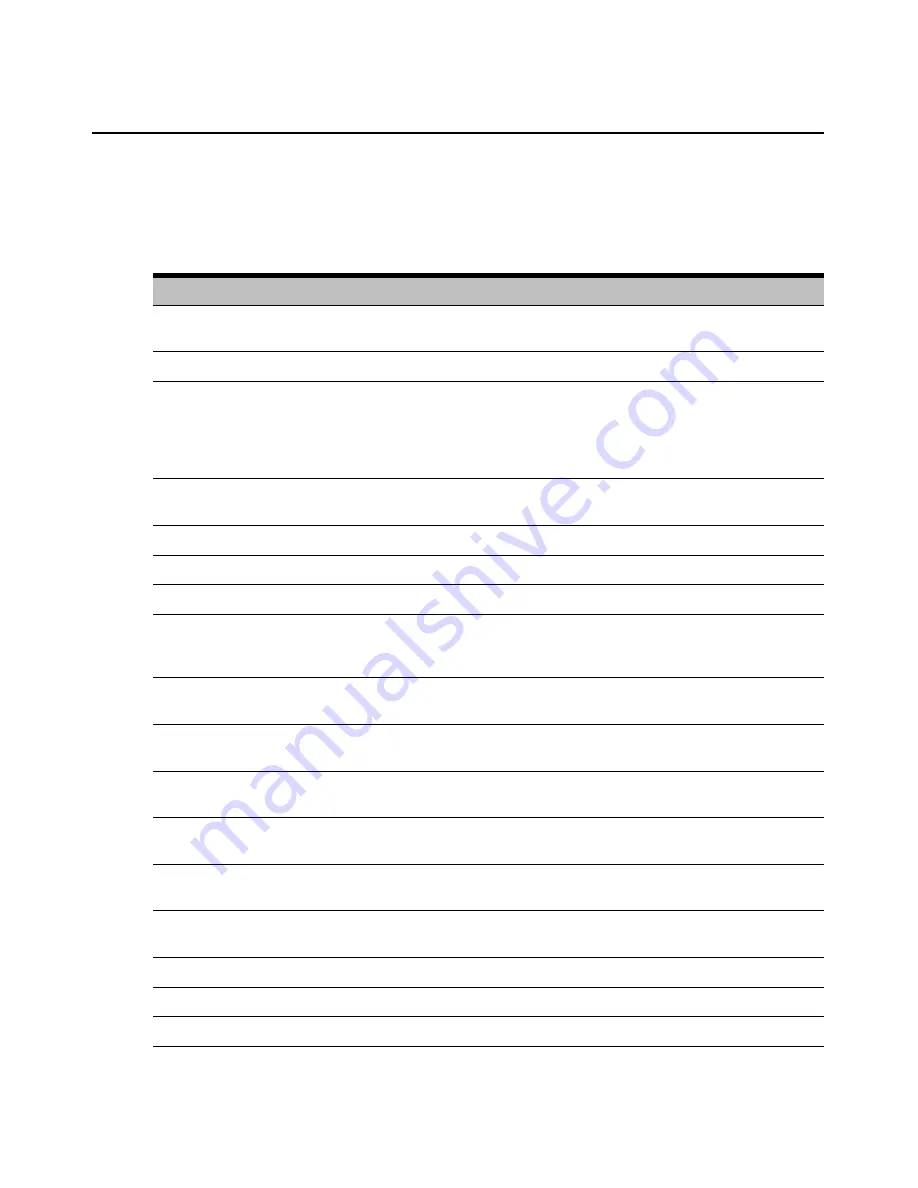
Chapter 3: Local Port Operation
25
Navigating the OSCAR Interface
This table describes how to navigate the OSCAR interface using the keyboard and mouse.
Table 3.3: OSCAR Interface Navigation Basics
Keystroke
Function
Print Screen
Opens the OSCAR interface. Press
Print Screen
twice to send the Print Screen keystroke to
the currently selected DSRIQ module.
F1
Opens the Help screen for the current dialog box.
Escape
Closes the current dialog box without saving changes and returns to the previous one. If the
Main dialog box is displayed, pressing
Escape
closes the OSCAR interface and displays a
status flag if status flags are enabled. See
Controlling the status flag
in this chapter for more
information. In a message box, pressing
Escape
closes the pop-up box and returns to the
current dialog box.
Alt
Opens dialog boxes, selects or checks options and executes actions when used with underlined
or other designated letters.
Alt+X
Closes current dialog box and returns to previous one.
Alt+O
Selects the
OK
button, then returns to the previous dialog box.
Enter
Completes a switch operation in the Main dialog box and exits the OSCAR interface.
Single-click,
Enter
In a text box, single-clicking an entry and pressing
Enter
selects the text for editing and
enables the
Left
and
Right Arrow
keys to move the cursor. Press
Enter
again to quit the edit
mode.
Print Screen,
Backspace
Toggles back to previous selection.
Print Screen,
Alt+0
(zero)
Immediately disengages user from a target device; no target device is selected. Status flag
displays
Free
. (This only applies to the
0
(zero) on the keyboard and not the numeric keypad.)
Print Screen,
Pause
Immediately turns on Screen Saver mode and prevents access to that specific console, if it is
password protected.
Up/Down
Arrows
Moves the cursor from line to line in lists.
Right/Left
Arrows
Moves the cursor between columns. When editing a text box, these keys move the cursor
within the column.
Page Up/Page
Down
Pages up and down through Name and Port lists and Help pages.
Home/End
Moves the cursor to the top or bottom of a list.
Backspace
Erases characters in a text box.
Delete
Deletes current selection in the Scan list or characters in a text box.
Summary of Contents for DSR Series DSR2035
Page 1: ...DSR Switch Installer User Guide For models DSR2035 DSR8035...
Page 8: ...vi DSR2035 8035 Switch Installer User Guide...
Page 10: ...viii DSR2035 8035 Switch Installer User Guide...
Page 12: ...x DSR2035 8035 Switch Installer User Guide...
Page 60: ...48 DSR2035 8035 Switch Installer User Guide...
Page 70: ...58 DSR2035 8035 Switch Installer User Guide...
Page 86: ...74 DSR2035 8035 Switch Installer User Guide...
Page 112: ...100 DSR2035 8035 Installer User Guide setting options 41...
Page 113: ......






























