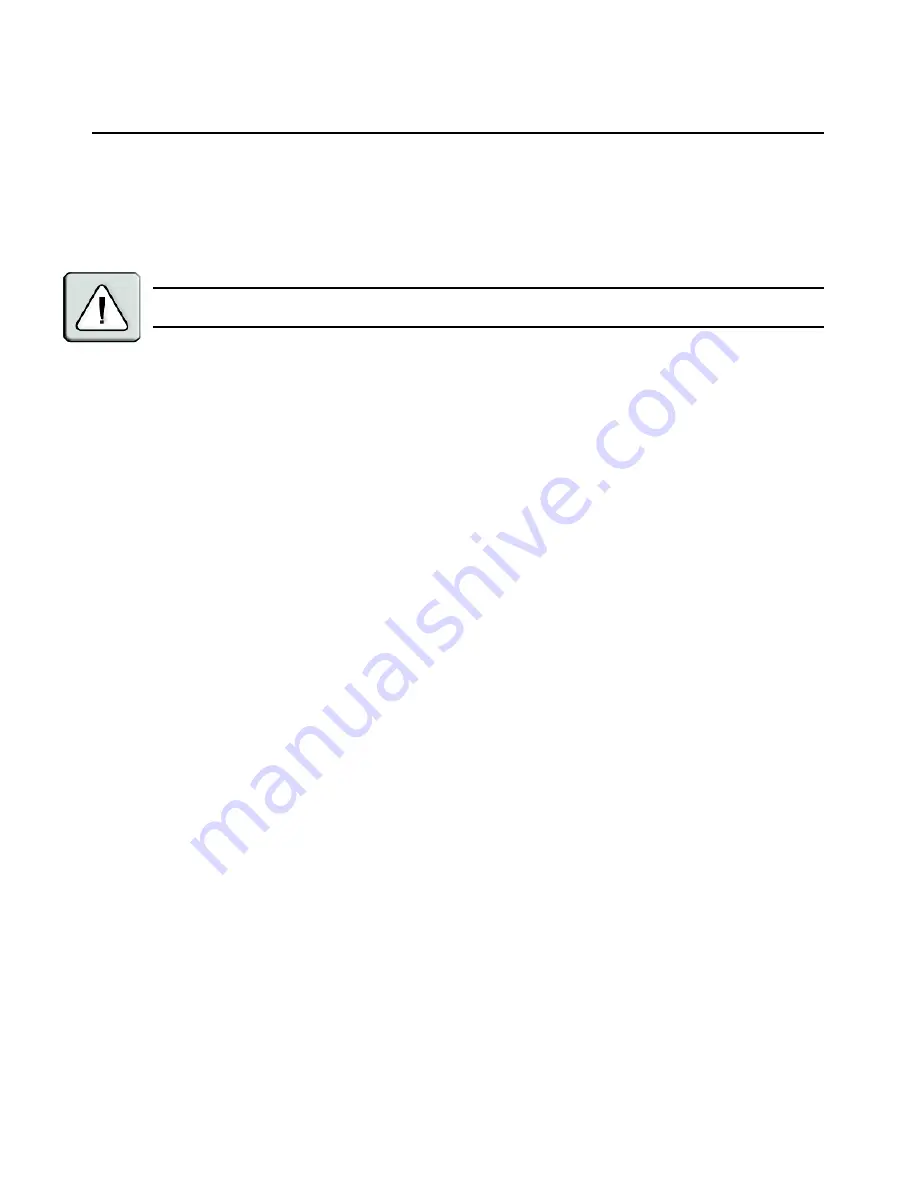
54
DSR2035/8035 Switch Installer/User Guide
DSRIQ modules may also be force upgraded should the need arise.
To force upgrade the DSRIQ module firmware using the DSR web server:
1. From the side navigation bar, select
Appliance - Appliance Settings - Ports - IQ modules
.
2. Select the IQ modules that you wish to upgrade and click the
Upgrade
button.
CAUTION:
Disconnecting a DSRIQ module during a firmware update or cycling power to the target device will
render the module inoperable and require the DSRIQ module to be returned to the factory for repair.
Rebooting the appliance
Periodically, such as after an upgrade, you may need to reboot the DSR2035/8035 switch.
To reboot the DSR2035/8035 switch remotely:
1. From the side navigation bar, select
Appliance - Overview
.
2. When the appliance overview window appears, click
Reboot Appliance
.
Managing local accounts
The DSR web server provides local and login security through Administrator-defined user
accounts. By selecting
Local Accounts
on the side menu bar, Administrators may add and delete
users, define user preemption and access levels and change passwords.
User access levels
Accounts have two access levels: user and Administrator. Most switch management tasks can only
be performed by persons with Administrator level access.
Preemption levels
The preemption level of users determine whether they may disconnect another user’s serial or
video (KVM) session with a target device.
DSR web server Administrators may specify the preemption level for user accounts when an
account is created. The preemption level may be changed later.
Preemption levels range from 1-4, with 4 being the highest level. For example, a user with a
preemption level of 4 may preempt other level 4 users, as well as those with a level 1, 2 or 3 setting.
To change the default premption level (Administrator only):
1. Click
Appliance - Appliance Settings - Ports - OSCAR
.
2. Use the drop-down menu to select the new level and click the
Save
button.
To add a new user account (Administrator only):
1. On the side menu bar, select
Local Accounts
. The current user list will be displayed.
2. Click the
Add
button.
3. Enter the name and password of the new user in the blanks provided.
Summary of Contents for DSR Series DSR2035
Page 1: ...DSR Switch Installer User Guide For models DSR2035 DSR8035...
Page 8: ...vi DSR2035 8035 Switch Installer User Guide...
Page 10: ...viii DSR2035 8035 Switch Installer User Guide...
Page 12: ...x DSR2035 8035 Switch Installer User Guide...
Page 60: ...48 DSR2035 8035 Switch Installer User Guide...
Page 70: ...58 DSR2035 8035 Switch Installer User Guide...
Page 86: ...74 DSR2035 8035 Switch Installer User Guide...
Page 112: ...100 DSR2035 8035 Installer User Guide setting options 41...
Page 113: ......






























