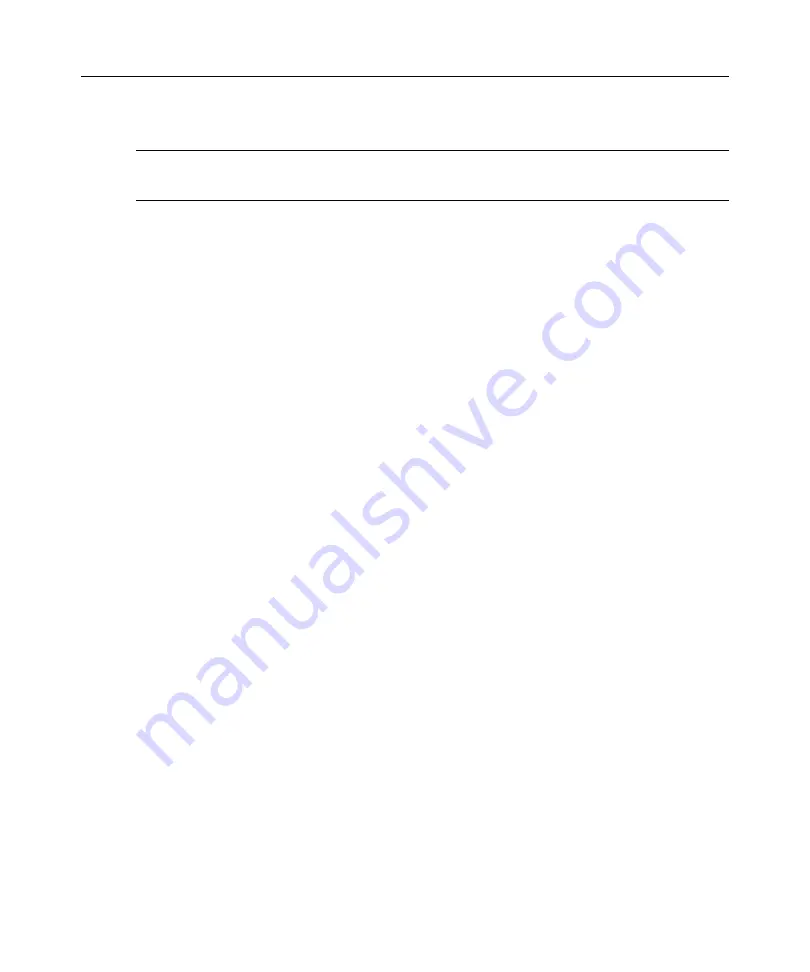
Chapter 7: CCM AMP
97
exist in the database. Excluded devices will only be removed from the database if there are no other
connections to the device. For more information about names, see
NOTE:
This procedure only resynchronizes your own AVWorks software client. To ensure consistency when you
have multiple systems using AVWorks software, save your resynchronized local database and restore it to the
other systems.
To resynchronize the device list:
1. Click the
Settings
tab in the CCM AMP.
2. Select the
Devices
category.
3. Click the
Resync
button. The Resync Wizard launches. Click
Next
.
4. A warning message will indicate that the database will be updated to match the current config-
uration in the appliance. Enable or disable the
Exclude Devices with Default Names
checkbox.
Click
Next
.
5. A Polling Appliance message box is displayed with a progress bar indicating that appliance
information is being retrieved.
6. If no changes were detected in the appliance, a completion window appears with this information.
-or-
If device changes were detected, the Detected Changes window will be displayed. Click
Next
to
update the database.
7. The completion window appears. Click
Finish
to exit.
Viewing Firmware Revisions
To view the appliance firmware revision numbers:
1. Click the
Settings
tab in the CCM AMP.
2. Select the
Versions
category.
Upgrading Firmware
When an appliance firmware upgrade is initiated, the current status will be displayed. While an
upgrade is in progress, you cannot initiate another.
To upgrade appliance firmware:
1. Click the
Tools
tab in the CCM AMP.
2. Click the
Upgrade Appliance Firmware
button.
If you have made changes in the Settings panel of the AMP but have not yet applied them, a
warning message prompts you to confirm the upgrade. The process requires an appliance
reboot and pending changes will be discarded.
Summary of Contents for AV Works
Page 4: ......
Page 10: ...viii AVWorks Installer User Guide...
Page 12: ...x AVWorks Installer User Guide...
Page 18: ...6 AVWorks Installer User Guide...
Page 48: ...36 AVWorks Installer User Guide...
Page 92: ...80 AVWorks Installer User Guide...
Page 134: ...122 AVWorks Installer User Guide...
Page 142: ...130 AVWorks Installer User Guide...
















































