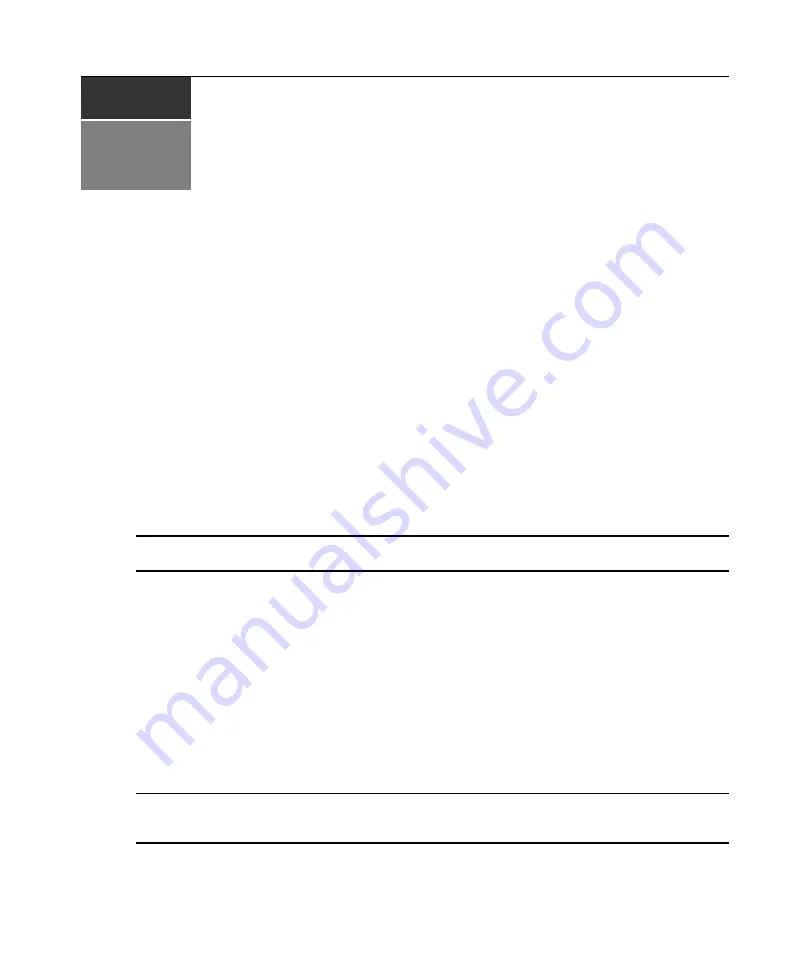
37
CHAPTER
4
Video Viewer
About the Video Viewer
When you connect to a device using the Video Viewer, the device’s desktop appears in a separate
Video Viewer window. You will see both the local and the device’s cursor.
From this window, you will be able to access all the normal functions of this device as if you were
sitting in front of it. You may also perform viewer-specific tasks such as sending macro commands
to the device.
The Video Viewer may be launched to devices on AutoView 1000R/2000R switches.
If the device you are attempting to access is currently being viewed by the local user, you may
(based on your configured access level) be able to preempt, or disconnect, the local user so that you
may access that device. For more information about access levels, see
NOTE:
You cannot preempt a local user who is in broadcast mode. See the AutoView 1000R/2000R Installer/
User Guide for additional information.
To access the Video Viewer:
1. Click the
Devices
tab in the Explorer.
2. Double-click on the device in the Unit list.
-or-
Select the device, then click the
Connect Video
task button.
-or-
Right-click on the device. Select
Connect Video
from the pop-up menu.
-or-
Select the device and press
Enter
.
The Viewer launches in a new window.
NOTE:
If this is the first unit access of the AVWorks software session, you may be prompted for a username and
password. Requests for login credentials during subsequent access attempts are affected by the credential
caching settings. See
on page 17 for information.
Summary of Contents for AV Works
Page 4: ......
Page 10: ...viii AVWorks Installer User Guide...
Page 12: ...x AVWorks Installer User Guide...
Page 18: ...6 AVWorks Installer User Guide...
Page 48: ...36 AVWorks Installer User Guide...
Page 92: ...80 AVWorks Installer User Guide...
Page 134: ...122 AVWorks Installer User Guide...
Page 142: ...130 AVWorks Installer User Guide...






























