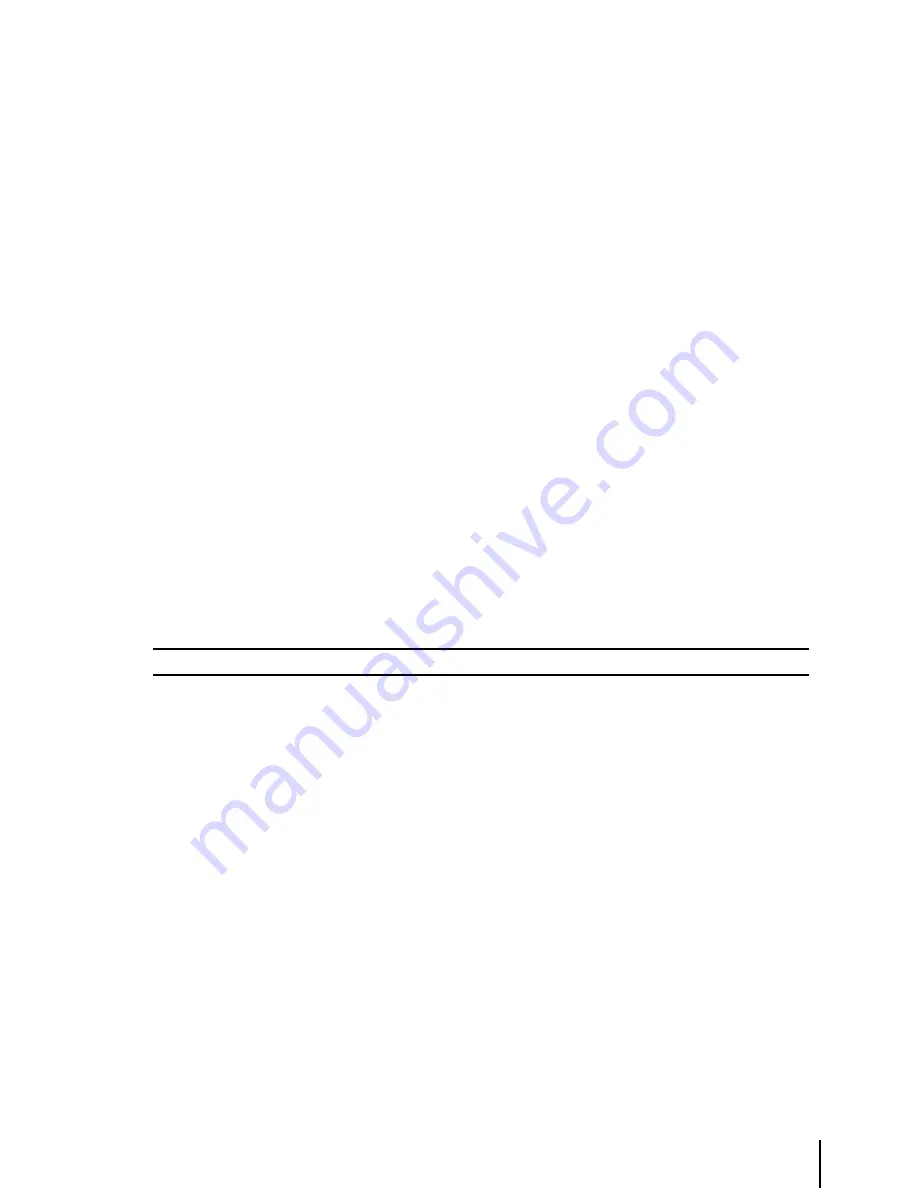
45
information is now related to this object.
To Deactivate the GoTo Flight Plan, from the Moving Map screen press ‘GOTO’. A GoTo Menu box
will appear with the option to deactivate. Pressing “DEACTIVATE FP” will cancel the navigation
data and place the EKP-IV in a Plotter Mode without an active Flight Plan.
If a Flight Plan was active prior to the GOTO, the Flight Plan will resume as active.
6.7.2 Goto - Moving Map Mode
To activate a GoTo Flight Plan from the Moving Map, press ‘GOTO’. A “GoTo” Menu box will
appear on the screen. You can select the current cursor position or select a Database object
category. When selecting the Database category, the Database menu will appear (see Chapter 8 for
details on searching the Database Menu). Once the desired object has been found, press ‘GOTO’
to activate.
The ‘GoTo’ menu changes according the navigation :
No Navigation
- With NO FP displayed (currently in view EMPTY): the “ACTIVATE FP” option is removed
- With any non empty FP displayed the : “DIRECT TO FP WAYPOINT” option is added
Standard FP Navigation
- With any non empty FP displayed the : “DIRECT TO FP WAYPOINT” option is added
Direct to FP Waypoint Navigation
- With any non empty FP displayed the : “DIRECT TO FP WAYPOINT” and “DEACTIVATE
DIRECT TO FP WAYPOINT” options are added The “ACTIVATE FP” item is removed.
Direct to non FP Navigation
- With NO FP displayed (currently in view EMPTY): the “ACTIVATE FP” option is removed
- With any non empty FP displayed the : “DIRECT TO FP WAYPOINT” option is added
Note
GOTO’ creates a temporary Flight Plan that is not stored in the EKP-IV memory.
6.7.3 Goto - quick Info
From the QUICK INFO menu when there are many Aeronautical Objects near the CURSOR press
GO TO to navigate, PUSH and HOLD GO TO to ADD a LEG to the FLIGHT PLAN.
6.8 NEARESt SEARCh FoR Goto FLIGht PLAN ACtIVAtIoN
Pressing ‘PAGE’ at any time will provide a list of the 13 Nearest Database objects. The first page to
appear will be the last chosen category of data. To select another category of data, press ‘MENU’
to display the available categories.
Summary of Contents for EKP-IV PRO
Page 4: ... ...






























