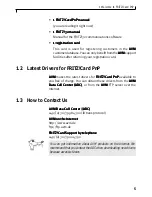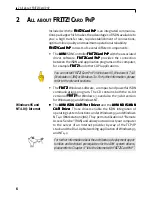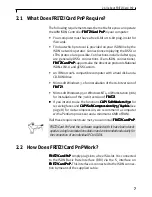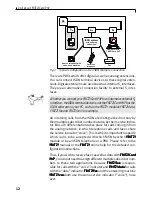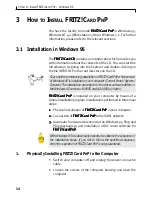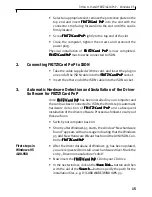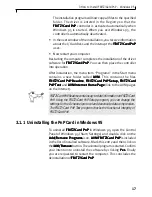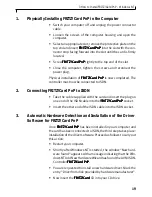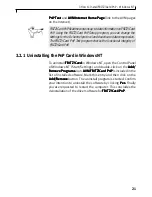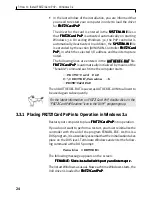3 How to Install FRITZ!Card PnP – Windows NT
19
1.
Physically Installing FRITZ!Card PnP in the Computer
• Switch your computer off and unplug the power connector
cable.
• Loosen the screws of the computer housing and open the
computer.
• Select an appropriate slot, remove the protective plate on the
top end and insert F
FF
FFR
R
R
R
RITZ!Car
ITZ!Car
ITZ!Car
ITZ!Car
ITZ!Card PnP
d PnP
d PnP
d PnP
d PnP into the slot with the con-
nector strip facing forward into the slot until the card is firmly
located.
• Screw F
FF
FF R
R
R
R
RITZ!Car
ITZ!Car
ITZ!Car
ITZ!Car
ITZ!Card PnP
d PnP
d PnP
d PnP
d PnP tightly to the top end of the slot.
• Close the computer, tighten the screws and reconnect the
power plug.
Physical installation of F
FF
FF R
R
R
R
RITZ!Car
ITZ!Car
ITZ!Car
ITZ!Car
ITZ!Card PnP
d PnP
d PnP
d PnP
d PnP is now completed. The
controller must now be connected to ISDN.
2.
Connecting FRITZ!Card PnP to ISDN
• Take the cable supplied with the card and insert the plug on
one end of the ISDN cable into the F
FF
FF R
R
R
R
RITZ!Car
ITZ!Car
ITZ!Car
ITZ!Car
ITZ!Card PnP
d PnP
d PnP
d PnP
d PnP socket.
• Insert the other end of the ISDN cable into the ISDN socket.
3.
Automatic Hardware Detection and Installation of the Driver
Software for FRITZ!Card PnP
Once F
FF
FF R
R
R
R
RITZ!Car
ITZ!Car
ITZ!Car
ITZ!Car
ITZ!Card PnP
d PnP
d PnP
d PnP
d PnP has been installed in your computer and
the card has been connected to ISDN, the third step takes place:
installation of the driver software. Proceed as follows to carry out
this action:
• Restart your computer.
• Shortly after Windows NT is started, the window “New hard-
ware found” appears with a message indicating that the Win-
dows NT Add New Hardware Wizard has found the AVM ISDN-
Controller F
FF
FFR
R
R
R
RITZ!Car
ITZ!Car
ITZ!Car
ITZ!Car
ITZ!Card PnP
d PnP
d PnP
d PnP
d PnP.
• You are requested to install a new hardware driver. Mark the
entry “Driver from disk provided by hardware manufacturer”.
• Now insert the F
FF
FF R
R
R
R
RITZ!Car
ITZ!Car
ITZ!Car
ITZ!Car
ITZ!Card
d
d
d
d CD into your CD drive.