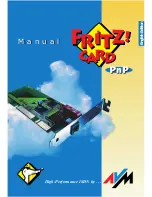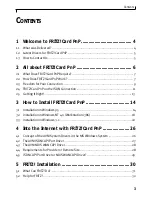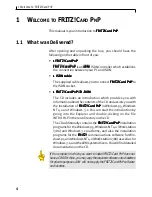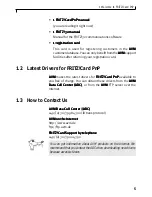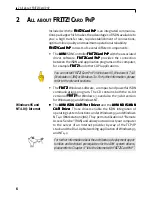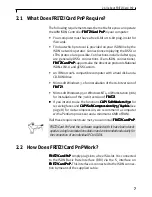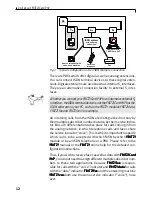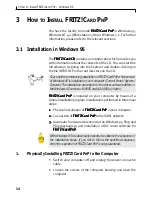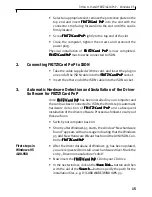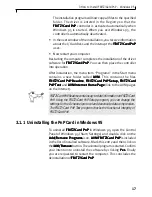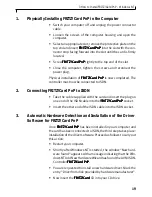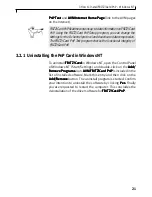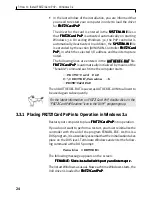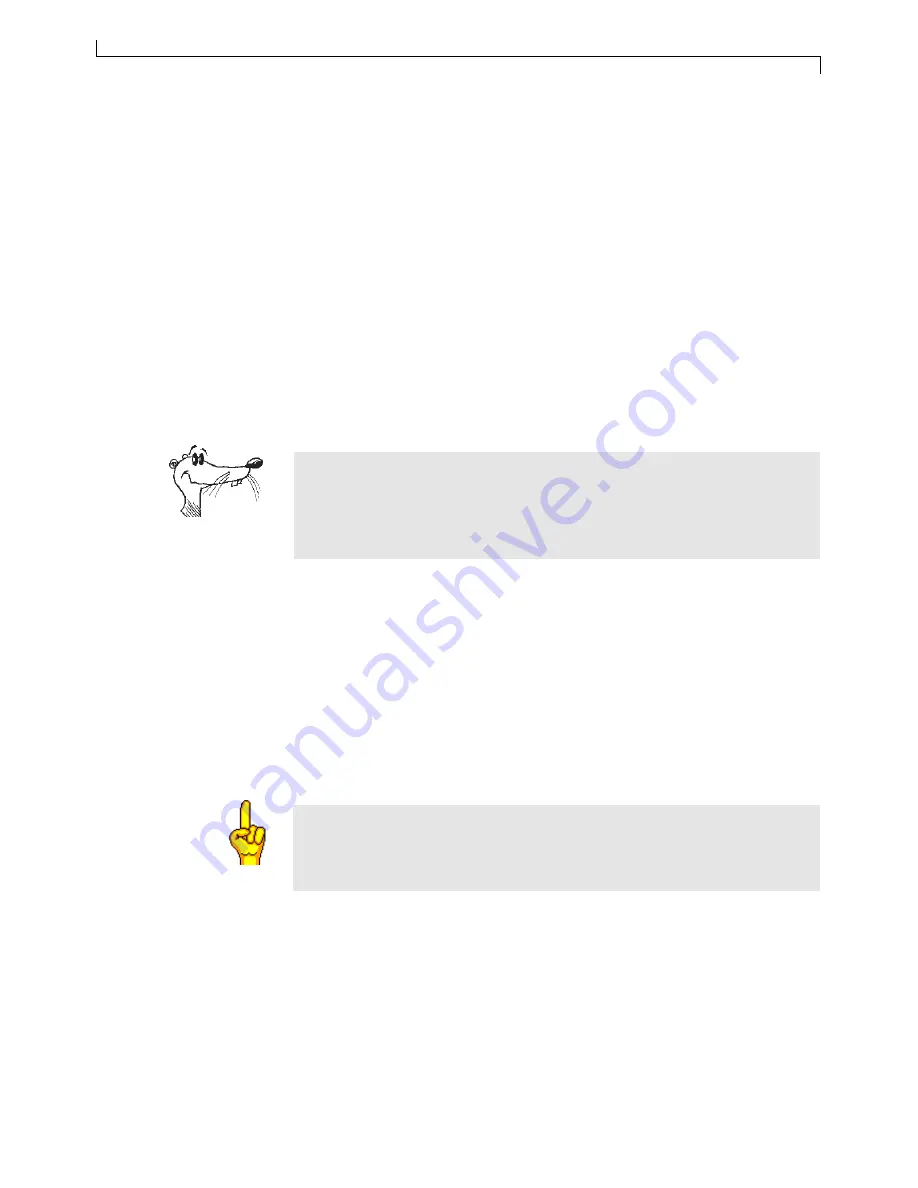
3 How to Install FRITZ!Card PnP – Windows 95
14
3
H
OW
TO
I
NSTALL
FRITZ!C
ARD
P
N
P
You have the facility to install F
FF
FF R
R
R
R
RITZ!Car
ITZ!Car
ITZ!Car
ITZ!Car
ITZ!Card PnP
d PnP
d PnP
d PnP
d PnP in Windows 95,
Windows NT 4.0 (Workstation i386) or Windows 3.x. For further
information, please refer to the relevant sections.
3.1
Installation in Windows 95
The F
FF
FFR
R
R
R
RITZ!Car
ITZ!Car
ITZ!Car
ITZ!Car
ITZ!Card CD
d CD
d CD
d CD
d CD contains an introduction which provides you
with information about the contents of the CD. You can start the
introduction by going into the Explorer and double-clicking on
the file INTRO.HLP in the root directory on the CD.
Check before commencing installation of FRITZ!Card PnP which version
of Windows 95 is installed on your computer (Control Panel / System /
General). The installation procedure for the driver software differs in
the Windows 95 versions 4.00950 and 4.00.950b (or later).
F
FF
FF R
R
R
R
RITZ!Car
ITZ!Car
ITZ!Car
ITZ!Car
ITZ!Card PnP
d PnP
d PnP
d PnP
d PnP is installed on your computer by means of a
simple installation program. Installation is performed in three main
steps:
1.
1.
1.
1.
1. Physical installation of F
FF
FFR
R
R
R
RITZ!Car
ITZ!Car
ITZ!Car
ITZ!Car
ITZ!Card PnP
d PnP
d PnP
d PnP
d PnP in your computer.
2.
2.
2.
2.
2. Connection of F
FF
FFR
R
R
R
RITZ!Car
ITZ!Car
ITZ!Car
ITZ!Car
ITZ!Card PnP
d PnP
d PnP
d PnP
d PnP to the ISDN network.
3.
3.
3.
3.
3. Automatic hardware detection by the Windows 95 Plug and
Play mechanism, and installation of the driver software for
F
FF
FF R
R
R
R
RITZ!Car
ITZ!Car
ITZ!Car
ITZ!Car
ITZ!Card PnP
d PnP
d PnP
d PnP
d PnP.....
With Windows 95 it is absolutely essential to observe the sequence of
the installation steps. If you fail to follow the specified sequence,
error-free operation of FRITZ!Card PnP is not guaranteed.
1.
Physically Installing FRITZ!Card PnP in the Computer
• Switch your computer off and unplug the power connector
cable.
• Loosen the screws of the computer housing and open the
computer.