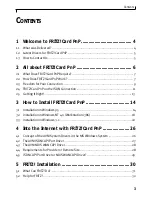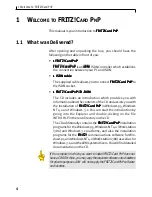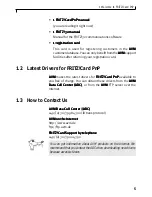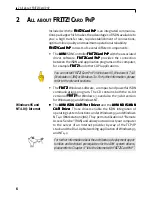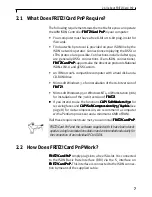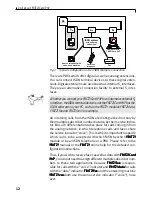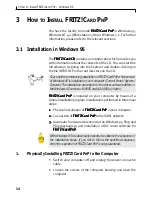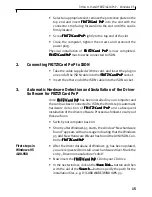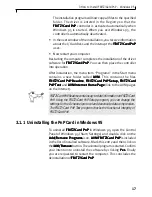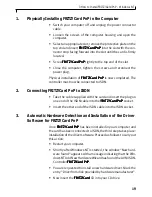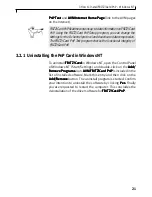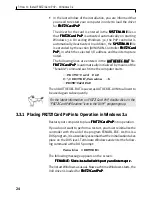3 How to Install FRITZ!Card PnP – Windows 95
16
• Confirm your selection twice with OK
OK
OK
OK
OK. The driver information
is then copied into a temporary folder on your computer.
• The next window to appear is the AVM welcome screen for the
driver software installation program.
The remaining steps are identical for the different Windows 95
versions. Refer to the section on “Further Installation Steps” for
the remainder of the installation procedure for the driver software.
• After the driver database of Windows 95 has been updated,
the Device Driver Updates Wizard requests you to install new
hardware drivers. To do so, insert the F
FF
FFR
R
R
R
RITZ!Car
ITZ!Car
ITZ!Car
ITZ!Car
ITZ!Card PnP
d PnP
d PnP
d PnP
d PnP CD into
your CD drive.
• In the next window, click on the Other Locations...
Other Locations...
Other Locations...
Other Locations...
Other Locations... button
and then with the aid of the Browse
Browse
Browse
Browse
Browse button specify the path
for the installation files, e.g. D:\CARDWARE\WINDOWS.95.
• Confirm your selection with OK
OK
OK
OK
OK and, in the next window, with
Finish
Finish
Finish
Finish
Finish. Ignore the message “Insert Data Medium” which
appears in the following window and simply confirm with OK
OK
OK
OK
OK.
• In the window “Copying Files”, click on the Browse
Browse
Browse
Browse
Browse button
and again enter the path for the installation files. Confirm
twice with OK
OK
OK
OK
OK. The driver information is then copied into a
temporary folder on your computer.
• The next window to appear is the welcome window for the
driver software installation program.
• In the welcome window, click on Next
Next
Next
Next
Next. You can quit the
installation procedure at any time by means of the Exit
Exit
Exit
Exit
Exit button.
• In the next window, select the “Installation” option and click
on Next
Next
Next
Next
Next.
• In the following window, specify the folder in which you wish
to install the F
FF
FF R
R
R
R
RITZ!Car
ITZ!Car
ITZ!Car
ITZ!Car
ITZ!Card PnP
d PnP
d PnP
d PnP
d PnP driver software. The default is
C:\IDRIVER. You can specify any other folder on your computer.
If the information you have given is correct, click on Next
Next
Next
Next
Next.
• Now specify which D channel protocol
D channel protocol
D channel protocol
D channel protocol
D channel protocol is used on your ISDN
connection (cf. page 7). Click on the desired options and then
click on Next
Next
Next
Next
Next.
First steps in
Windows 95
4.00.950 b
Further installation
steps