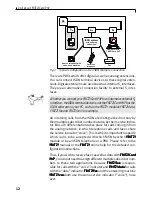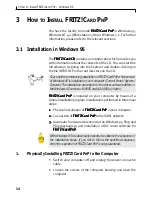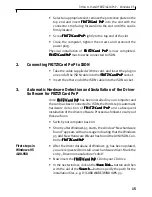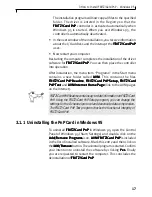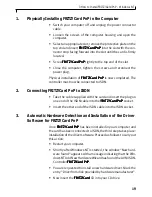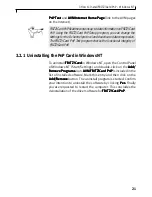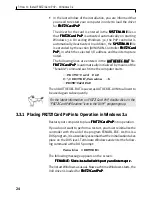3 How to Install FRITZ!Card PnP – Windows 3.x
23
2.
Connecting FRITZ!Card PnP to ISDN
• Take the cable supplied with the card and insert the plug on
one end of the ISDN cable into the F
FF
FF R
R
R
R
RITZ!Car
ITZ!Car
ITZ!Car
ITZ!Car
ITZ!Card PnP
d PnP
d PnP
d PnP
d PnP socket.
• Insert the other end of the ISDN cable into the ISDN socket.
3.
Installation of the Driver Software for FRITZ!Card PnP
Once F
FF
FF R
R
R
R
RITZ!Car
ITZ!Car
ITZ!Car
ITZ!Car
ITZ!Card PnP
d PnP
d PnP
d PnP
d PnP has been installed in your computer and
the card has been connected to ISDN, you may install the driver
software for F
FF
FFR
R
R
R
RITZ!Car
ITZ!Car
ITZ!Car
ITZ!Car
ITZ!Card PnP
d PnP
d PnP
d PnP
d PnP. Proceed as follows:
• Switch your computer back on and start Windows.
• Insert the F
FF
FFR
R
R
R
RITZ!Car
ITZ!Car
ITZ!Car
ITZ!Car
ITZ!Card
d
d
d
d CD into your CD drive and call up the CD
introduction by double-clicking on the file INTRO.HLP in the
root directory of the CD.
• On the welcome page of the introduction, click on the icon for
F
FF
FF R
R
R
R
RITZ!Car
ITZ!Car
ITZ!Car
ITZ!Car
ITZ!Card PnP
d PnP
d PnP
d PnP
d PnP and on the next page, click on the W
W
W
W
Windo
indo
indo
indo
indows
ws
ws
ws
ws
3.x
3.x
3.x
3.x
3.x icon.
• On the next page, choose the button for the ISDN-Controller
ISDN-Controller
ISDN-Controller
ISDN-Controller
ISDN-Controller
F
FF
FFR
R
R
R
RITZ!Car
ITZ!Car
ITZ!Car
ITZ!Car
ITZ!Card PnP
d PnP
d PnP
d PnP
d PnP.
• Then click on the “Install ...” icon. The message “Initializing
Setup...” appears. After completion of initialization, the wel-
come screen for installation appears. Activate the Continue
Continue
Continue
Continue
Continue
command. You can quit the installation procedure at any time
by means of the Cancel
Cancel
Cancel
Cancel
Cancel button.
• In the next window, specify the directory in which you wish to
install the F
FF
FFR
R
R
R
RITZ!Car
ITZ!Car
ITZ!Car
ITZ!Car
ITZ!Card PnP
d PnP
d PnP
d PnP
d PnP software. The default is C:\IDRIVER.
You can also specify another directory. If the information you
have given is correct, click on Continue
Continue
Continue
Continue
Continue.
• Now specify which D channel protocol
D channel protocol
D channel protocol
D channel protocol
D channel protocol is used on your ISDN
connection (cf. page 7). Also specify here whether you wish to
activate or deactivate data compr
data compr
data compr
data compr
data compression
ession
ession
ession
ession as per V.42bis. Click
on the desired options and then click on Continue
Continue
Continue
Continue
Continue.
The installation program will now copy all files to the speci-
fied directory. A new program group called A
A
A
A
AVM
VM
VM
VM
VM is created
under Windows. This group contains the icon F
FF
FFR
R
R
R
RITZ!Car
ITZ!Car
ITZ!Car
ITZ!Car
ITZ!Card PnP
d PnP
d PnP
d PnP
d PnP
Readme
Readme
Readme
Readme
Readme.