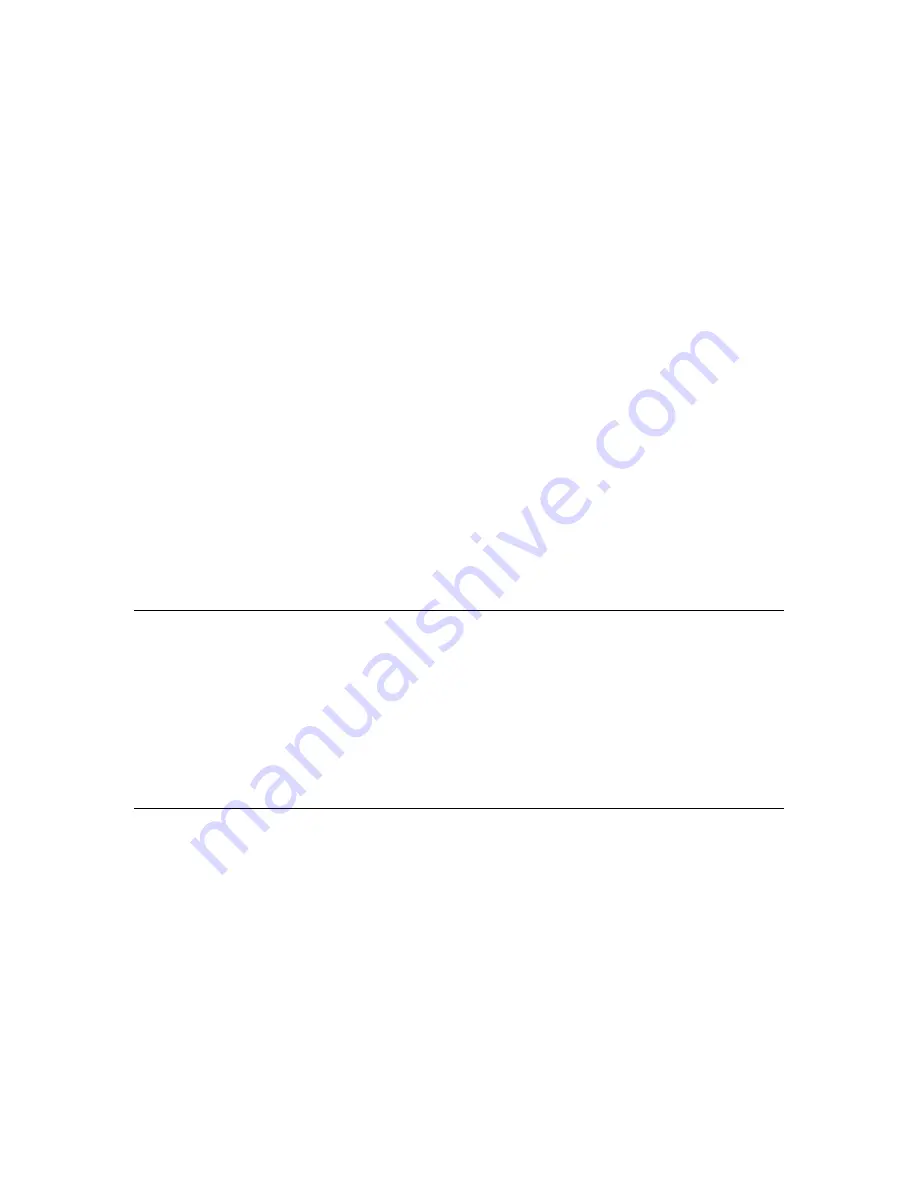
By Position: When a multi-feed is detected for the
first time, the scanner memorizes the length and position of the
paper attached to the document. When you perform next
scanning, this pattern of multi-feed will be bypassed.
To use the intelligent mode,
1.
Choose your desired multi-feed detecting method to
bypass by.
2.
When multi-feed occurs during scanning, a multi-feed
message appears.
3.
Press the Scan button on the scanner. The LED indicator
first turns to red color and then stays in green color.
4.
Click OK to close the multi-feed message.
5.
Open your TWAIN data source in your scanning application.
The same multi-feed condition will not be recognized as
multi-feed.
Note:
1.
You can clear the previous multi-feed conditions by
clicking the Reset button.
2.
The scanner can memorize to bypass up to 25 multi-feed
conditions.
3.
If you uninstall your scanner driver, the previous multi-
feed conditions which have been set to memorize and skip
will still be valid.
4-37
Summary of Contents for FF-0803S
Page 1: ...Sheedfed Scanner User s Manual Regulatory model FF 0803S Avision Inc ...
Page 39: ...Error Diffusion Image 4 10 ...
Page 42: ...Normal Photo Document Threshold 230 Normal Photo Document Threshold 230 4 13 ...
Page 53: ...The Compression tab dialog box 4 24 ...
Page 55: ...The Color Dropout dialog box 4 26 ...
Page 57: ...Remove Blue Threshold 20 Background 255 Remove Blue Threshold 20 Background Level 210 4 28 ...
Page 68: ...Detection Area Outside the Range Box Top 3 Bottom 7 4 39 ...
Page 93: ...6 Using The Button The convenient buttons and knob on the scanner is shown as below 6 1 ...
Page 98: ...Scanner glass 3 Close the front door 7 2 ...
Page 104: ...3 Remove the roller 7 8 ...
Page 106: ...3 Close the rear cover by pushing two latches to its original positions 7 10 ...
















































