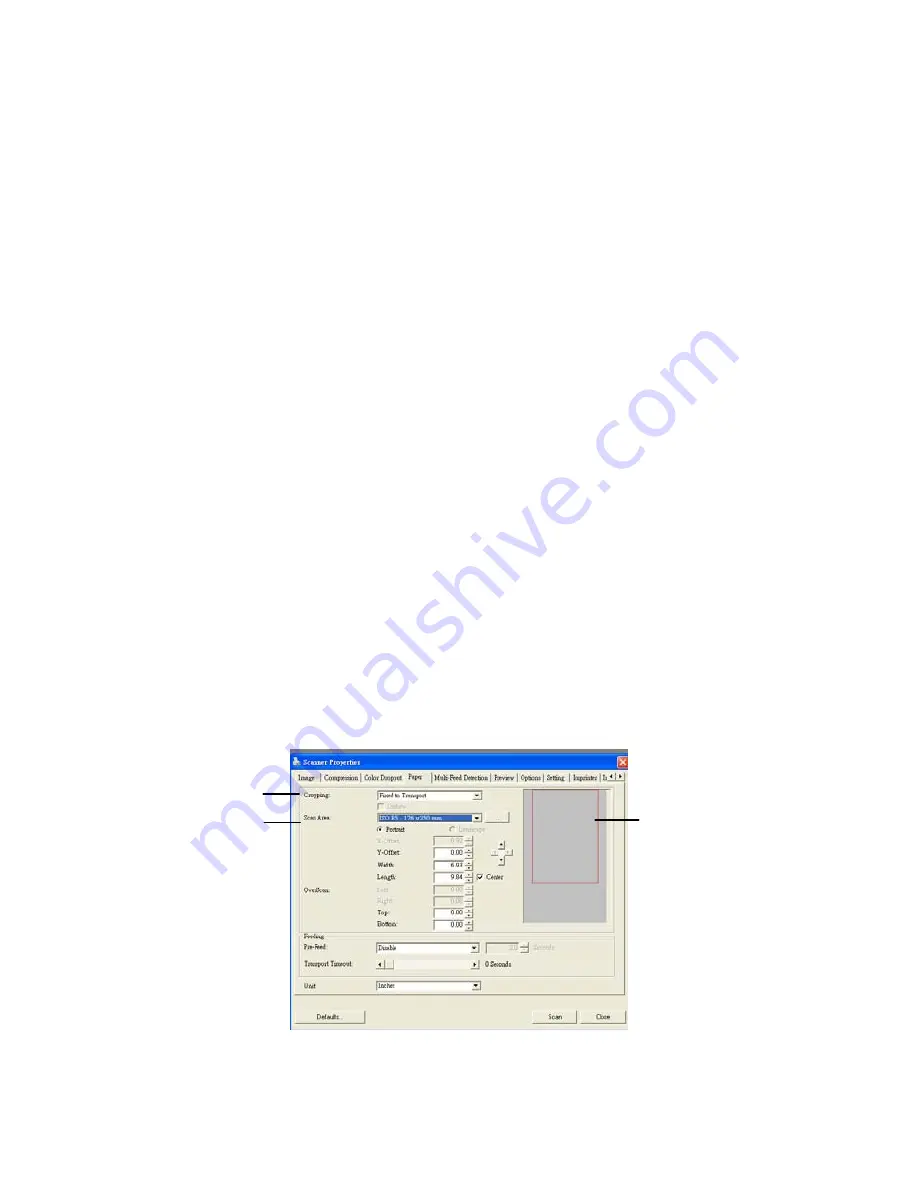
4.6.1
Relative to Document
Relative to Document: (used for batches of same-sized
documents)
This option allows you to crop different areas on your
documents and deliver these images in B&W, Gray, or Color
separately. For example, there are applications which require
you to store the entire document in B&W and a part of the
document in color to save storage space. This is useful for
documents where a photograph, or signature appears in a
consistent area on the document such as resumes, and so on.
The following procedure describes how to reproduce the entire
document in B&W and a portion of document (picture) in color.
1.
On the Paper tab, choose “Relative to Document” or “Fixed
to Transport” from the Cropping option.
2.
Choose your scan size from the Scan Area option. The
selected scan size will be displayed in a red rectangular
box. This is also the scan size of your entire document.
(For example, ISO B5. If you have not chosen a scan area
and leave the selection as None, then the default area will
be the scanner’s maximum.)
1
2
A red
rectangular
box
4-43
Summary of Contents for FF-0803S
Page 1: ...Sheedfed Scanner User s Manual Regulatory model FF 0803S Avision Inc ...
Page 39: ...Error Diffusion Image 4 10 ...
Page 42: ...Normal Photo Document Threshold 230 Normal Photo Document Threshold 230 4 13 ...
Page 53: ...The Compression tab dialog box 4 24 ...
Page 55: ...The Color Dropout dialog box 4 26 ...
Page 57: ...Remove Blue Threshold 20 Background 255 Remove Blue Threshold 20 Background Level 210 4 28 ...
Page 68: ...Detection Area Outside the Range Box Top 3 Bottom 7 4 39 ...
Page 93: ...6 Using The Button The convenient buttons and knob on the scanner is shown as below 6 1 ...
Page 98: ...Scanner glass 3 Close the front door 7 2 ...
Page 104: ...3 Remove the roller 7 8 ...
Page 106: ...3 Close the rear cover by pushing two latches to its original positions 7 10 ...






























