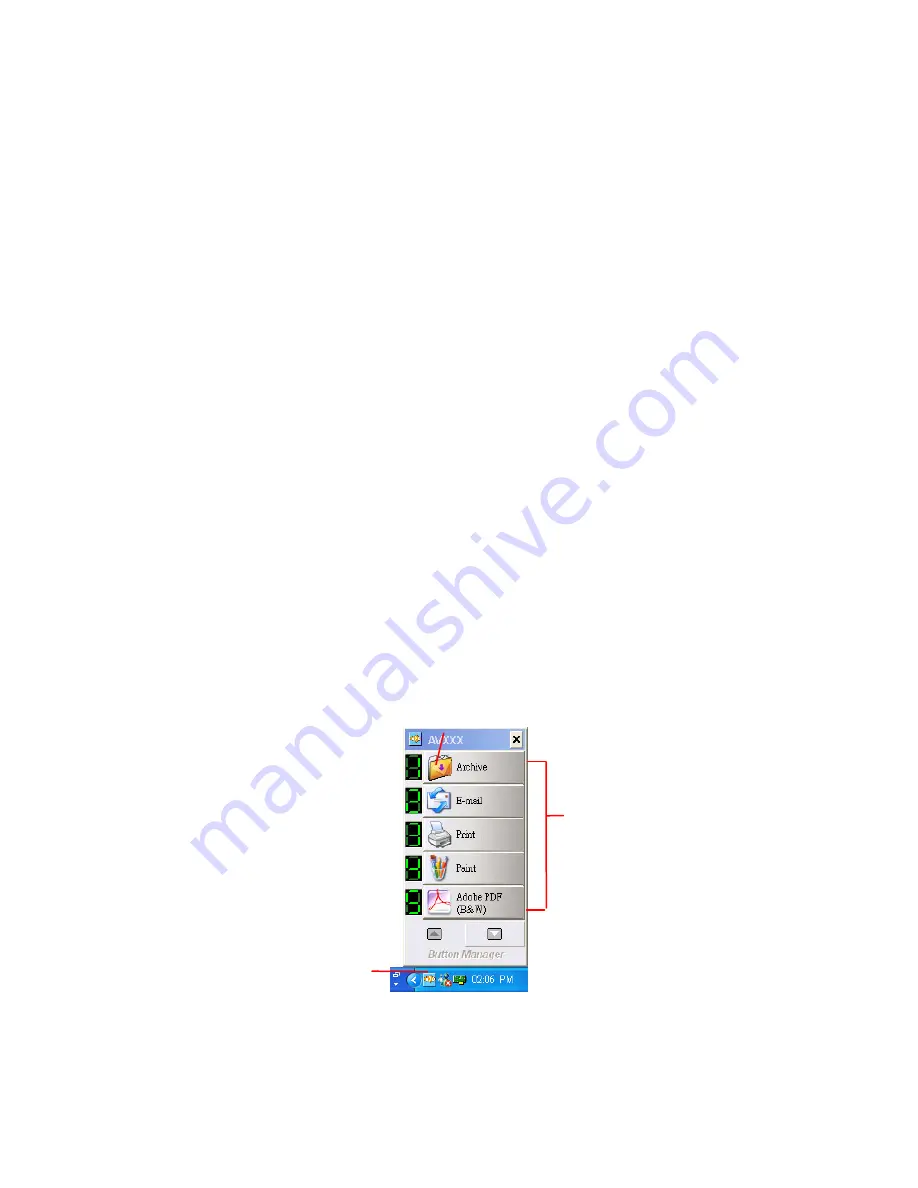
6.1
Installing Button Manager
To use the buttons on the scanner, you need to install the
Button Manager. To ensure the Button Manager work properly,
please FIRST install Button Manager before installing the
scanner driver.
Installing the Button Manager is easy. Insert the supplied CD
to your CD-ROM drive and follow the instructions on the screen
to complete the installation of the Button Manager.
Button Manager provides you an easy way to scan your
document and then link the scanned image to your designated
software application. All this can be done by a simple touch of
the button on the scanner. Yet, before you scan, it is
recommended to check the button configurations first to ensure
a proper file format and a destination application.
6.2
Checking the Button Configurations Before Scanning
1.
Click the Scan button on the scanner.
2.
The Button Panel is displayed in the Windows System Tray
at the bottom right corner of your computer screen.
This indicates the scanner model
The Function
Icon
(The number of
function icons
vary based on
type of
scanner.)
The Button
Icon
6-2
Summary of Contents for FF-0803S
Page 1: ...Sheedfed Scanner User s Manual Regulatory model FF 0803S Avision Inc ...
Page 39: ...Error Diffusion Image 4 10 ...
Page 42: ...Normal Photo Document Threshold 230 Normal Photo Document Threshold 230 4 13 ...
Page 53: ...The Compression tab dialog box 4 24 ...
Page 55: ...The Color Dropout dialog box 4 26 ...
Page 57: ...Remove Blue Threshold 20 Background 255 Remove Blue Threshold 20 Background Level 210 4 28 ...
Page 68: ...Detection Area Outside the Range Box Top 3 Bottom 7 4 39 ...
Page 93: ...6 Using The Button The convenient buttons and knob on the scanner is shown as below 6 1 ...
Page 98: ...Scanner glass 3 Close the front door 7 2 ...
Page 104: ...3 Remove the roller 7 8 ...
Page 106: ...3 Close the rear cover by pushing two latches to its original positions 7 10 ...
















































