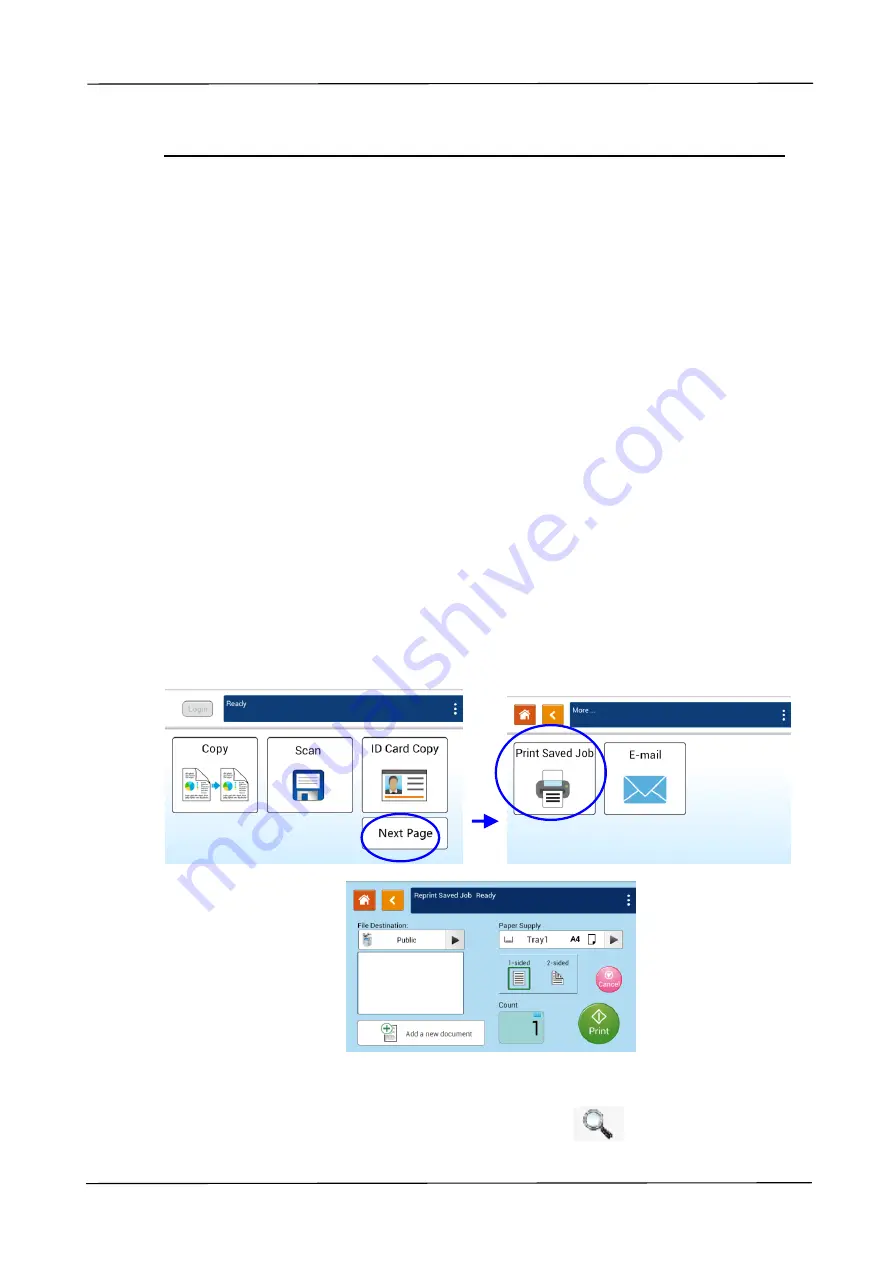
3. Operation
67
Print Saved Job
The Print Saved Job function allows you to print previously stored files directly from
the machine. The previously stored files include the files in your computer and the
files in your removable USB flash drive. Many frequently used forms can be saved
into the product’s memory and then use the [
Print Saved Job
] function to print the
file on demand.
To save the file into the product’s memory, you need to enable the [
Storage Copy
]
from the Printer’s [
Preference
] dialog box and then enter the document’s ID
number. Open the file and then choose Print>AMXXXXi Printer, the file can be saved
into the product’s memory. (Refer to Chapter 5 for more detail in page 116)
To print the file in your removable flash drive, simply insert your removable USB
flash drive into the USB port on the left end of the control panel and then choose the
file from the [
Print Saved Job
] screen. Note: Only jpeg and pdf file formats are
supported.
The Operation Steps:
1.
Place your multi-page document
Face Up
and
Top First
in the auto document
feeder or single-page
Face Down
on the document glass.
2.
Tap
「
Next Page
」
and then
「
Print Saved Job
」
button on the touch screen, and
the
「
Print Saved Job
」
screen will be displayed as shown.
3.
On the
「
File Destination
」
option
,
choose the destination of your file such as
Public (the product’s memory), or the inserted USB flash drive. You can also
type in your key word for a destination, and tap
to search the
destination.






























