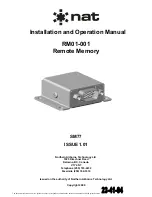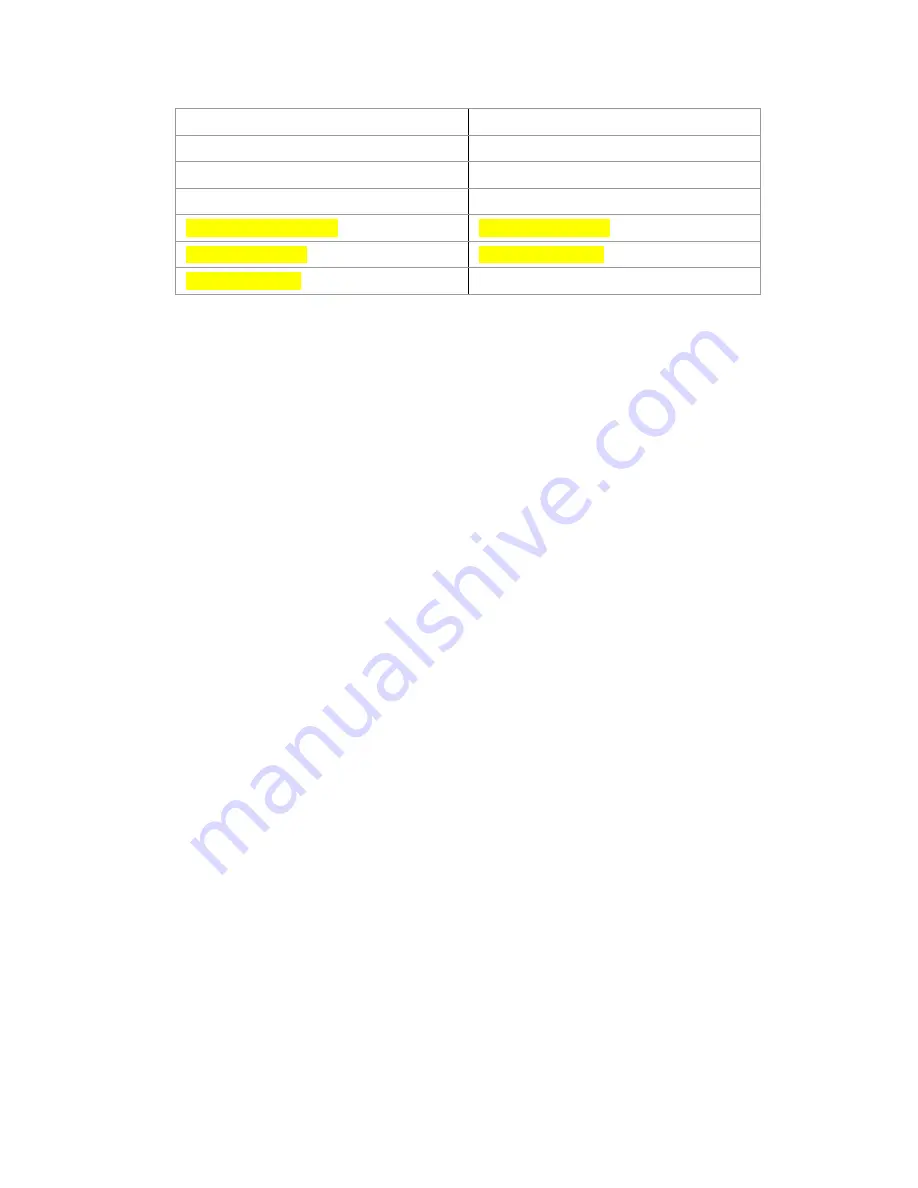
6-48
General
System Time Since Power On (1)
Frequency List values (80)
Com Preset values (16)
Com-Nav Audio States (21)
GDL69 Settings (2)
VHF Com Values (5)
VHF Nav Values (5)
Lightning Sensor Configuration (4)
OBS Cal Bias data (2)
Video Settings (16)
Paid Options (11)
Radar Settings (6)
WiFi Settings (5)
Press the “Done” LSK after completing all downloads.
SOFTWARE UPDATES
With very few exceptions, all software inside the IFDs is capable
of being updated via the USB connections as well. This means
the IFD does not need to be returned to the factory for any future
software updates. The Avidyne position is that any shop that
holds a repair station certificate, an A&P, or an Experimental
Aircraft owner with log book signoff authority can perform the
update. The person performing the update must follow the
provided Service Bulletin explicitly and mail/fax/email back in the
completed update sheet that is part of the Service Bulletin but
Avidyne does not restrict this to just Avidyne Service Centers.
HIGH TEMPERATURE OPERATIONS
Like all GPS-NAV-COMs, the IFD tends to generate a lot of heat.
There is extensive internal temperature monitoring on all of the
electrical components, and alerts in the form of CAS messages if
the internal temperature gets too high. Part of the temperature
mitigation design is that the metal bezel is intentionally designed
to radiate heat away from the internal components and out of the
unit. This can have the effect of a bezel that may be warm to the
touch. This is considered normal. Note that the rubber bezel
buttons will not conduct this heat and should not be warm. This
condition will be more noticeable on hot days or during long
ground runs. The IFD does not require external or forced cooling
air but is designed to accept cool air intake in those installations
where excessive heat is generated by surrounding avionics or
there is significant blockage of air flow behind the panel.
Summary of Contents for IFD540
Page 1: ......
Page 2: ......
Page 8: ......
Page 82: ...2 28 FMS Pages Approaches Dropdown Box Procedures Brackets ...
Page 91: ...2 37 FMS Pages Four Additional Rows of Weather Data on Info Tab Info Tab Nearby Navaids ...
Page 101: ...2 47 FMS Pages User Waypoint Airfield Depiction on Map ...
Page 154: ...3 50 Map Pages Curved Flight Path with Next Leg Depiction Fly By Waypoint Depiction 1 ...
Page 156: ...3 52 Map Pages Missed Approach Enabled in Map SVS View ...
Page 260: ......
Page 332: ......