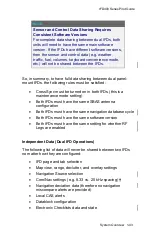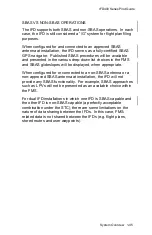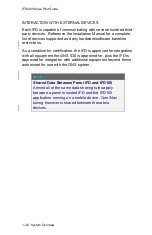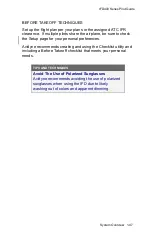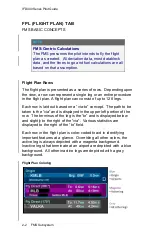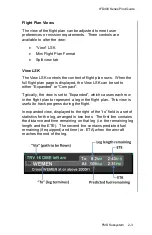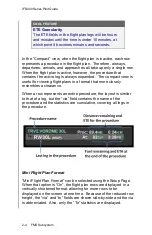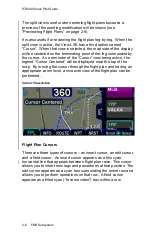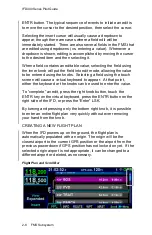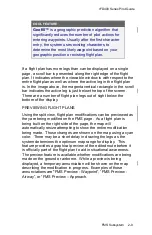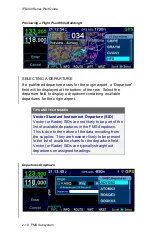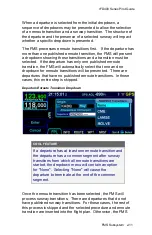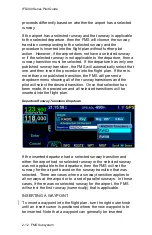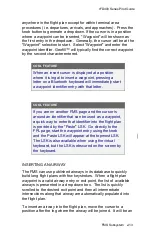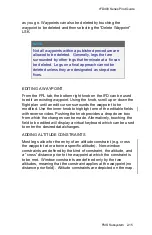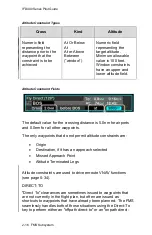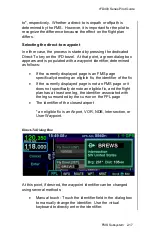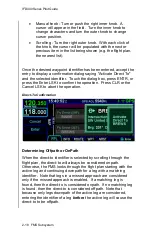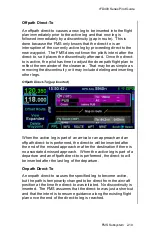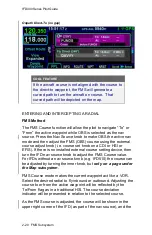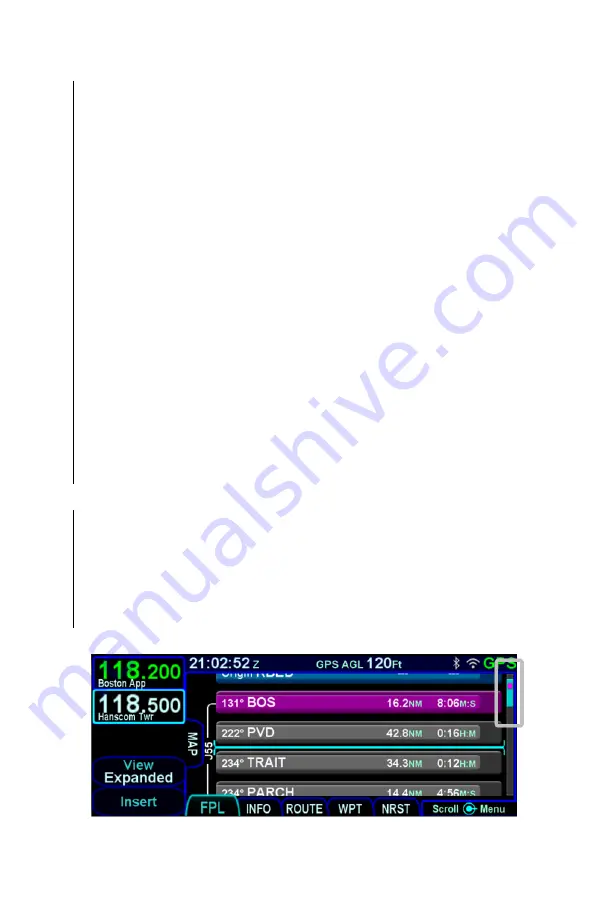
IFD400 Series Pilot Guide
2-8
FMS Subsystem
ENTR button. The typical sequence of events to initiate an edit is
to move the cursor to the desired position, then select the cursor.
Selecting the insert cursor will usually cause a dropdown to
appear, though there are cases where a field edit will be
immediately started. There are also several fields in the FMS that
are edited using dropdowns (vs. entering a value). Whenever a
dropdown is shown, editing is accomplished by moving the cursor
to the desired item and then selecting it.
When a field contains an editable value, selecting the field using
the inner knob will put the field into edit mode, allowing the value
to be entered using the knobs. Selecting a field using the touch
screen will cause a virtual keyboard to appear. At that point,
either the keyboard or the knobs can be used to enter the value.
To
“complete” an edit, press the right knob button, touch the
ENTR key on the virtual keyboard, press the ENTR button on the
right side of the IFD
, or press the “Enter” LSK.
By turning and pressing only the bottom right knob, it is possible
to enter an entire flight plan very quickly without ever removing
your hand from the knob.
CREATING A NEW FLIGHT PLAN
When the IFD powers up on the ground, the flight plan is
automatically populated with an origin. The origin will be the
closest airport to the current GPS position or the airport from the
previous power down if GPS position has not locked on yet. If the
selected origin airport is not appropriate, it can be changed to a
different airport or deleted, as necessary.
Flight Plan and Scroll Bar
Summary of Contents for IFD410 FMS/GPS
Page 1: ......
Page 8: ......
Page 56: ......
Page 100: ...IFD400 Series Pilot Guide 2 44 FMS Subsystem Info Tab Nearby Navaids ...
Page 160: ......
Page 250: ...IFD400 Series Pilot Guide 4 90 Aux Subsystem ADS B Unavailable Products Page ...
Page 252: ......
Page 378: ......