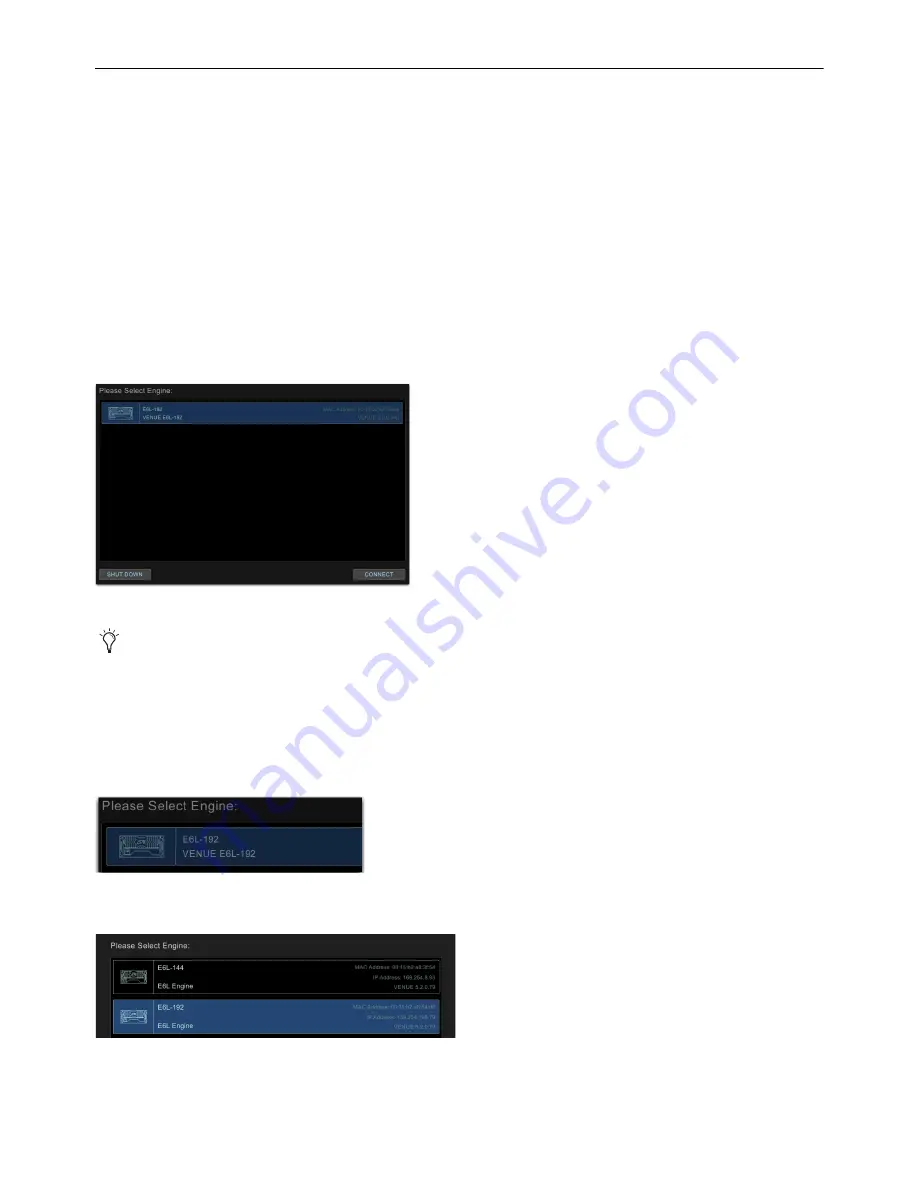
Powering Up and Configuring the System
46
Pairing the E6L and S6L
By default, an E6L engine automatically connects to its previously assigned S6L control surface. When assigned to an E6L, the S6L
controls the parameters associated with that E6L. After the initial pairing, an E6L will automatically attempt to reconnect to the
most recently assigned S6L. However, you can assign any E6L to any S6L on the network.
• If you are configuring a system for the first time or after performing a
System Restore
, or the S6L control surface is connected
to a different E6L engine than it was previously connected to, the
Please Select Engine
screen appears on the MTS when ini-
tialization is complete. If so, follow the instructions in
Please Select Engine
.
• If your S6L control surface was already paired with an E6L engine, and that E6L engine is detected on the network, the system
will startup as usual and automatically connect. If so, proceed to
Assigning Stage I/O Units
. If your configuration has not
changed and components were already paired prior to performing a
Software Update
, you should not need to pair them again; if
this is the case, proceed to
Setting the System Clock
.
• If you ever need to re-assign components, see
Appendix D, “Managing Stage I/O Unit Connections”
.
Please Select Engine
.
To pair your E6L engine to your S6L control surface, in the Engine Selection screen on the MTS do the following:
1
If you have not already done so, power on the E6L engine by pressing the power switch on the back to the on (1) position.
On the front panel of the E6L engine, the front-panel Status LED lights green and the System LED flashes amber while the E6L
engine initializes.
On the MTS, the
Please Select Engine
screen appears.
If multiple E6L engines are detected, all are listed.
2
In the Please Select Engine screen on the MTS, select a connected E6L engine so it is highlighted in blue.
Please Select Engine Screen on the MTS
If the E6L engine has not fully initialized by the time the S6L control surface has initialized, “Waiting for the E6L Engine to
start...” appears in the MTS until the E6L finishes initializing.
A selected E6L engine.
Selecting an E6L from the list of available engines (E6L-192 shown selected)
Summary of Contents for VENUE Local 16
Page 1: ...Avid VENUE S6L Installation Guide...
Page 8: ...Part I First Time Setup...
Page 17: ...Part II Software Installation...
Page 33: ...Part III Network Connections...
Page 46: ...Part IV Completing the Installation...
Page 63: ...Part V Reference...






























