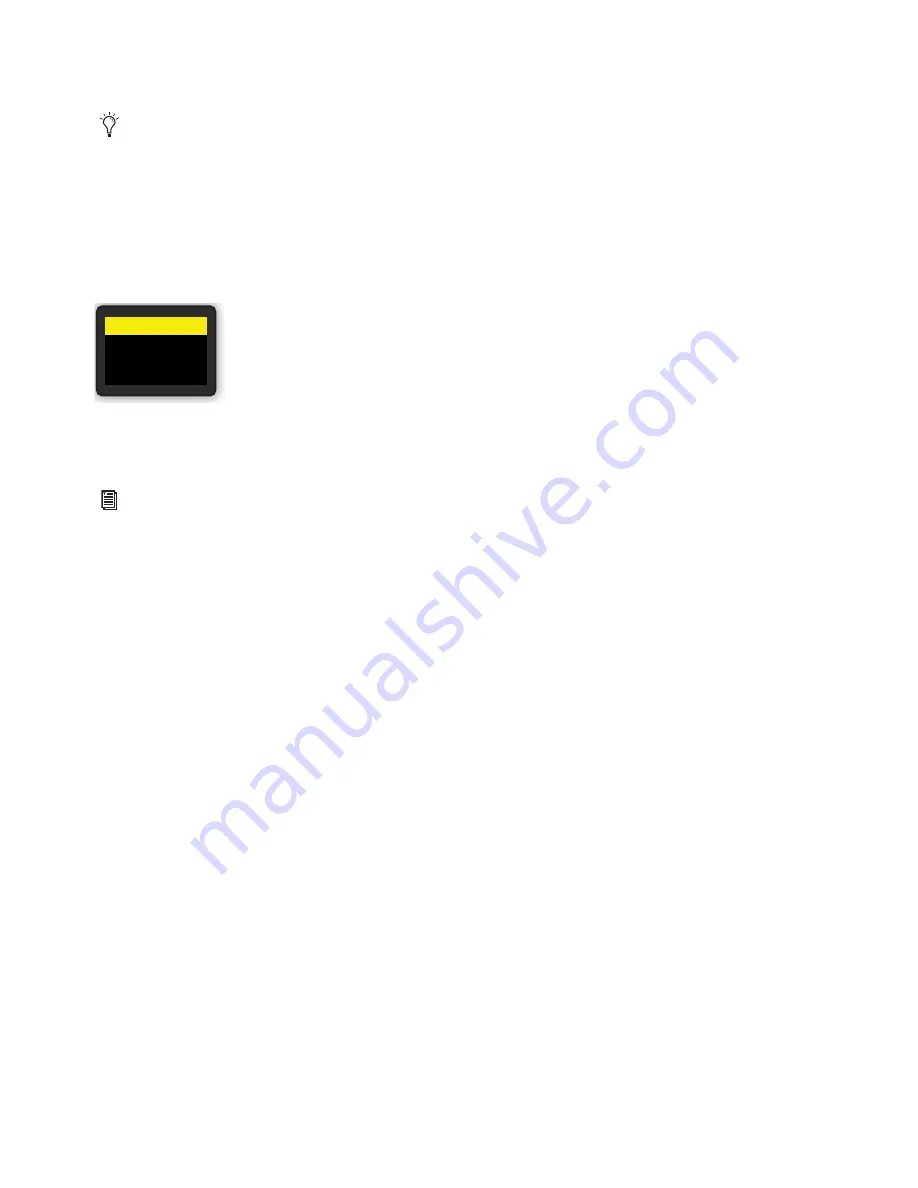
Powering Up and Configuring the System
44
4
If the
Please Select Engine
dialog appears, complete the rest of these power up instructions and then proceed to
Confirming
System Components
.
5
Power on the first Stage I/O unit by pressing the power switch to the On position for the PSU that is plugged into an AC power
source. If both PSUs are connected for redundancy, power-on both PSUs.
The power switch(es) lights green and the following occurs on the front panel of the Stage I/O unit:
• The
Status
LED lights green.
• The AVID logo appears while the device initializes.
• (Stage 64 only) When initialization is complete, the Controller Menu
HOME
page is shown.
6
Power on any other Stage I/O racks in the system.
7
Proceed to
Confirming System Components
.
If the E6L engine has not fully initialized by the time the S6L control surface has initialized, “Waiting for the E6L Engine to
start...” appears in the MTS until the E6L finishes initializing.
Controller Menu HOME page
For day to day startup and shut down, follow the instructions in
Day to Day Powering Up and Down
.
HOME
<Stage 64> 96k
Net OK Mon On
HW OK MADI On
Summary of Contents for VENUE Local 16
Page 1: ...Avid VENUE S6L Installation Guide...
Page 8: ...Part I First Time Setup...
Page 17: ...Part II Software Installation...
Page 33: ...Part III Network Connections...
Page 46: ...Part IV Completing the Installation...
Page 63: ...Part V Reference...






























