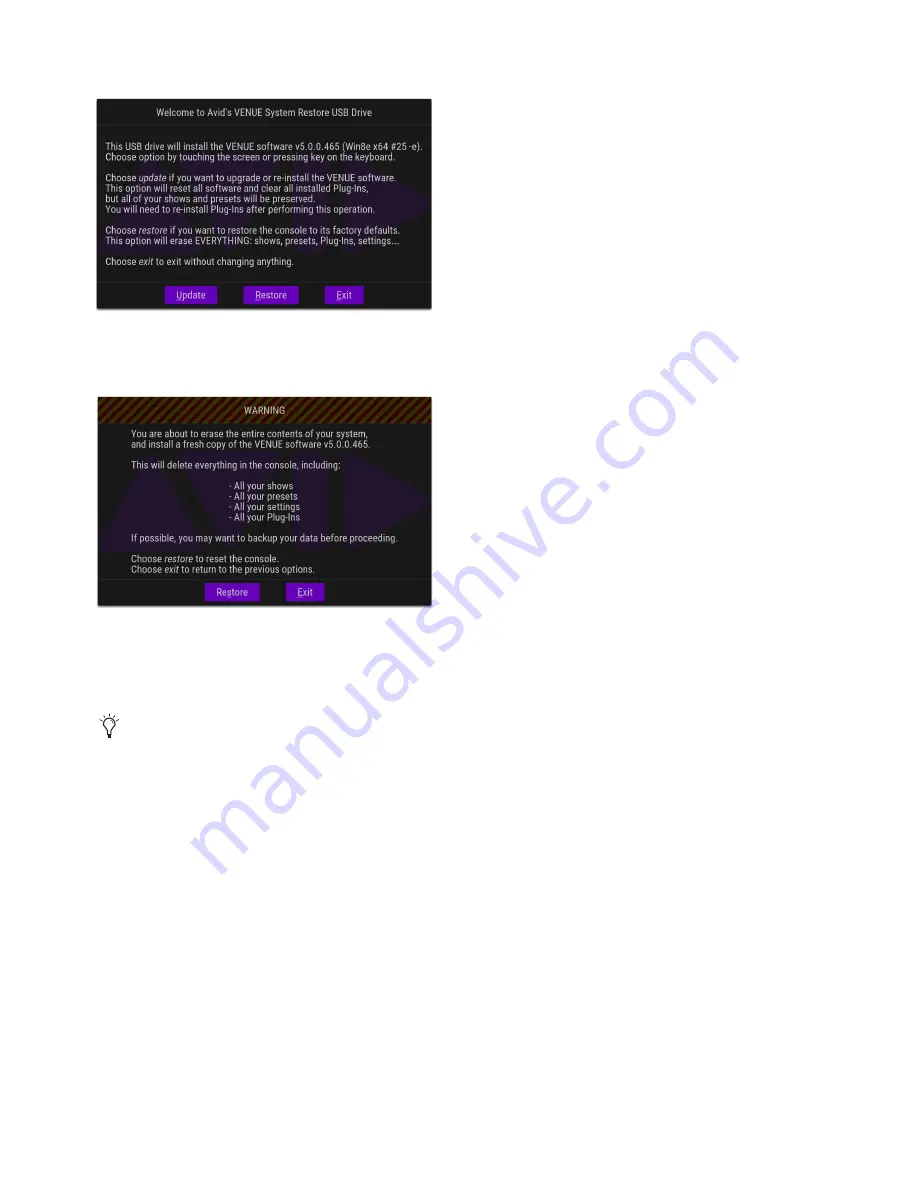
VENUE System Restore
22
4
Touch
Restore
. If the MTS is not responding to touch, press the “r” key on your keyboard.
5
In the next screen, touch
Restore
again to proceed. If the MTS is not responding to touch, press the “s” key on your keyboard.
Follow the on-screen instructions to complete the System Restore.
6
Do either of the following as appropriate for your situation:
• If you see any messages about needing to update Pace software, see
Updating the BIOS
.
• Otherwise, proceed to
Configuring S6L Master Touch Screen (MTS) and External Monitor
System Restore dialog
Restore dialog
A banner display may appear on the external screen saying you need to activate Windows on the S6L control surface. For now,
ignore this message (you will activate Windows on the S6L control surface later in this guide).
Summary of Contents for VENUE Local 16
Page 1: ...Avid VENUE S6L Installation Guide...
Page 8: ...Part I First Time Setup...
Page 17: ...Part II Software Installation...
Page 33: ...Part III Network Connections...
Page 46: ...Part IV Completing the Installation...
Page 63: ...Part V Reference...






























