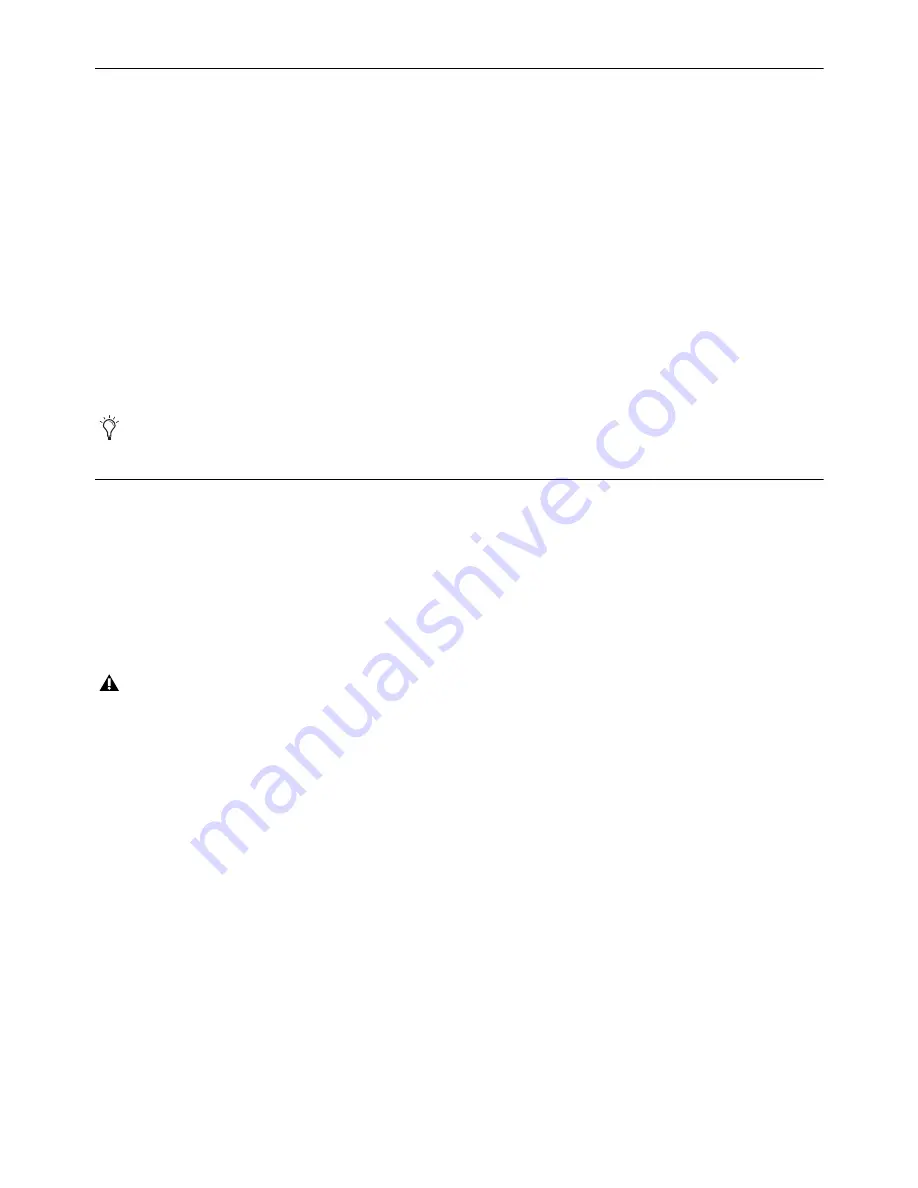
VENUE System Restore
16
Downloading VENUE System Restore Software
Once you have completed the activation process for all S6L system components, download links for all S6L system software and
documentation are available from the
My Products and Subscriptions
section of your Avid account. These items remain in your
account after you have downloaded them, in case you need to access them again.
To download your software:
1
Go to
www.avid.com/account
and log into the Avid account that you used to activate your S6L system components.
2
In the My Account page under My Products, click
My Products and Subscriptions
to access your software.
3
Click these links to download ZIP files of the most recent S6L Console and E6L Engine System Restore files to your computer:
• VENUE 6.X.X.xxx_S6L_Console_Restore
• VENUE 6.X.X.xxx_E6L_Engine_Restore
4
After download is complete, extract each ZIP file:
• For the S6L Console Restore and E6L Console Restore, locate the resulting ISO files.
5
Make sure the files are accessible by a computer running Windows XP or higher (PCs and Macs running Windows virtual ma-
chines are supported), then proceed to
Creating System Restore USB Drives
.
Creating System Restore USB Drives
Windows XP or Higher and the Included System Restore USB Drives Required
After downloading System Restore software, create System Restore USB drives using a free utility called Rufus. You must create
one System Restore USB drive for the E6L engine using the E6L System Restore image, and another for the S6L control surface
using the S6L System Restore image.
Use the USB drives included in your E6L and S6L software and plug-ins packs when creating the System Restore USB drives. We
recommend using the included drives, which you should keep updated and with your system at all times. A separate computer run-
ning Windows XP or higher (virtual machines are also supported) with an Internet connection is required.
If you ever downgrade an S6L system to VENUE software version 5.5.2 or lower using its System Restore, you will need to
manually install the VENUE PACE Update. See the VENUE 5.5.3 Read Me.pdf for more information.
Make sure to only use the included USB drives when creating the initial System Restore drives. You can use commercially avail-
able USB drives with a capacity of least 4 GB each to create backups or replacements in case the original is misplaced or lost.
Summary of Contents for VENUE Local 16
Page 1: ...Avid VENUE S6L Installation Guide...
Page 8: ...Part I First Time Setup...
Page 17: ...Part II Software Installation...
Page 33: ...Part III Network Connections...
Page 46: ...Part IV Completing the Installation...
Page 63: ...Part V Reference...






























