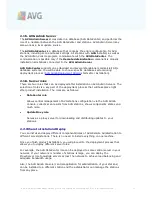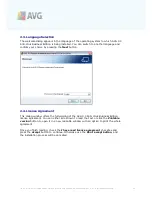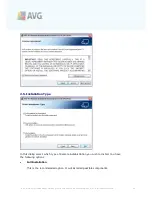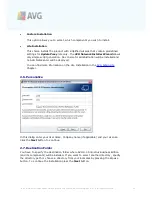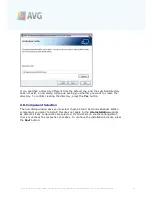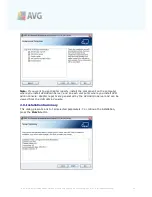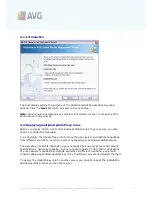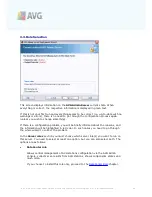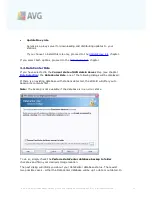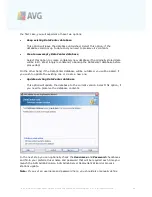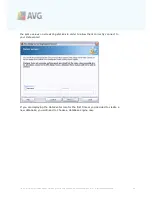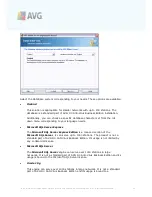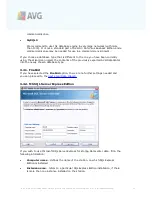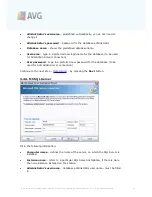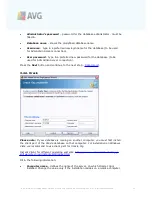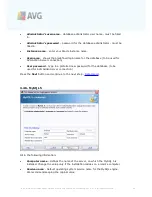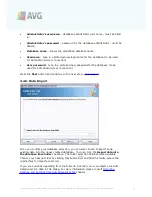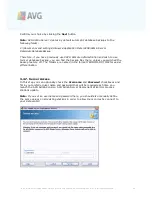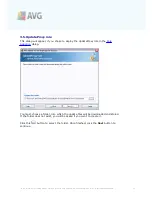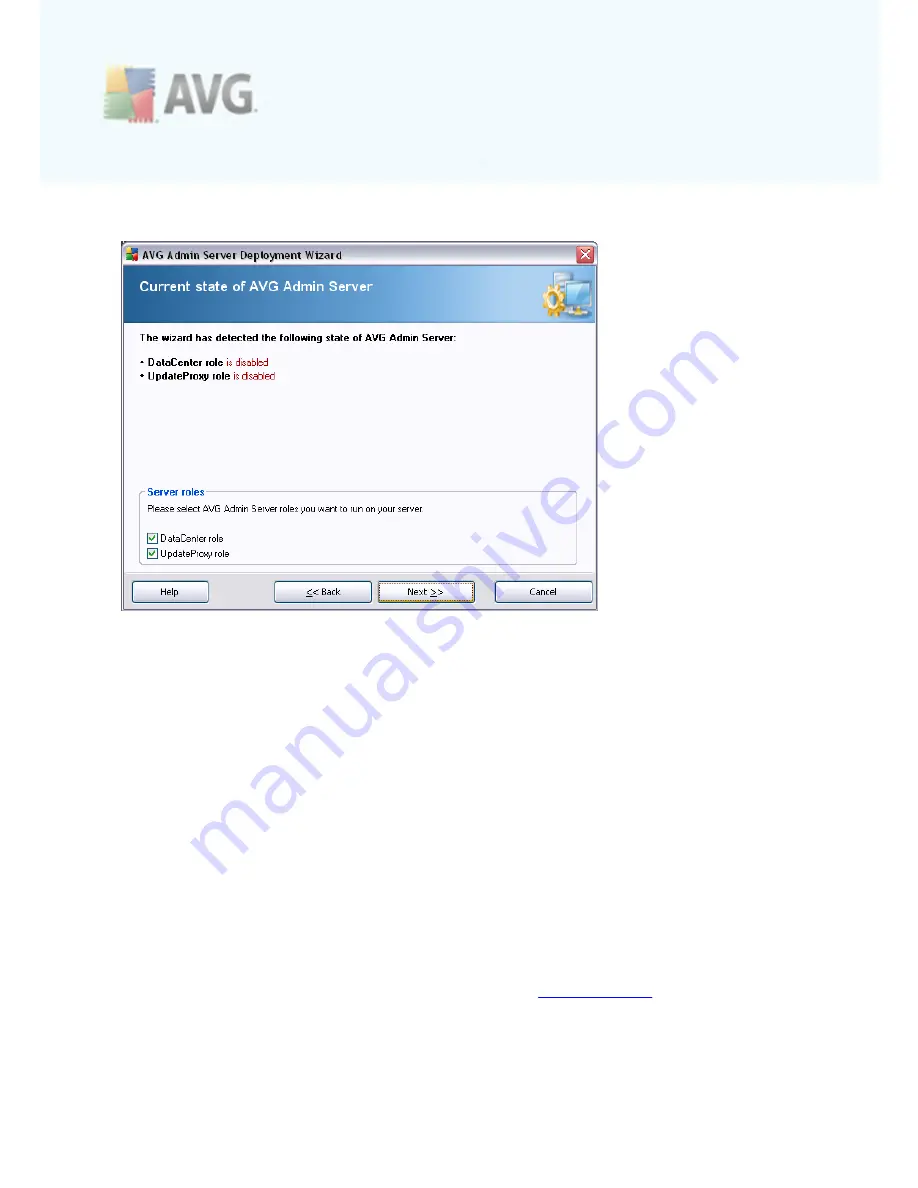
A V G 9 .0 A nti- V irus Bus ines s E dition © 2 0 1 0 C opyright A V G T ec hnologies C Z, s .r.o. A ll rights res erved.
2 6
3.3. Role Selection
This screen displays information on the
AVG Admin Server
current state. When
everything is correct, the respective information is displayed in green text.
If this is not your first run and everything seems to be correct (i.e. up-to-date with no
warnings or errors), there is no need to go through the configuration process again
(unless you wish to change something).
If there is a configuration problem, you will be briefly informed about the reasons, and
the information will be highlighted in red color. In such cases you need to go through
the whole wizard to correct the problem.
In the
Server roles
section you must choose which server role(s) you want to run on
this server. You need to select at least one option, but you can also select both. The
options are as follows:
·
DataCenter role
Allows central management of AVG stations configuration via the AVG Admin
Console, collects scan results from AVG stations, shows components states and
much more.
If you choose to install this role only, proceed to the
DataCenter Role
chapter.