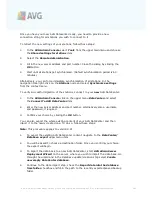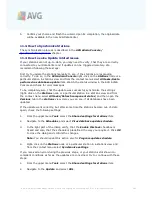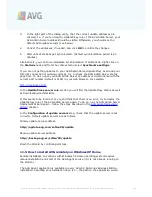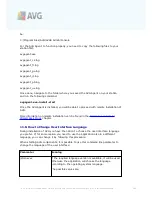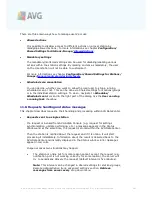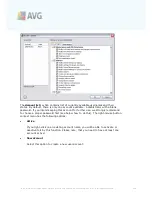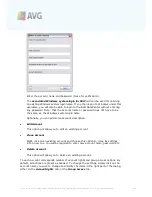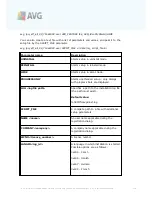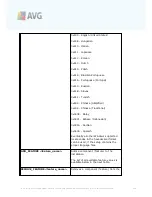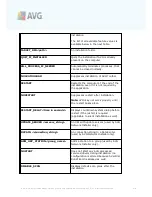A V G 9 .0 A nti- V irus Bus ines s E dition © 2 0 1 0 C opyright A V G T ec hnologies C Z, s .r.o. A ll rights res erved.
2 0 1
·
Login name
- enter username.
·
Password
- enter password.
We recommend keeping
Port for incoming messages
with the default value.
Enter all required information and then use the
Test connection
button to verify the
connection. If it fails, consult the
Network requirements
chapter for a possible
solution.
As an alternative, you may consider using
AVG Settings Manager
for applying settings
on individual stations manually.
11.2. How to Migrate Stations from/to Different DataCenter
This chapter describes migration of stations from a different AVG DataCenter. The
following two topics are covered:
·
Importing Stations and Settings from AVG DataCenter 8.5
·
Migrating Stations to another AVG DataCenter
11.2.1. Importing Stations and Settings from AVG DataCenter 8.5
Although the new version of AVG 9.0 Anti-Virus Business Edition is backward
compatible with the previous version, you can also import AVG DataCenter 8.5 stations
via the
AVG Admin Deployment Wizard
during creation of a new database.
Importing procedure:
1.
Prepare an export of your AVG DataCenter 8.5.
To do so, open AVG Admin Console 8.5 and from the menu
DataCenter
select
Database Export
. Choose a desired folder and press
OK
.
Note:
The target folder should be empty, since multiple files will be exported.
2.
Open the
AVG Admin Deployment Wizard 9.0
. Choose to create a new empty
DataCenter Database and during the
Data import
step, select the folder into
which you exported your former 8.5 data.
3.
Finish the deployment process as usual.
11.2.2. Migrating Stations to another AVG DataCenter
In order to move your stations to a different
AVG Datacenter
you need to firstly
deploy the
AVG Admin Server
to a different computer (if you have not done so
already).