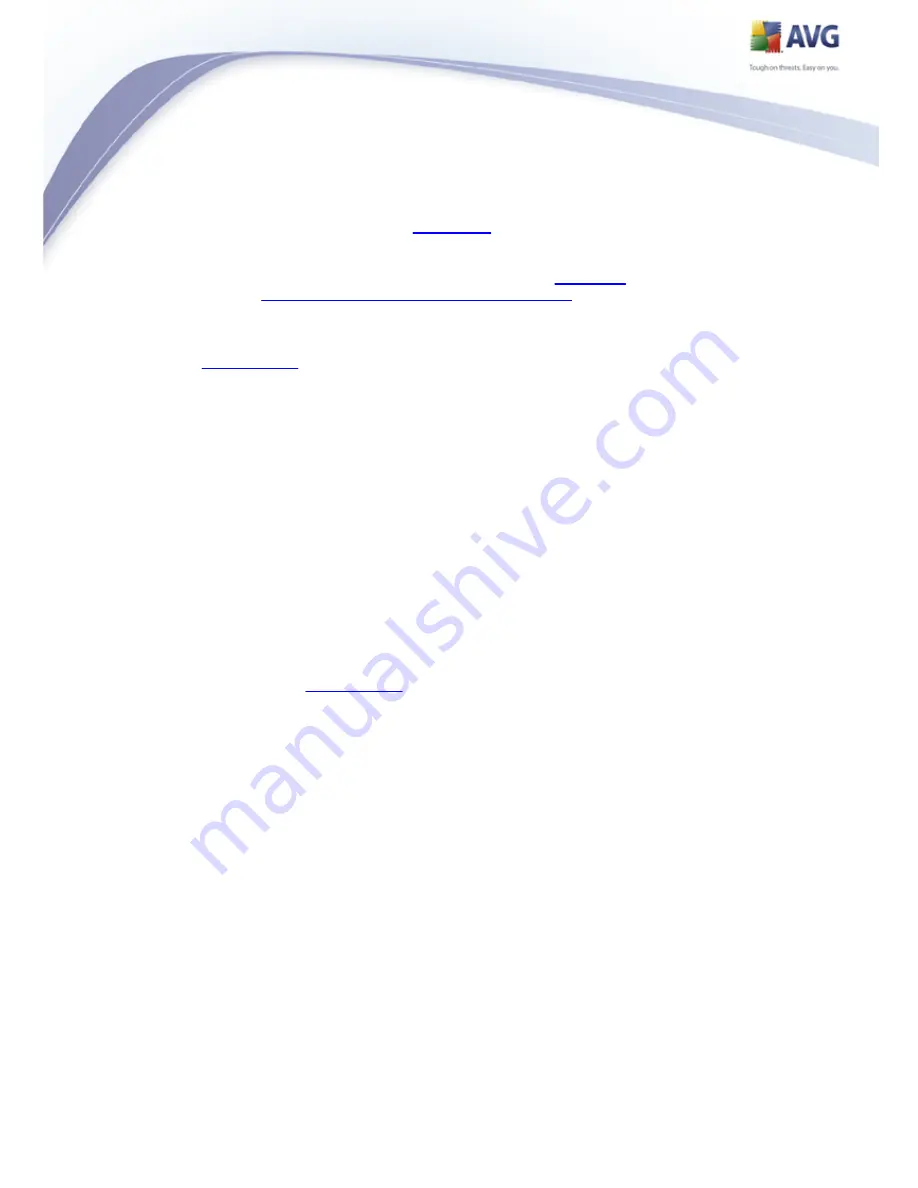
86
to decide what to do with the detected infection. The recommended action is
to remove the infected file to the
Virus Vault
.
Report Potentially Unwanted Programs and Spyware threats - (
switched on, by default): this parameter controls the
Anti-Virus
functionality
that allows
detection of potentially unwanted programs
(executable files that
can run as spyware or adware) and these can then be blocked, or removed;
Scan for Tracking Cookies - (switched on, by default): this parameter of
the
Anti-Spyware
component defines that cookies should be detected during
scanning; (HTTP cookies are used for authenticating, tracking, and
maintaining specific information about users, such as site preferences or the
contents of their electronic shopping carts)
Scan inside archives - (switched on, by default): this parameter defines the
scanning should check all files even if they are stored inside an archive, e.g.
ZIP, RAR, ...
Use Heuristics - (switched on, by default): heuristic analysis (dynamic
emulation of the scanned object’s instructions in a virtual computer
environment) will be one of the methods used for virus detection during
scanning;
Scan system environment - (switched on, by default): scanning will also
check the system areas of your computer;
Scan for rootkits - tick this item if you want to include the rootkit detection
into scanning of the entire computer. The rootkit detection is also available on
its own within the
Anti-Rootkit
component;
Scan infectable files only - (switched off, by default): with this option
switched on, scanning will not be applied to files that cannot get infected.
These can be for instance some plain text files, or some other non-executable
files.
Within the Scan process priority section you can further specify the desired
scanning speed dependent on system resource usage. By default, this option is set to
the medium level of automatic resource usage. If you want the scanning to run faster,
it will take less time but the system resources usage will increase significantly during
the scan, and will slow down your other activities on the PC (this option can be used
when your computer is switched on but nobody is currently working on it). On the
other hand, you can decrease the system resources usage by extending the scanning
duration.
Click the Set additional scan reports ... link to open a standalone dialog window
















































