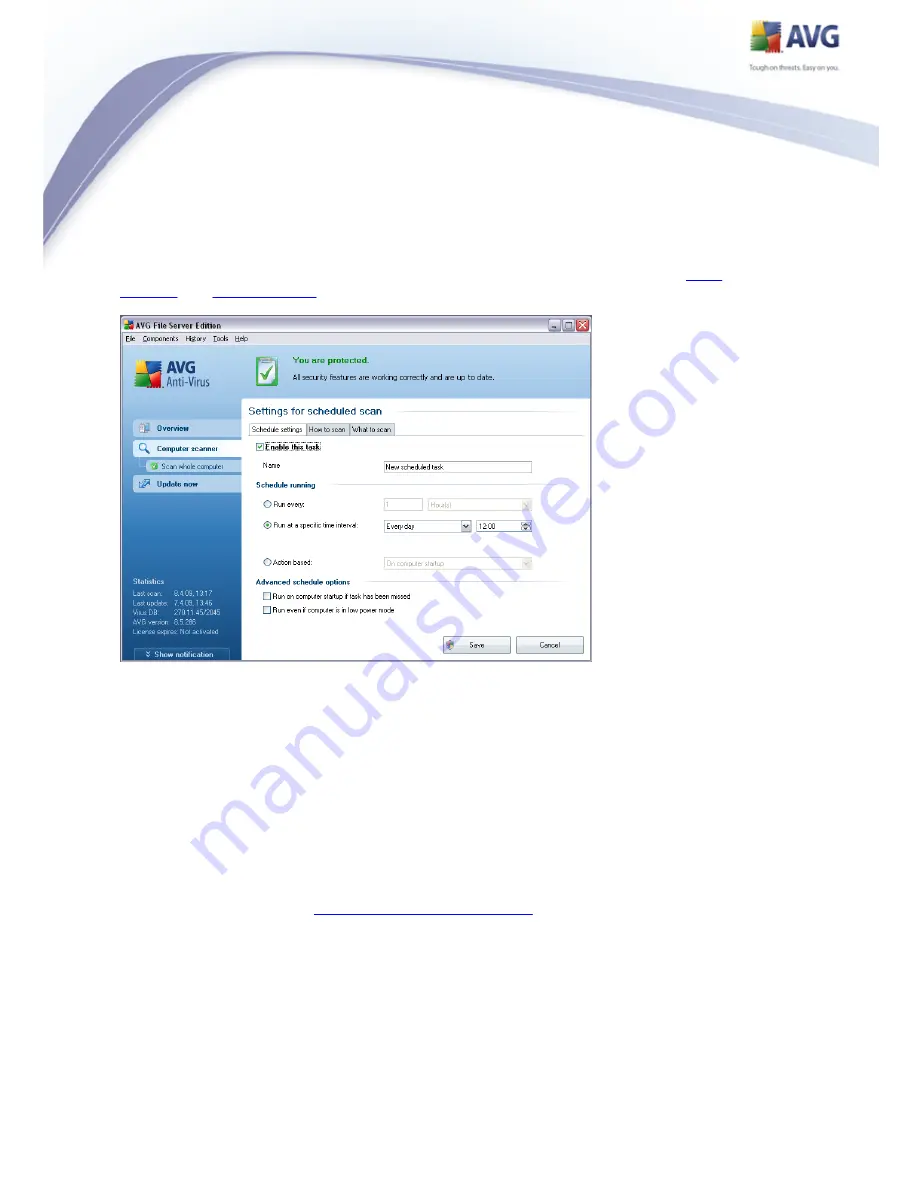
126
11.5.1. Schedule Settings
If you wish to schedule a new test and its regular launch, enter the Settings for
scheduled test dialog. The dialog is divided into three tabs: Schedule settings -
see picture below (the default tab that you will be automatically redirected to),
How
to scan
and
What to scan
.
On the Schedule settings tab you can first check/uncheck the Enable this task
item to simply deactivate the scheduled test temporarily, and switch it on again as
the need arises.
Next, give a name to the scan you are about to create and schedule. Type the name
into the text field by the Name item. Try to use brief, descriptive and apt names for
scans to make it easier to later recognize the scan from others.
Example: It is not appropriate to call the scan by the name of "New scan" or "My
scan" since these names do not refer to what the scan actually checks. On the other
hand, an example of a good descriptive name would be "System areas scan" etc. Also
it is not necessary to specify in the scan's name whether it is the scan of the whole of
the computer or just a scan of selected files or folders - your own scans will always
be a specific version of the
scan of selected files or folders
.
In this dialog you can further define the following parameters of the scan:
















































