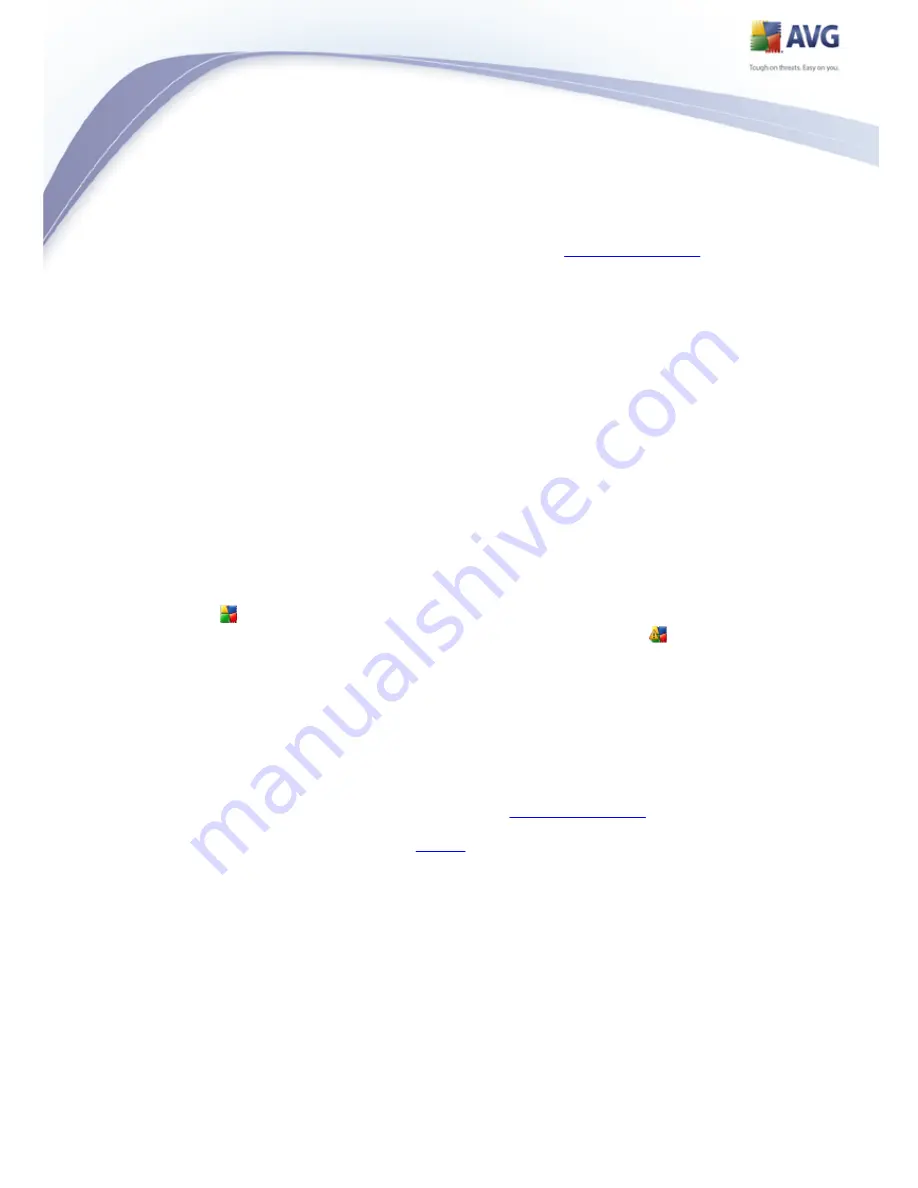
29
7.5. Statistics
The Statistics section is located in the left bottom part of the
AVG User Interface
. It
offers a list of information regarding the program's operation:
Last scan - provides the date when the last scan was performed
Last update - provides the date when the last update was launched
Virus DB - informs you about the currently installed version of the virus database
AVG version - informs you about the AVG version installed (the number is in the
form of 8.5.xx, where 8.5 is the product line version, and xx stands for the number
of the build)
License expires - provides the date of your AVG license expiration
7.6. System Tray Icon
System Tray Icon (on your Windows taskbar) indicates the current status of your
AVG 8.5 File Server. It is visible at all times on your system tray, no matter whether
your AVG main window is opened or closed.
If in full color
, the System Tray Icon indicates that all AVG components are
active and fully functional. A gray icon coloring with an exclamation mark
indicates a problem (inactive component, error status, etc.). Double-click the System
Tray Icon to open the main window and edit a component.
The System Tray Icon can also be used as a quick link to access the AVG main
window at any time - double click on the icon.
By right-click on the System Tray Icon you open a brief context menu with the
following two options:
Open AVG User Interface - click to open the
AVG User Interface
Update - launches an immediate
update
Exit - click to close the System Tray Icon (Note that by closing it you will no longer
be able to manage and monitor all other components, so you won't be fully
protected!)
















































