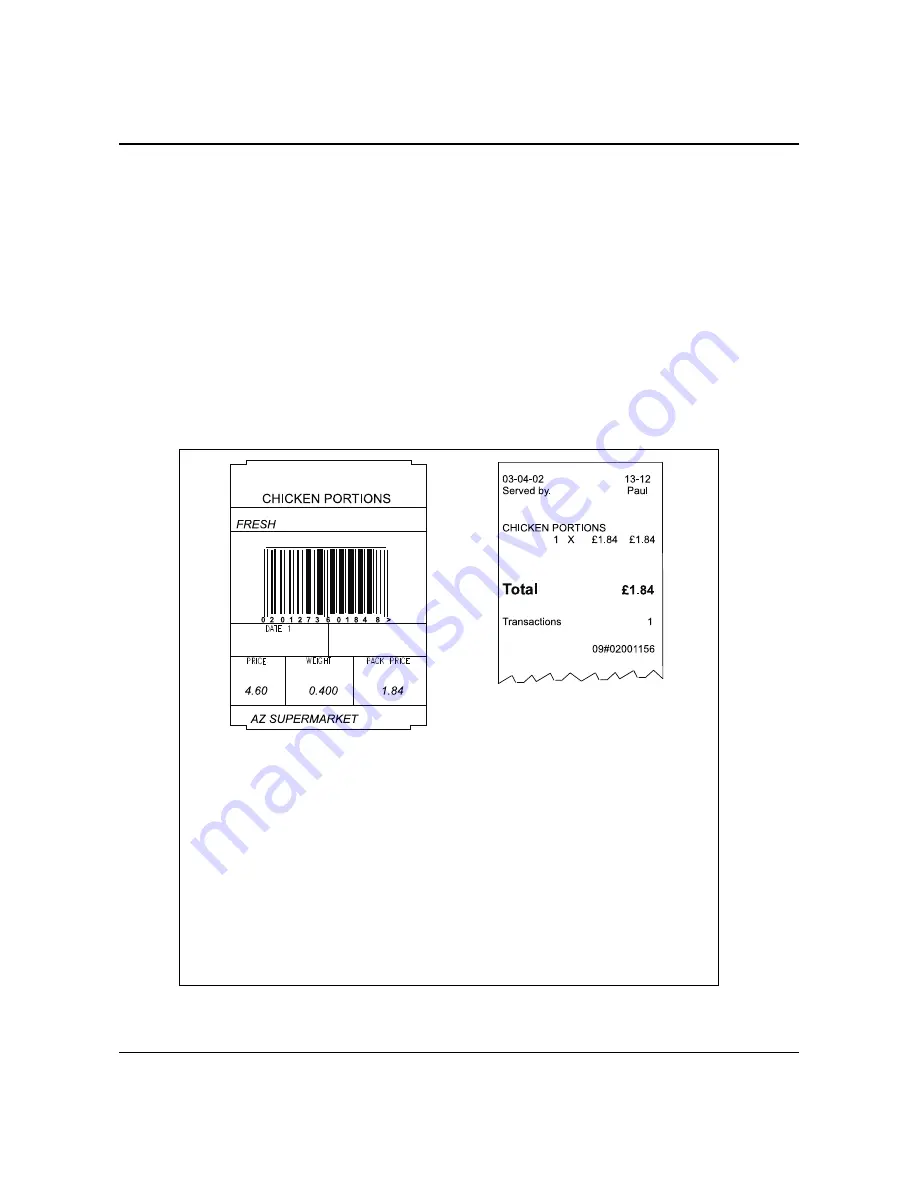
10.3 In-store goods
155
IM series User Instructions
Barcodes
4. Enter any other product information you want to include in the product file.
5. Select barcode enabled.
6. Enter the barcode format reference.
7. Enter the product number.
Note: You can only enter the product number in the designated article number positions
(A) in the barcode
8. Print the barcode labels and attach to the goods.
When you scan the price embedded barcode in sales mode, weighed goods are treated
as a non weighed item. The receipt shows the description programmed in the PLU and
the price embedded in the in-store barcode.
Label example
In-store barcode format matches the
recommended EAN format.
02AAAAAVPPPPC
02 Prefix -In-store code for EAN13
01273Article number
6 Price verifier
0184Price
8 Overall check verifier
Sales receipt example
Chicken portions appear as weighed goods on the barcode label and as a nonweighed
item on the sales receipt to ensure correct totalisation.
Note: If there is a promotion active for that PLU it will be cancelled.
Figure 10.3 Label and nonweighed receipt






























