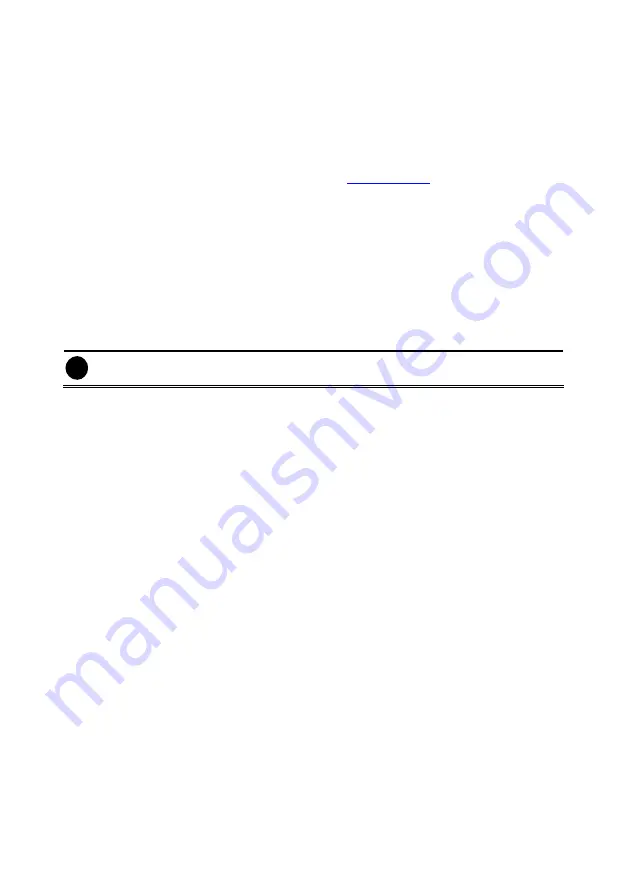
107
-
Motion Recording
Start recording the video from the selected camera only when the system detects
motion. Once a motion is detected, the system automatically saves the previous
frames and stop based on the
Start Record Prior
and
Stop Record After
settings.
-
Smart Recording
Automatically switch to recorded at the maximum frame rate setting once a motion is
detected and if there is no motion, it records at the minimum frame rate setting Set the
maximum and minimum frame rate setting in
section.
-
No Recording
The system
won’t do any recording.
(8) Motion Detection
Adjust the sensitivity of the motion detector. The higher the value, the finer the sensitivity is
detected. When it detects a motion, a green triangle mark would appear at the upper left
corner of the screen.
(9) Voice Detection
Adjust the intensity of the audio detector. The system detects sound when it exceeds the
intensity value.
(10) Noise Reduction
Reduce undesirable video signal and improve the quality of the video.
i
Noise Reduction uses lots of CPU resource. Please use this feature only if it is really
necessary.
(11) Quality
Adjust the video quality. The higher the value, the lower the compression level and uses more
hard disk space.
(12) Frame Rate
Set the number of images per second of the video to be recorded. The frame rate ranges from
1 to 30 for NTSC and 1 to 25 for PAL. The higher frame rate, it uses more hard disk space.
(13) Video Size
Select the size of the video and click the
~
button. The higher the size, the larger the file it
create. You can also activate the
Enable Deinterlace
to enhance the video quality. Set the
Enable Deinterlace
mode to #1, if you are capturing motionless picture and #2, if it captures
lots of movement.
(14) Compression Type
Select between the 2 compression types. MPEG4 uses higher compression rate and the file is
smaller. While MJPEG uses lower compression rate and the file is bigger.
















































