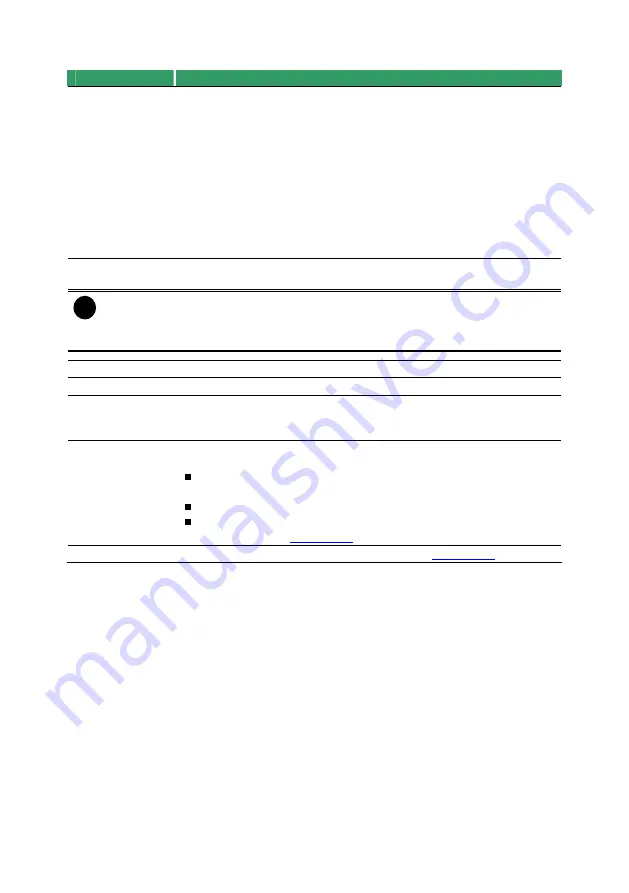
100
Name
Function
(4) Playback
Control
Buttons
Begin:
Move
at the beginning of the recorded video file.
Previous:
Go back to the previous frame.
Slower:
Play the recorded video file at the speed of 1/2X, 1/4X, or
1/8X.
Rewind:
Wind back the recorded video file.
Pause:
Briefly stop playing the recorded video file.
Play:
Play the recorded video file.
Faster:
Play the recorded video file at the speed of 2x, 4x, 8x, 16x or
32x.
Next:
Go to the next frame.
End:
Go to the end of the recorded video file.
(5) Date
Select the date on the calendar and the time from 00 to 23 to where
to start playing the recorded video file.
i
The numbers from 00 to 23 represent the time in 24-hour clock. The numbers
from 01 to 16 represent the camera ID. The blue colored column indicates that
there is a recorded video file on that period of time. While the red colored column
indicates on where to start playing the recorded video file.
(6) Open
Access the backup video file.
(7) Status bar
Display the recorded date, time and play speed.
(8) Camera ID
Show the number of cameras that are being viewed. When you are in
single screen mode, click the camera ID number to switch and view
other camera.
(9) Export
Export includes Snapshot, Print, Output Video Clip, and Backup
function.
Snapshot: Capture and save the screen shot either in *.jpg or
*.bmp format.
Print: Print the screen shot.
Output Video Clip: Save the segmented file in *.mpg, *.avi, or *.dvr
format (see also
(10) Segment
Keep a portion of the recorded video (see also
).






























